Consultation Manager Setup - General
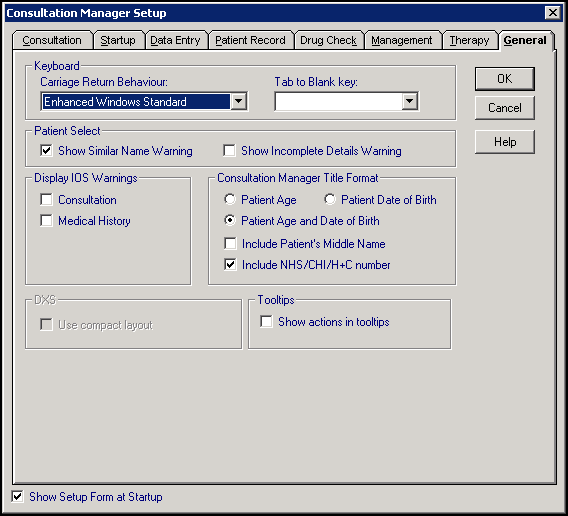
To configure your general options within Consultation Manager:
- From Consultation Manager
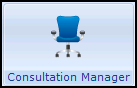 , select Consultation - Options - Setup.
, select Consultation - Options - Setup. - Select the General tab and complete as required:
Select a topic below to expand the section:
- Carriage Return Behaviour - Select from:
- Always Tab - Select to make the Enter/Return key move the cursor to the next field.
- Windows Standard - Select to make the Enter/Return key select the active (default) button.
- Enhanced Windows Standard - Select to make the Enter/Return key go to the next field if there is only one line or act as a carriage return and go to the next line if there is more than one.
- Tab to Blank key - Select so that when you press this chosen key, the cursor moves to the next blank field and then to the active button.
Note - Tab here means to go to the next blank mandatory field, not pressing the Tab key.
- Similar Name Warning - Tick to trigger a warning if you select a patient with a similar name to another patient.
- Show Incomplete Details Warning - Tick to trigger a warning if the patient being selected has an incomplete registration.
No longer used, please ensure there are no ticks
Select the demographic information you require on the title bar at the top of a patient record, select from:
- Patient Age, or
- Patient Date of Birth, or
- Patient Age and Date of Birth
- Include Patient's Middle Name - Tick to display the patient's second forename. This depends on the second forename having been entered in their registration details.
- Include NHS, CHI or H+C - Tick to display the patient's NHS, CHI or H+C, depending on your country.
If you have DXS enabled, the DXS screens are displayed in a compact layout by default.
- Use compact layout - Remove the tick to view an expanded view every time
- Show actions in tooltips - Tick to enable allocated actions for test results to display when you hover your mouse a result in Consultation Manager. This option is switched off by default, and must be enabled for each user if required.
See Consultation Manager Setup - Consultation, Consultation Manager Setup - Start-up, Consultation Manager Setup - Data Entry, Consultation Manager Setup - Patient Record, Consultation Manager Setup - Drug Check, Consultation Manager Setup - Management and Consultation Manager Setup - Therapy for further set up details.
Note – To print this topic select Print  in the top right corner and follow the on-screen prompts.
in the top right corner and follow the on-screen prompts.