Consultation Manager Setup - Consultation
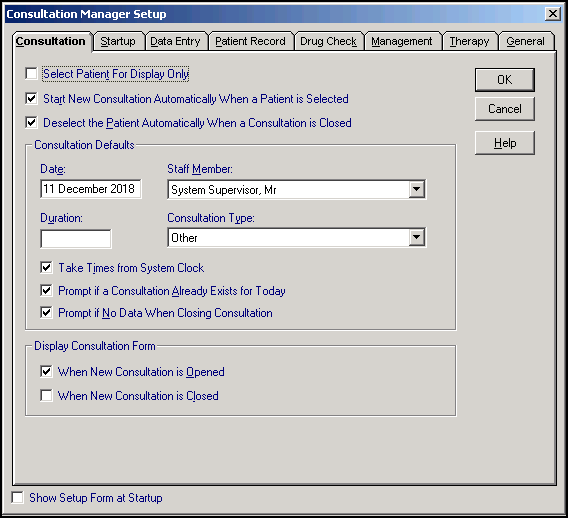
To configure your consultation options within Consultation Manager:
- From Consultation Manager
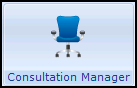 , select Consultation - Options - Setup.
, select Consultation - Options - Setup. - Select the Consultation tab and complete as required:
- Select Patient For Display Only - Tick to allow this user to view patient records only, leave unticked to enable a consultation to be started if required.
- Start New Consultation Automatically When a Patient is Selected - Recommended option, tick to start a consultation automatically once a patient has been selected.
- Deselect the Patient automatically when a consultation is closed - Recommended option, tick to close a consultation automatically once you deselect a patient, see Deselecting a Patient for further details.
Note - Some non-patient forms such as the Appointments List and Guideline Index are not closed.
Select a topic below to expand the section:
- Date - Defaults to today's date, you can alter this if you are making a number of entries for a previous date, for example, yesterday's house calls, or leave it blank when summarising notes
- Staff Member - This normally defaults to the GP or user signed on. You can change this and select another staff member if their consultations are being entered. The audit trail logs the user signed on, regardless of the staff member selected.
- Duration - This refers to the time between the start and end time of a consultation. You can enter a default time if required.
- Consultation Type - The default is Surgery Consultation, select from the available list if required, see Consultation Types. For example:
Surgery Consultation for GPs and nurses
Repeat issue for a dispenser or receptionist issuing repeat prescriptions
Results Recording for a receptionist entering pathology results
Administration for non-surgery entries
Clinic for nurses and HCA's.
- Take Times from System Clock - The start and end times of a current consultation are automatically entered based on the clock within the computer.
- Prompt is a Consultation already exists for Today - Tick to be warned if you are about to start a second consultation for a patient on the same day. You can then either open an existing consultation, or start a new one. This is useful for clinicians, notifying them of other activity that day.
- Prompt if no data when closing consultation - Recommended option, tick to be warned if no data has been added during the consultation. You can then delete the consultation if required, see Deleting a Consultation for details.
- When New Consultation is Opened - Tick to display the Consultation form each time a consultation is opened, see Selecting Consultation Type. This enables you to change the default details each time you open a consultation.
- When New Consultation is Closed - Tick to display the consultation timings, we recommend this is left unticked, see Closing a Consultation for details.
- Show Setup Form at Startup - Tick to show the Consultation Manager Setup form every time you access Consultation Manager. This is particularly useful for administration staff with a varied role within the practice.
- Select OK to save and close, or select another tab to continue set up.
See Consultation Manager Setup - Start-up, Consultation Manager Setup - Data Entry, Consultation Manager Setup - Patient Record, Consultation Manager Setup - Drug Check, Consultation Manager Setup - Management, Consultation Manager Setup - Therapy and Consultation Manager Setup - General for further set up details.
Note – To print this topic select Print  in the top right corner and follow the on-screen prompts.
in the top right corner and follow the on-screen prompts.