Therapy Toolbar Icons
-
 Show Drug Classes - Displays items by drug category.
Show Drug Classes - Displays items by drug category. -
 Filter out expired repeat masters (Repeats tab only) and show only valid repeats and inactive repeats.
Filter out expired repeat masters (Repeats tab only) and show only valid repeats and inactive repeats. -
 Filter out inactive repeat masters (Repeats tab only) to show only active repeat masters.
Filter out inactive repeat masters (Repeats tab only) to show only active repeat masters. -
 Filter out valid repeat masters (Repeats tab only) to show only expired or inactive repeats.
Filter out valid repeat masters (Repeats tab only) to show only expired or inactive repeats. -
 Filter out therapy issued outside of the practice.
Filter out therapy issued outside of the practice. -
 Inactivate - Select to discontinue a repeat master, see Inactivating and Reactivating Repeat Masters for details.
Inactivate - Select to discontinue a repeat master, see Inactivating and Reactivating Repeat Masters for details. -
 Reactivate - Select to reactivate a repeat master, see Inactivating and Reactivating Repeat Masters for details.
Reactivate - Select to reactivate a repeat master, see Inactivating and Reactivating Repeat Masters for details. -
 Reauthorise - Select to reauthorise repeats, see Reauthorising Repeats for details.
Reauthorise - Select to reauthorise repeats, see Reauthorising Repeats for details. -
 Reauthorise Repeat as CMS (Scotland CMS practices only) - Select to reauthorise existing repeat masters as CMS items.
Reauthorise Repeat as CMS (Scotland CMS practices only) - Select to reauthorise existing repeat masters as CMS items. -
 Post-date - Select to issue more than one issue with different dates, see Post-Dating Repeat Issues for details.
Post-date - Select to issue more than one issue with different dates, see Post-Dating Repeat Issues for details. -
 Print - Print prescription of selected therapy items, you can also press F9 on your keyboard, see Printing Therapy for details.
Print - Print prescription of selected therapy items, you can also press F9 on your keyboard, see Printing Therapy for details. -
 Prescription Manager - Select to display Prescription Manager, see Prescription Manager for details.
Prescription Manager - Select to display Prescription Manager, see Prescription Manager for details. -
 Reprint - Select to reprint a prescription, see Reprinting Prescriptions for details.
Reprint - Select to reprint a prescription, see Reprinting Prescriptions for details. -
 Print drug label (Dispensing practices only) - Select to print a drug label.
Print drug label (Dispensing practices only) - Select to print a drug label. -
 Print bag label - Dispensing practices only - Select to print a bag label, see Printing Drug Labels, Pack Labels, Bag Labels and Caution Codes for details.
Print bag label - Dispensing practices only - Select to print a bag label, see Printing Drug Labels, Pack Labels, Bag Labels and Caution Codes for details. -
 Expand All - allows you to view inactivation/reactivation reasons on the Repeat screen and Reprint reasons on the Scripts screen.
Expand All - allows you to view inactivation/reactivation reasons on the Repeat screen and Reprint reasons on the Scripts screen. -
 Collapse All - allows you to collapse inactivation/reactivation reasons on the Repeat screen and Reprint reasons on the Scripts screen.
Collapse All - allows you to collapse inactivation/reactivation reasons on the Repeat screen and Reprint reasons on the Scripts screen. -
 Select all
Select all -
 Deselect All
Deselect All -
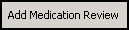 Medication Review - see Adding a Medication Review for details.
Medication Review - see Adding a Medication Review for details.
When at the Repeats tab, an extra Repeats menu option appears on the main toolbar for keyboard users: New (F8), View, Select All, Deselect All, Reauthorise, Inactivate, Reactivate, Post-date, Issue (press F9 on your keyboard), Print Reorder Form, Close.
When you select items to print, click once on the line to select an individual item. A tick appears in the left-hand column:

Or you can use Select All / Deselect All  .
.
See The Component Parts of the Therapy - Add Screen for details.
Note - To print this topic select Print  in the top right corner and follow the on-screen prompts.
in the top right corner and follow the on-screen prompts.