Printing Drug Labels, Pack Labels, Bag Labels and Caution Codes
You can print dispensing labels when you print a prescription, or separately. Dispensing practices that want to print dispensing labels with prescriptions should first:
-
Check and amend the label design, and
-
Set up the label printer.
Select an option below to expand the section:
To print dispensing labels:
- From Consultation Manager, with the patient selected and a Consultation open, select the Therapy tab.
- Select the repeat item to issue, or add an acute therapy in the usual way, see Issuing Repeat Prescriptions and Adding and Printing an Acute Prescription for details.
- Select Print
 or press F9 on your keyboard:
or press F9 on your keyboard: - If printing a dispensing drug label at the same time as the prescription, from the Prescription Manager screen:
- Tick Drug Labels to print labels for the items prescribed
- Tick Bag Labels to print a bag label for the patient. Check the number of bag labels is correct and update if required:
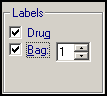 Training Tip - The default number is set from the Vision 3Front screen, see Dispensing Bag Labels in the Vision 3Front Screen Help Centre for details.
Training Tip - The default number is set from the Vision 3Front screen, see Dispensing Bag Labels in the Vision 3Front Screen Help Centre for details.
- Select Print
 again, or press F9 on your keyboard.
again, or press F9 on your keyboard. - If any of the items selected has any Caution Codes, the Caution Codes screen displays. This lists all the messages that are attributed to each therapy item in turn, for example, 'For External Use Only' for creams, or 'Warning, May Cause Drowsiness'. The dispensing label for the related therapy item includes this caution code in addition to the patient's name and the therapy details.
Select Close and the dispensing drug label prints.
The default drug label design includes the caution code, the surgery name and address, the patient's name, date of birth, the date of the original issue, in the case of repeat therapy, this is the original date or the date of reauthorising, the drug name, form and strength, quantity and dosage code.
If you want to print a dispensing drug label separately from printing the prescription, particularly useful if you want to print a label for an issue of a therapy repeat item:
- From Consultation Manager, with the patient selected and a Consultation open, select the Therapy tab.
- Select the Current tab to display acute issues and active repeat masters within your date offset and select the items you require labels for.
- Select Print Labels
 .
. - If any of the items selected has any Caution Codes, the Caution Codes screen displays.This lists all the messages that are attributed to each therapy item in turn, for example, 'For External Use Only' for creams, or 'Warning, May Cause Drowsiness'. The dispensing label for the related therapy item includes this caution code in addition to the patient's name and the therapy details.
Select Close and the dispensing drug label prints.
Dispensed items in packs can have pack labels printed, one for each pack. This is automatic if the item is marked as P/Admin and if the item has a pack size selected. The number of pack labels that print is the Quantity divided by an appropriate pack size, for example, 56 tablets dispensed in two packs of 28 prints two pack labels, see Pack Size and Pack Labels for details.