Printing Prescriptions
To print acute(s) or issued repeat medication:
-
From either:
-
Current Encounter - Select Print
 from the top of the current encounter view, or simply press F9 on your keyboard:
from the top of the current encounter view, or simply press F9 on your keyboard: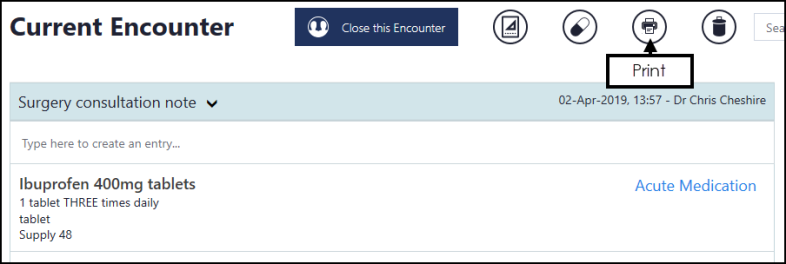
-
Medications - From the Patient Summary screen, select Medication and then either select Printing, or press F9 on your keyboard:
Note - You do not need an open an Encounter to print prescriptions.
-
-
The Prescription Manager screen displays:
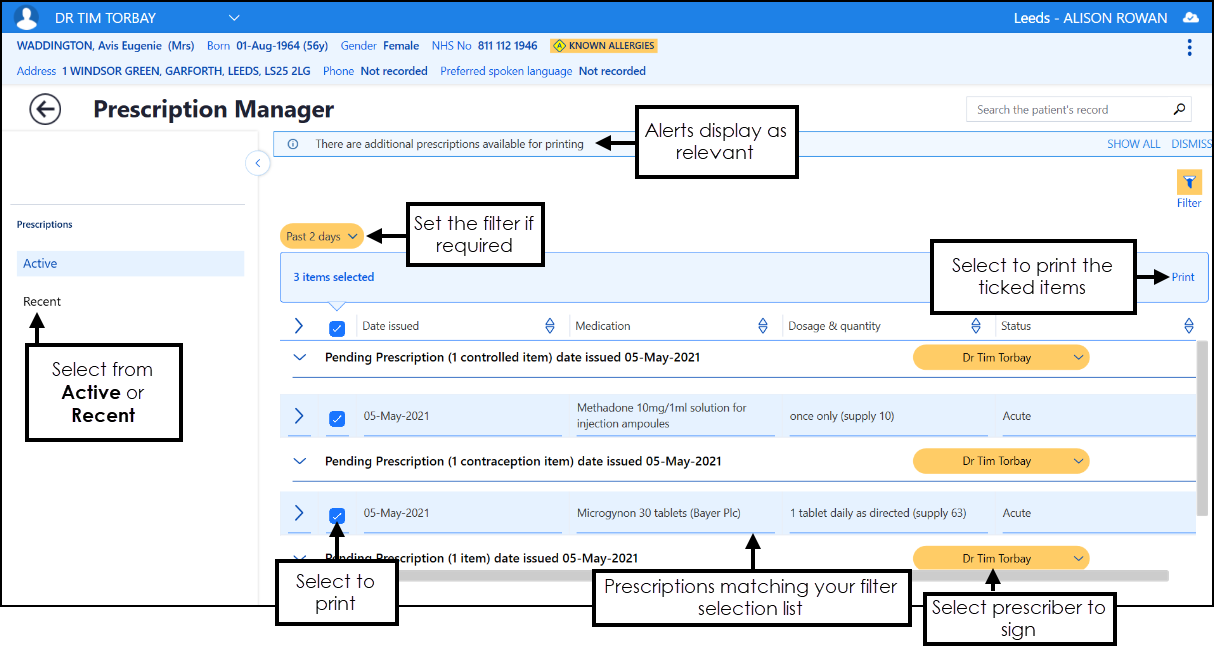
-
Items prescribed today are automatically selected, remove the tick from any items you do not want to print.
-
If there are other items available to print, the 'There are additional prescriptions available for printing' banner displays:

Select SHOW ALL or use Filter
 to display and then tick any other items to print:
to display and then tick any other items to print: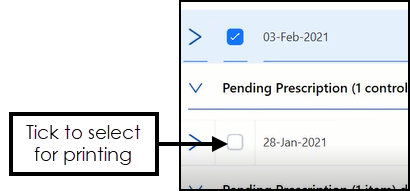 Note - If you are printing items with different issue dates, they are printed on different prescriptions.
Note - If you are printing items with different issue dates, they are printed on different prescriptions. - Check the clinician to sign is correct and update if required.
-
Select Print, or simply press F9 on your keyboard.
The 'Successfully sent to printer' message briefly displays and then the screen refreshes, displaying either any unprinted items you opted not to print, or the Nothing to Display screen.