Reprinting a Prescription
In the event of a patient losing a prescription or the printer jamming, a prescription can be reprinted.
Important - You can only reprint a prescription issued in the last 28 days.
To reprint a prescription:
Note - For patients registered at a Vision practice, you do not need an open Encounter to reprint prescriptions. In a Shared Care Setting, for a patient registered at an EMIS practice, you cannot reprint a prescription once the Encounter it is was added in, is closed.
- Select the patient in the usual way, see Selecting a Patientif required.
- From the Patient Summary screen, select Medication.
- Select Printing and the Prescription Manager screen displays.
- Select Recent:

- Items printed in the last week display by default, select a wider time frame using the Filter
 if required. Tick the item(s) you want to reprint.Training Tip - Select one item from a prescription for all of the items printed as part of that prescription to be selected. Remember, you cannot reprint part of a prescription it must be a whole reprint.
if required. Tick the item(s) you want to reprint.Training Tip - Select one item from a prescription for all of the items printed as part of that prescription to be selected. Remember, you cannot reprint part of a prescription it must be a whole reprint. - Check the clinician to sign is correct and update if required.
- From the banner, select Reprint, or press F9 on your keyboard:
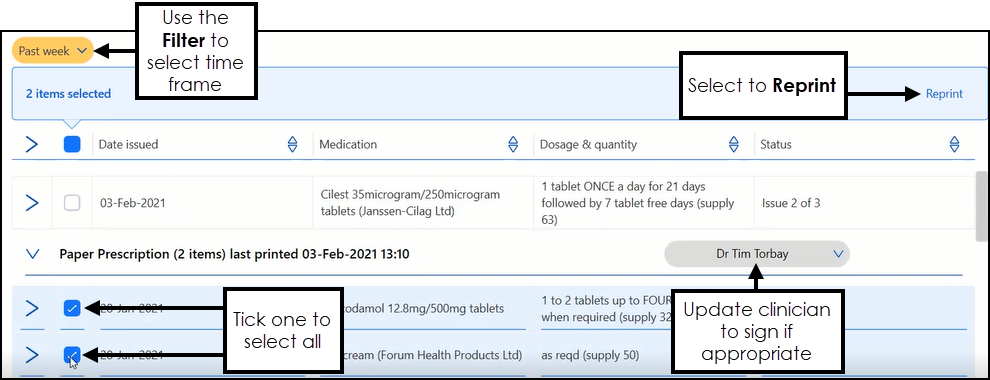
- The Reprint reason screen displays, select the reason from the available list as appropriate:Note - If you select Other, you must enter explanatory notes:
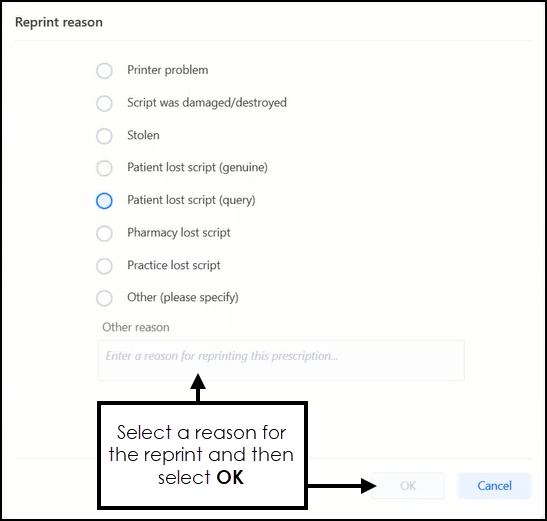
- Select OK to print and update the patient's record.
Note - To print this topic select Print  in the top right corner and follow the on-screen prompts.
in the top right corner and follow the on-screen prompts.