Troubleshooting
All your outstanding tasks migrate to Tasks from Daybook and can therefore be found via one or more of the available Tasks screens. However, post migration, any tasks previously completed in Daybook are stored in a database that can only be accessed by the In Practice Systems Ltd Service Desk. Should you need access to any of your old Daybook tasks contact the Service Desk and they can retrieve the information for you.
To view any tasks for a patient from Consultation Manager ![]() , simply select Tasks - View All Tasks and Tasks displays with the selected patient's tasks shown.
, simply select Tasks - View All Tasks and Tasks displays with the selected patient's tasks shown.
If you have added a conversation item in error, until you deselect the task, you can simply select the X to delete it:

Once an item is deleted, you can undo the delete by selecting UNDO. This is available until you deselect the task:


-
Standard Tasks User - As a normal Tasks user, as well as displaying any activity your practice have added manually, the Activity tab of a task contains a full audit trail of a task:
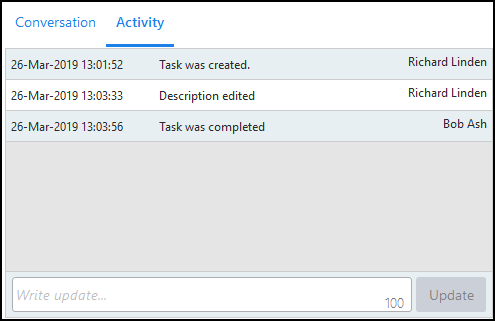
-
System Administrator - Select Settings
 - Tasks Audit to view the audit trail of any task.
- Tasks Audit to view the audit trail of any task.
If a task is completed in error, it must be recreated.
In the unlikely event of the Tasks services go down, any tasks or announcements you create store in the relevant Outbox. Once Tasks services resume, anything in your Outbox is automatically sent. You cannot edit, complete, start or add to a conversation or add to the Activity of an existing task until services are reinstated.
Providing you are the one that created the announcement, you can recall it from ANNOUNCEMENTS - Sent. Select Options  - Recall.
- Recall.
At the top right of the Tasks screen is an indicator of Tasks services, if the indicator is red  it means your Tasks services are down.
it means your Tasks services are down.
Because Tasks uses Vision360 services to talk to Vision 3, if your user account is locked in Vision360, you cannot access Tasks.