Creating a Task
Creating a New Task from the Tasks screen (4:33)
Creating a New Task in Consultation Manager (4:28)
Tasks can be created from various In Practice Systems Ltd products:
To add a task:
-
From Consultation Manager
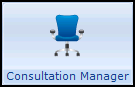 , select the patient in the usual way and select Tasks - Add New Task:
, select the patient in the usual way and select Tasks - Add New Task: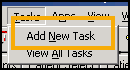
To add a task from a reminder in either Consultation Manager ![]() or our legacy Appointments system
or our legacy Appointments system ![]() :
:
- Simply right click on the reminder and select Add task:
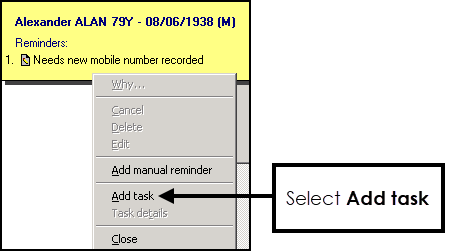
-
From any task screen within Tasks, select New task
 .
.
Tasks automatically opens, the New Tasks screen displays:
-
Complete as required:
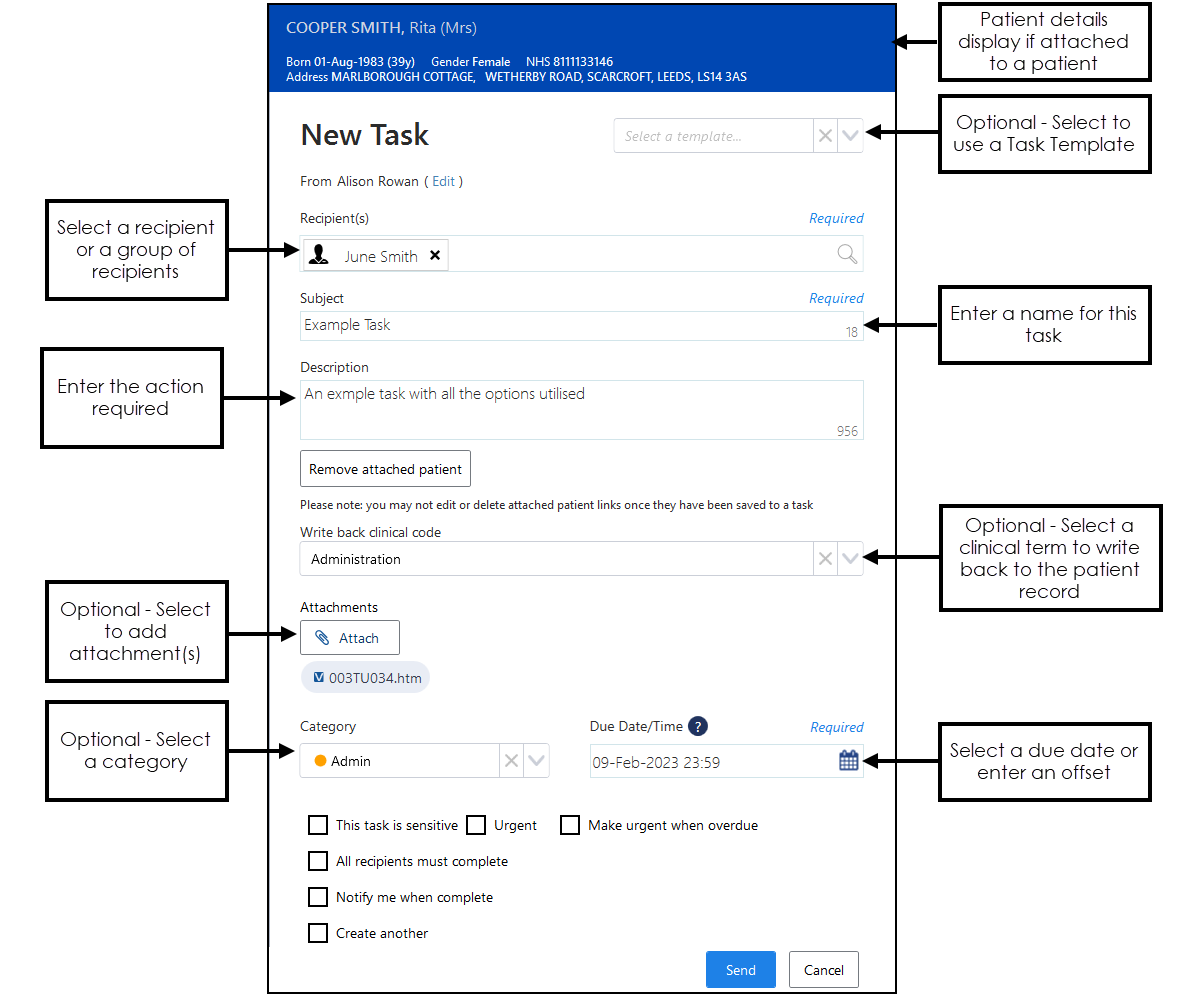
-
Select a template (optional) - If you want to base this task on an existing template, select it from the available list and the relevant sections of your new task complete automatically.
Important - If you have created the task through Consultation Manager or Reminders and open a template, you will need to re-attach the patient. This is a known issue and will be fixed in a future release. -
From - Update if you are creating this task on behalf of a group of staff you are a member of, select Edit and select the appropriate group.
-
Recipient(s) - Select the recipient of this task, this can be one or more individual members of staff, yourself to act as an aid memoir or a staff group, simply start typing and a smart list displays to select from.
Note - You can select ALL USERS to send a task to every member of staff. -
Subject - Enter a short description of the task, up to 30 characters, this appears in the MY TASKS list of the recipient.
-
Description - Enter a full description for the task, up to 1000 characters.
-
Attach patient (optional) - Select
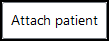 to attach a patient:
to attach a patient:The Search for patients screen displays, search for the patient using the following criteria:
-
Patient's name - Surname first, partial allowed.
-
NHS/CHI Number.
-
Date of Birth - Either in the format 01-Jan-2000 or partial, for example 01-Jan.
Press return or select Search
 . A list of matching patients displays, select the patient required.
. A list of matching patients displays, select the patient required. Select More Patient Info
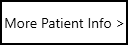 for demographic information:
for demographic information: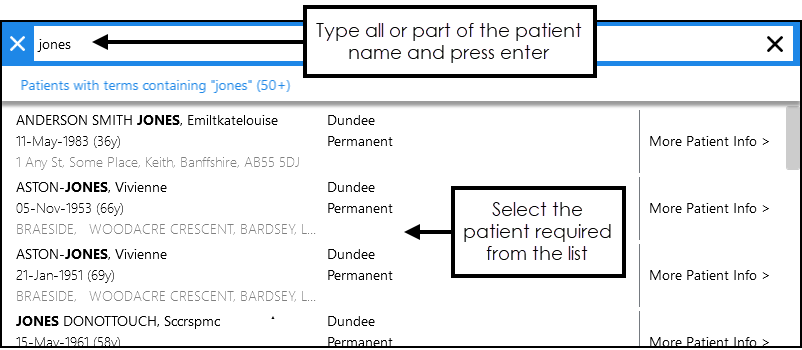
-
-
Write back clinical code (only available if a patient is attached) (optional) - Select a clinical code from the list available to write back to the patient record when the task is completed, see Writing Back Clinical Codes for details.
- Attachments (optional) - Select Attach
 to add an attachment to this task, see Adding Attachments for details.Note - There is a 2MB file limit for attachments.
to add an attachment to this task, see Adding Attachments for details.Note - There is a 2MB file limit for attachments. -
Category (optional) - Select from the pre-defined list, this allows the recipient to filter tasks allocated to them.
-
Due Date/Time - Defaults to today's date. If required, select a date that this task should be completed by, either selecting the Calendar
 and then a date or enter an offset time frame using the usual d = days, w = weeks, m = months or y = years short hand, for example, 2d = 2 days.
and then a date or enter an offset time frame using the usual d = days, w = weeks, m = months or y = years short hand, for example, 2d = 2 days. -
This task is sensitive - Tick to mark a task as sensitive, if selected only the sender, recipients and system supervisors can see the full details of the task.
Important - Ensure you do not include sensitive data in the Subject line as this may inadvertently be seen by unauthorised staff. - Urgent - Tick if this task should be marked as urgent. If Make this urgent when overdue is already selected, this option is not available.
- Make this urgent when overdue - Tick if the priority of this task should increase when overdue. If Urgent is already selected, this option is not available.
- All recipients must complete (optional) - If this task is going to a group of recipients, tick to request they all complete the task as opposed to just one of them.
- Notify me when complete (optional) - Tick if you want to receive an announcement when this task is marked Complete. Note - Task Completed announcements expire after seven days.
- Create another - Tick to automatically start another new task when you select Send.
-
- Select Send to save and send the task.
A 'Task was sent successfully' message briefly displays at the bottom of your screen.