Dispensing New Prescriptions (Scotland)
Prescriptions can be dispensed either individually or as a prescription grouping from the Prescriptions - New screen
Selecting an Individual Prescription to Dispense
To dispense an individual prescription:
-
Identify the prescription to dispense.
You can search, sort and filter the prescriptions, see Searching for, Sorting and Filtering New Prescriptions (Scotland). -
Select DISPENSE
 to the right of the prescription:
to the right of the prescription: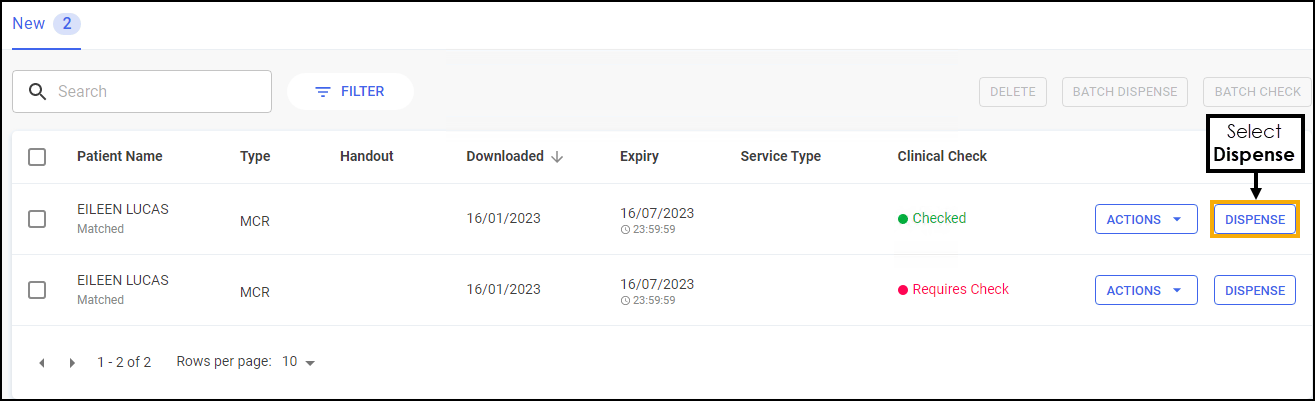 Training Tip - You do not need to select the prescription to dispense individually.
Training Tip - You do not need to select the prescription to dispense individually. -
The Dispensary screen displays, dispense as normal, see Dispensing an Electronic Prescription.
Note - If enabled, Fast Labelling automatically populates the following information: Patient, Prescriber, Written As, Quantity and Directions. See Fast Labelling for details.Note - If the prescriptions have been clinically checked upfront, the warnings are pre-confirmed on the Dispensary screen. However if anything is changed during the dispensing process, such as selecting a different item with a different dm+d code, an additional warning may display that needs to be confirmed before continuing.
Selecting a Group of Prescriptions to Dispense
To group dispense prescriptions:
-
Select the prescriptions to dispense, either individually or chose the column to select all:
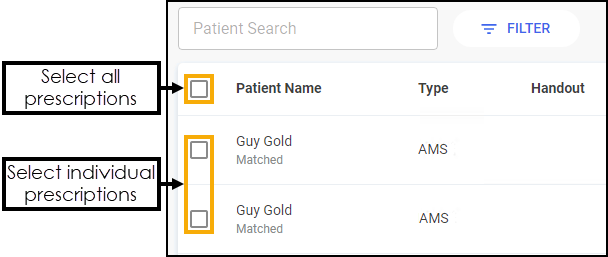 You can search, sort and filter the prescriptions, see Searching for, Sorting and Filtering New Prescriptions (Scotland).
You can search, sort and filter the prescriptions, see Searching for, Sorting and Filtering New Prescriptions (Scotland). -
Select BATCH DISPENSE
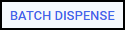 :
: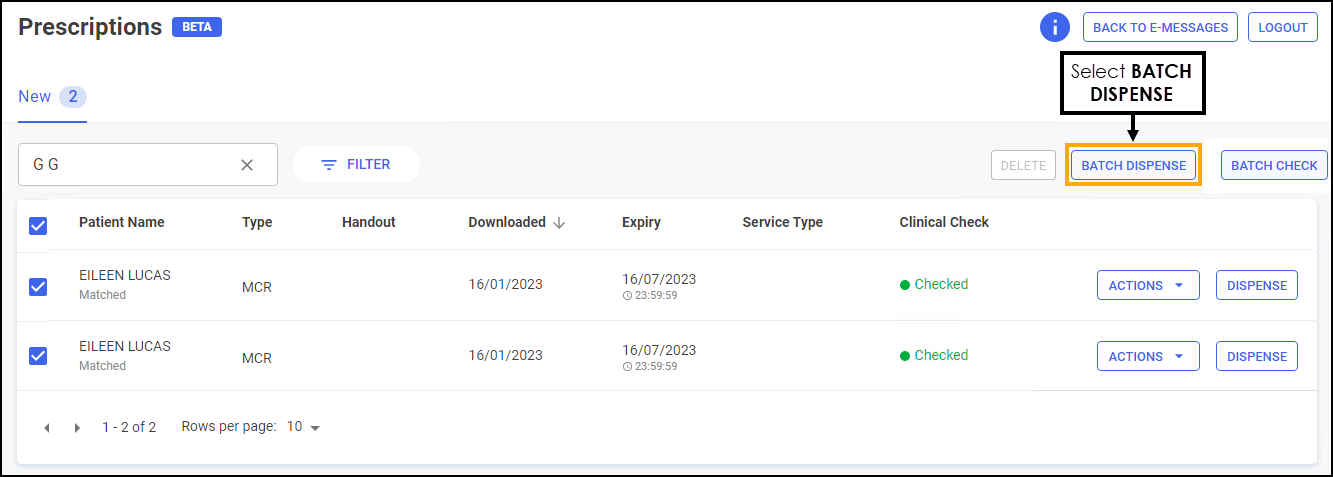
-
The Dispensary screen displays, dispense as normal, see Dispensing an Electronic Prescription.
Note - If enabled, Fast Labelling automatically populates the following information: Patient, Prescriber, Written As, Quantity and Directions. See Fast Labelling for details.Note - If the prescriptions have been clinically checked upfront, the warnings are pre-confirmed on the Dispensary screen. However if anything is changed during the dispensing process, such as selecting a different item with a different dm+d code, an additional warning may display that needs to be confirmed before continuing.
Dispensing an Electronic Prescription
From the Dispensary screen:
- The Patient Information screen displays, showing any notes added by the GP. Select OK
 to proceed:
to proceed: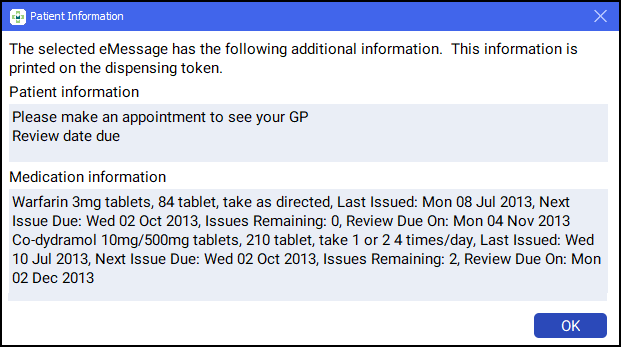 Note - At this point, users in Scotland will see the Prescriber Notes screen, if any notes from the prescriber exist on the prescription.
Note - At this point, users in Scotland will see the Prescriber Notes screen, if any notes from the prescriber exist on the prescription. - The Patient Selection Wizard displays. This confirms that the patient matches an existing Pharmacy Manager patient:
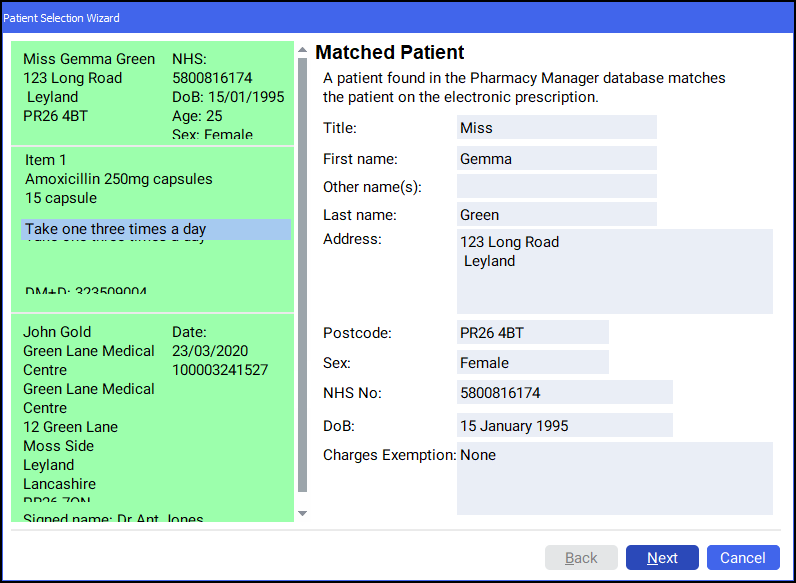 Note - If no patient is found, you can easily add them at this stage, simply select New Patient
Note - If no patient is found, you can easily add them at this stage, simply select New Patient .
. - Select Next
 and then select Finish
and then select Finish  . The Dispensary screen displays with the patient, prescriber and number of items pre-populated from the electronic prescription:
. The Dispensary screen displays with the patient, prescriber and number of items pre-populated from the electronic prescription: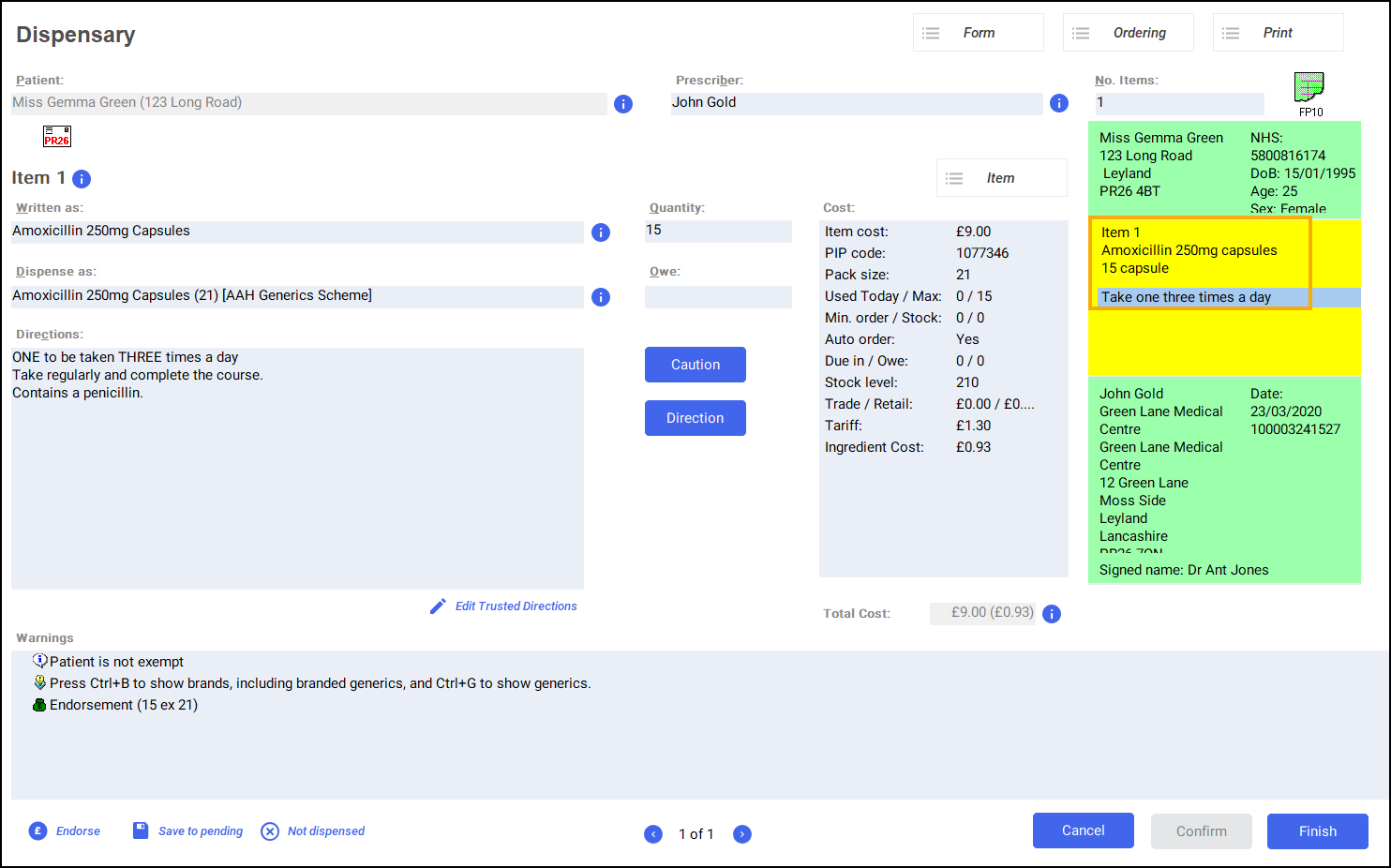 Note - If enabled, Fast Labelling automatically populates the following information: Patient, Prescriber, Written As, Quantity and Directions. See Fast Labelling for details.
Note - If enabled, Fast Labelling automatically populates the following information: Patient, Prescriber, Written As, Quantity and Directions. See Fast Labelling for details. - Complete as follows to dispense an item:
- Written as - Select Enter to search for the prescribed item. The Written as field populates with the item details, for example, Amoxicillin 250mg capsules.
- Dispense as - Populates automatically with the dispensed item, for example, Amoxicillin 250mg Capsules 21 AAH Generics Scheme.
- Quantity - Populates automatically, check to ensure it is correct.
Directions - Enter the directions provided on the prescription, for example, enter 'One to be taken Daily' or enter the appropriate dosage code, for 'One to be taken Daily' enter '1 d '.
Training Tip - Note the space after the 1 and the d.See Setting Up Trusted Directions for details.- Warnings - If Warnings display, you must select Confirm
 .
. - Owe - Enter the quantity owed if appropriate.
- If the prescription contains multiple items, select Finish Item
 and repeat the process outlined in Step 5.
and repeat the process outlined in Step 5. - Select Finish
 and the item and bag labels print.
and the item and bag labels print.