Order Summary
To use the Order Summary screen, follow the steps outlined below:
Enabling/Disabling the Order Summary Screen
To enable/disable the Order Summary screen:
-
From the Dispensary screen, select Ordering and select Enable Order Summary:
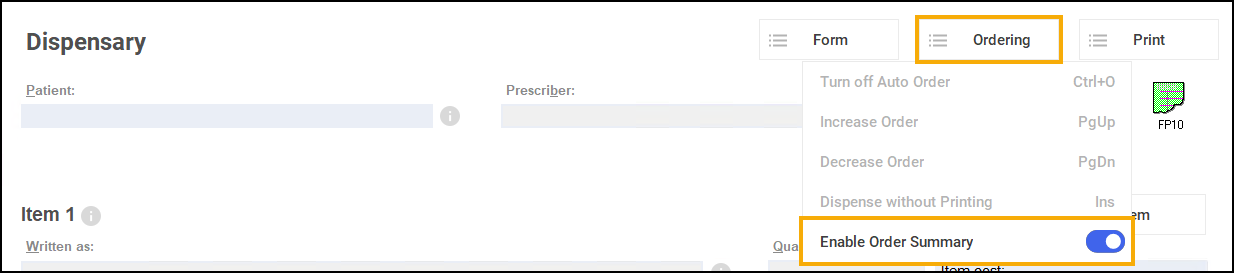
-
 - Order Summary enabled.
- Order Summary enabled. -
 - Order Summary disabled.
- Order Summary disabled.
-
Using the Order Summary Screen
When enabled, the Order Summary screen displays on the Dispensary screen after dispensing an item within Pharmacy Manager:
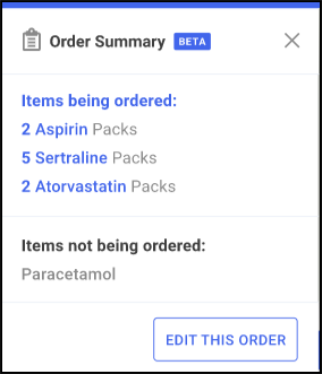
The Order Summary screen displays:
- The items that are being ordered as a result of the dispense.
- The items that are not being ordered as a result of the dispense.
The Order Summary screen only displays for four seconds before leaving the screen unless you hover your cursor over it. To close the Order Summary screen, select Close  , press Esc on your keyboard or select anywhere on the Dispensary screen.
, press Esc on your keyboard or select anywhere on the Dispensary screen.
Editing the Order Summary
To edit the information displayed on the Order Summary screen:
- On the Order Summary screen, select EDIT THIS ORDER
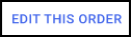 .
. -
The Order Information screen displays. Edit the order as required:
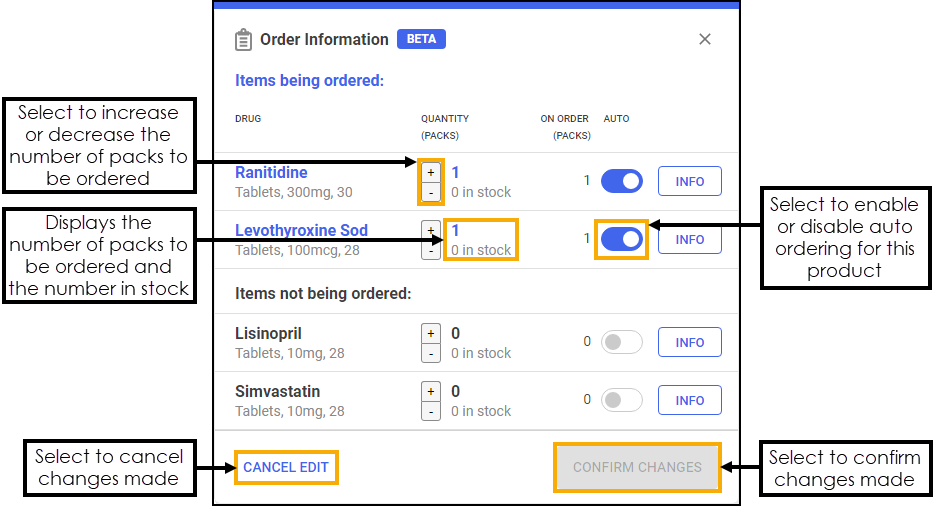 See Drug Information Screen for details.
See Drug Information Screen for details.