Pharmacy Details - Checking
The Checking tab allows you to set up the system to help you check your prescriptions automatically:
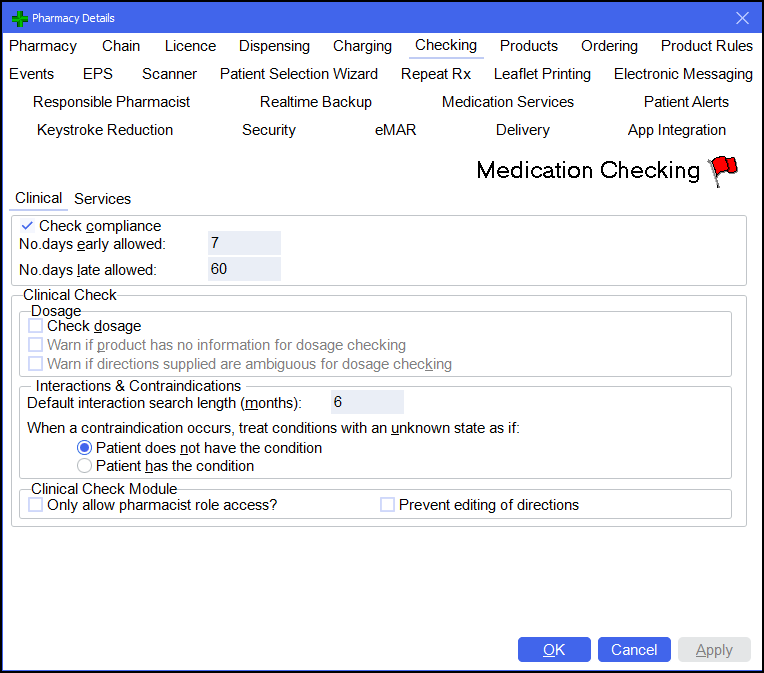
The Checking tab is split into three subsequent tabs:
This section monitors whether a patient is coming back for more medication too early or too late, based on the previous quantity and dosage:
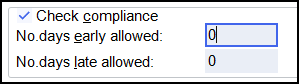
Complete as outlined below:
- No. days early allowed - Enter the number of days early you consider acceptable.
- No. days late allowed - Enter the number of days late you consider acceptable.
A warning displays on screen if you dispense medication outside of this range.
This section allows you to monitor the Pharmacy Manager product file's dosages based on the product's literature:

Complete as outlined below:
- Check dosage
- Warn if product has no information for dosage checking
- Warn if directions supplied are ambiguous for dosage checking
This section allows you to monitor how interactions and contraindications are managed within Pharmacy Manager:
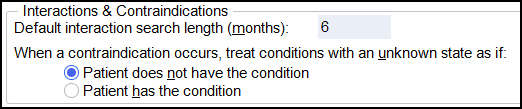
Complete as outlined below:
- Default interaction search length (months) - Enter the number of months you wish the system to check patient records when it does an interaction search.
- When a contraindication occurs, treat conditions with an unknown state as if - Choose whether the system treats all patients who have no 'Conditions' information entered (therefore with an unknown state) as having all conditions, or having no conditions.

Complete as outlined below:
-
Only allow pharmacists role access? - Select to restrict access to the clinical check module to pharmacists only.
Training Tip - The job role is set in Tools - User Settings - User Account Management. -
Prevent editing of directions - Select to prevent editing of directions on the Dispensing screen after the clinical check has taken place.
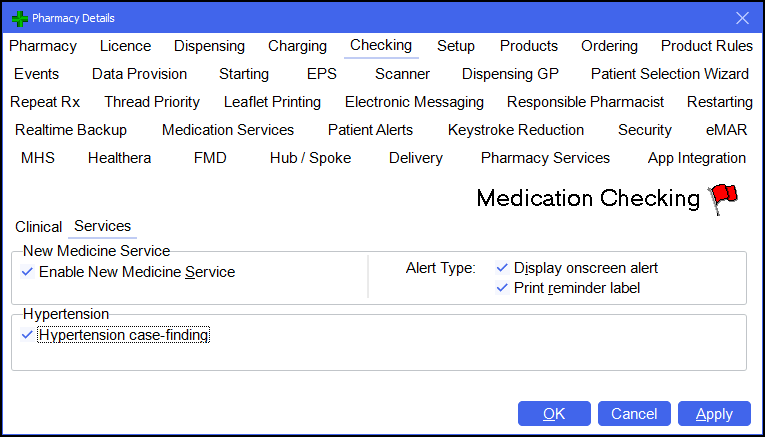
This section allows you to determine how NMS alerts are managed:

Complete as outlined below:
- Enable New Medicine Service - NMS alerts for candidate patients can be enabled by selecting Enable new medicine service. Alternatively, press Alt + S on your keyboard.
- Alert Type - Set the alert type:
- Display onscreen alert
- Print reminder label
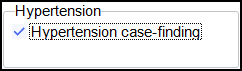
Select Hypertension case-finding to enable hypertension case-finding labels.