Guidance for AHDL special obtains
If you require an item to fulfil a prescription that is not a regular line and is, therefore, not stocked by any mainline wholesaler, the supplier will usually still be able to obtain the item, albeit taking longer than normal.
These products are often referred to as special obtains, a category which tends to include infrequent, low-volume and newly licensed products.
Pharmacy Manager holds a limited amount of non-specific advice for items which are normally in this category. This information appears in the advisory display.
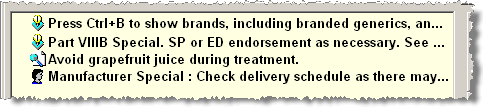
-
Double click any message to expand and display to the full information.
However, if you are an account holder with Alliance Healthcare Distribution Limited (AHDL), you can benefit from item specific pop-up guidance for products that they do not routinely carry in stock that they will have to order especially for your patients.
At the point that you raise an order for a special obtain item, the system will display advice so that you can manage the patient's expectations.
Without this functionality, you or your staff (and possibly your locum in particular) will not have visibility of products that are special obtains and they could assume that the products will be delivered to a normal same day or next day schedule. Complaints could occur if patients returned to collect their medication and it was then found that the product was on seen to be delayed.
Setting up
-
To enable this feature, you must first Enable AHDL alerts.
-
You also must already have in use or, as part of this set up, create an AHDL/UniChem order set.
-
Furthermore, the Pharmacy Manager product file should be from April 2013 or later.
-
Your installed version can be easily checked and, if necessary, updated by calling Service Desk for assistance.
-
The product must be on auto order stock control method.
-
The product must be defined as a best buy. The best buy setting can be established on a product by product basis or, through a bulk operation, for all products that AHDL classify as special obtains.
Dispensary tab
Guidance will appear over the Dispensary tab if the system automatically appends an item to the order list e.g. by using Prism re-ordering method.
Furthermore, it will appear if you press the ![]() key to manually append to an order
whilst dispensing.
key to manually append to an order
whilst dispensing.
-
Start to dispense an item as normal.
-
Click the Issue/Finish button.
-
When the product is appended to the order, AHDL pop-up guidance appears.
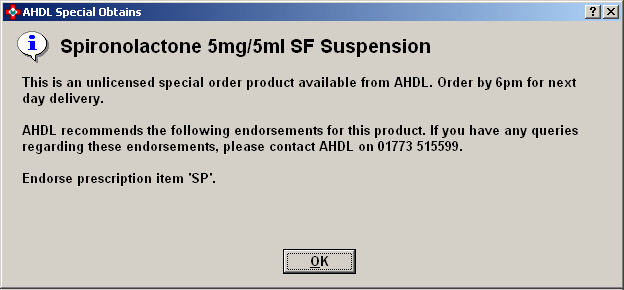
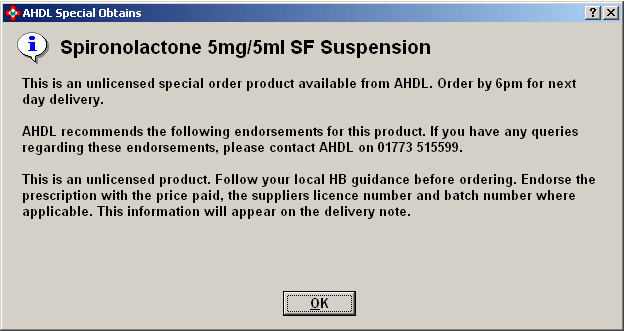
-
Click the OK button to exit and close the pop-up note.
The endorsement guidance is region specific.
Ordering tab
If you want to append an item through the order pad, the pop-up note appears as you save the amended order. Furthermore, if you subsequently hover the mouse pointer over an entry on the Ordering tab, a box appears displaying the same special obtains information.
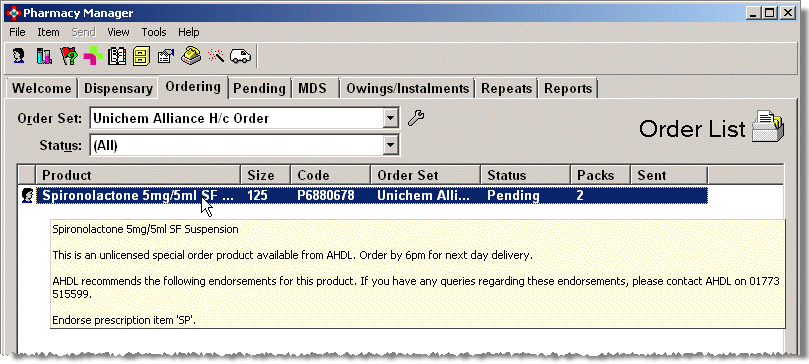
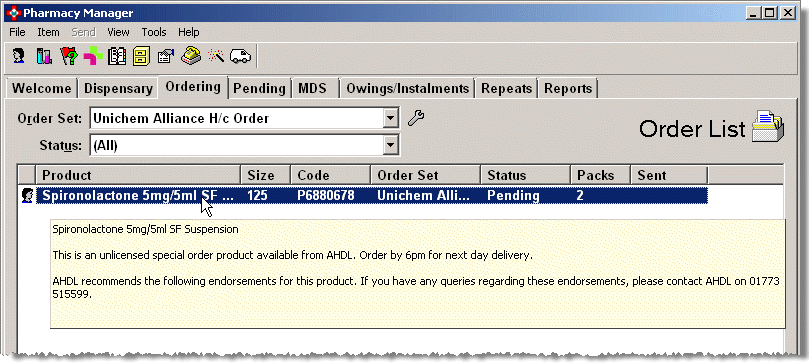
Updated 29th April 2013