Prism Stock Control
The Prism system of stock control and automatic ordering, enables Pharmacy Manager to calculate what to order taking into account passed dispensing usage.
This gives an average or maximum usage figure which is used to produce an order figure.
If your pharmacy is new to Pharmacy Manager Prism Stock control cannot be used immediately.
Stock levels must be entered before Prism stock control can be used.
Cover period per product
Menu > Tools > Inquiry > Find Product > Select product > Details button > Details tab > Ordering section > Order method = Prism > Details button
The use of cover periods applies to the Prism method of stock control only.
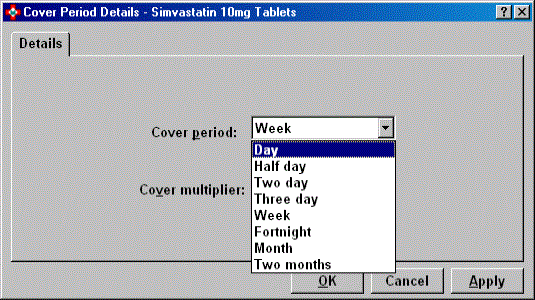
Previously, if you used the maximum daily usage figure
as the minimum stock level, this means that you could, in theory,
run out of stock every day. In other words, you are only keeping one day's
worth of stock, so the cover period is only one day.
If you receive deliveries every week or month, then keeping the stock level
at one day's stock could cause you to run out and generate more owings.
Cover periods are an enhancement to the Prism method, as they take
into account how often you receive deliveries. There are eight different
cover periods to choose from: ½ Day, Day, 2
Days, 3 Days*, Week, Fortnight, Month and 2 Months.
-
For each product, choose the cover period to suit the delivery rate.
-
Assign each product to an order set whose order frequency matches that of the cover period for that product.
* 3 Day cover. Do not use this unless advised by Service Desk. Please discuss this option with them before selecting because the orders formula may not .be suitable. (It was specially written for users in remote island/geographical areas who do not get daily deliveries).
Default Cover Period at Pharmacy level
If you want to, you can set the default cover period for all orders.
-
Go into:
Menu > Tools > Pharmacy Details > Ordering tab > Stock control method > Prism > Details button
-
Select the default Coverperiod.
This will then be the default cover period that applies
to all orders, except those where you have set a cover period for
individual products, as above.
For instance, you could have the pharmacy set to Prism 1 Day for all products,
except for one product which is set to Prism ½
day. Or you can have every product set to a different cover period if
you want.
Cover Period Values based on Maximum or Average?
At pharmacy level only, you may choose between using
Maximum values or Average (mean) values to calculate the
minimum stock level.
For example, if you choose Prism Day,
you can choose whether to use the Maximum (highest daily demand in the
last 90 days), or the Average (average daily demand in the last 90 days)
figure.
The default cover period is Day, with values based on Maximum.
If you want to set alternative cover period values:
-
Click on the
 drop-down arrow and make your selection.
drop-down arrow and make your selection.

-
Click OK to finish.