![]() This feature is dependent on you using
PRISM
or Fixed
PRISMautomated
stock control. If you do not use automated stock control, you can
already produce labels for the complete supply.
This feature is dependent on you using
PRISM
or Fixed
PRISMautomated
stock control. If you do not use automated stock control, you can
already produce labels for the complete supply.
![]()
Override owings functionality cannot be used in conjunction with a dispensing robot. If you have previously enabled Override owing creation and then set up a dispensing robot, access to configure the override feature will be disabled and it will be switched off (if previously switched on). Alternatively, if you currently have a robot enabled, you will not be able to use Override owing creation.
There may be frequent situations where you are dispensing a prescription where the system identifies you do not have stock but you do not wish to raise an owing.
-
You receive a prescription in advance of the patient attending to collect. The patient may drop the prescription off on their way to work in the morning, informing you that they will collect it in the evening or the following day.
-
You receive a prescription where you will be making a home delivery later.
-
You collect prescriptions from a health centre and collection is arranged for later.
-
Overnight, you receive EPSr2 nominated prescriptions.
-
You are dispensing against a requirement identified by your repeat management system and are anticipating the prescription from the GP.
In these instances, you may be in a position where you can place an order for the missing stock and receive delivery, all in good time, without having to create an owing.
The advantages are many:
-
Clarity for the patient with one labelled pack.
-
Tidier labelling for the medication packaging.
-
Avoids unwanted owing labels
-
Avoids unnecessary recording of an owing in the patient history
-
Helps ensure all medication is packed and ready for the patient.
To enable this option, see Pharmacy details - Ordering - Override owing
Dispensing with owing override assistance
-
Ensure PRISM is activated. This can be a global setting or specific to a selection of items.
-
Start dispensing as normal
-
Type in the prescribed quantity e.g. 2P
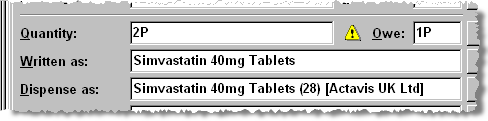
-
The system calculates that you will owe one pack because you only have one pack in stock.
-
The override assistance window appears.
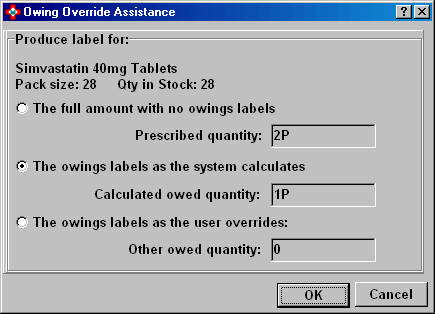
-
Select
 the
chosen course of action
the
chosen course of action
The full amount with no owings labels
-
Choose
 this
option if you do not want any owings labels i.e. you expect to fulfil
the prescription before the patient returns to collect their medication.
this
option if you do not want any owings labels i.e. you expect to fulfil
the prescription before the patient returns to collect their medication.
The owings label as the system calculates
-
Choose
 this
option if you want to record an owing balance. This is the default
option. Depending on whether you have no stock or just insufficient
stock, the system will print an appropriate owing slip, and as you
are customer facing you can issue the owing slip to help when the
patient returns to collect the balance.
this
option if you want to record an owing balance. This is the default
option. Depending on whether you have no stock or just insufficient
stock, the system will print an appropriate owing slip, and as you
are customer facing you can issue the owing slip to help when the
patient returns to collect the balance.
The owings label as the user overrides
This option allows you to record an owing balance, but for a quantity other than the value the system calculates. This may be useful when you discover a stock level different to the system's calculation, but there still remains an amount that is insufficient to fulfil the quantity required. For example, the system may report 28 of the 56 prescribed tablets are owed, but you discover you actually have 42, so you will only owe 14.
Furthermore, you can choose to increase the amount you need to owe compared with what the system calculates. For example, an item may be in short supply and you may be presented with two prescriptions for family members with the same treatment requirements. You can choose to “share” the medicine so both patients can then start their course of treatment, rather than give everything to one patient.
Scenario - two prescriptions for 56 tablets of the same medicine are presented, however, you only have 28 tablets in stock.
-
Start to dispense the first patient's prescription
-
On the dispensary tab, input quantity 56
-
The system calculates 28 tablets will be owed whilst the Owings override assistanceprompt appears
-
Select
 Owings labels as the user overrides
Owings labels as the user overrides -
Input 14 (of the 28 tablets in stock)
-
Click the OK button.
-
Start to dispense the second patient's prescription
-
The default selection
 Owings labels as the system calculatesshould be retained
Owings labels as the system calculatesshould be retained -
The system already identifies the remaining 14 tablets in stock
-
Click the OK button.
-
Both patients will have owing balance of 42
-
Click the OK button once you have made your choice.
-
Continue as required
To enable this option, see Pharmacy details - Ordering - Override owing
Added 12th February 2013