Existing patients - first EPS prescription
![]() Dispensing
under EPS requires no less vigilance from pharmacists, dispensing
technicians and other support staff than when dispensing the paper
prescriptions used in pre-EPS dispensing.
Dispensing
under EPS requires no less vigilance from pharmacists, dispensing
technicians and other support staff than when dispensing the paper
prescriptions used in pre-EPS dispensing.
It remains possible to select the wrong patient, particularly when you are identifying a patient who has not previously had an electronic prescription and especially when there is a list of similar sounding names.
If adequate care is not taken, you may overwrite patient details incorrectly. Please take appropriate note of any warning prompts that appear.
In many instances, the patient may already have a patient record in your system. In some cases the patient will be new.
Once the Dispense button has been clicked, Pharmacy Manager presents a list of possible patient matches based on first name initial and last names.
The following example assumes a prescription for Penny Birch has been selected, that she already exists in the PMR, but this is her first electronic prescription.
The first stage of the Patient Selection Wizard displays the only possible match on the right hand side of the display and a mock-up of the electronic prescription on the left of the display.
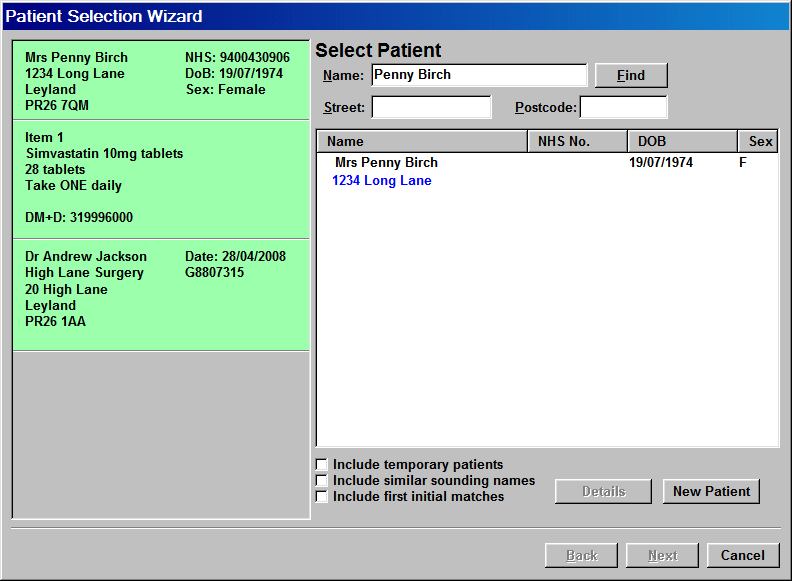
The process uses the patient’s unique NHS number as the identifier for matching. In this example, it is clear from the name and address that the patient in the PMR is the same patient on the prescription even though the NHS number is not present in the initial patient record.
-
Click over the only entry in the list to highlight the patient to make the match.
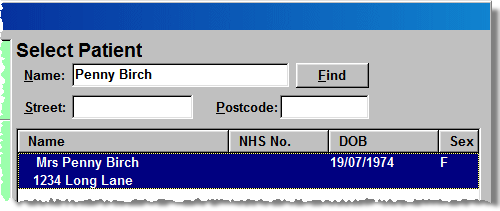
-
The Next and Details buttons are now enabled because you have made the match.
-
Click the Next button to accept the match and move on.
-
Alternatively, click the Details button to view (and amend/update) more details in the patient record.
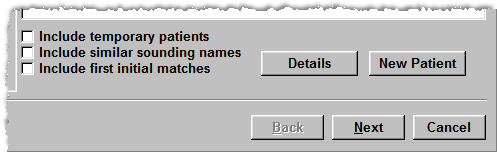
![]() If
it was clear that this patient was another called Penny
Birch, you should click the New
patient button to create a new record for a second patient with
this name at this address. Such a situation may arise when, for example,
a father and son share the same forename and surname and live at the same
address.
If
it was clear that this patient was another called Penny
Birch, you should click the New
patient button to create a new record for a second patient with
this name at this address. Such a situation may arise when, for example,
a father and son share the same forename and surname and live at the same
address.
See Dispensing a new patient's first electronic prescription.
The opportunity to confirm and update your patient's details now arises.
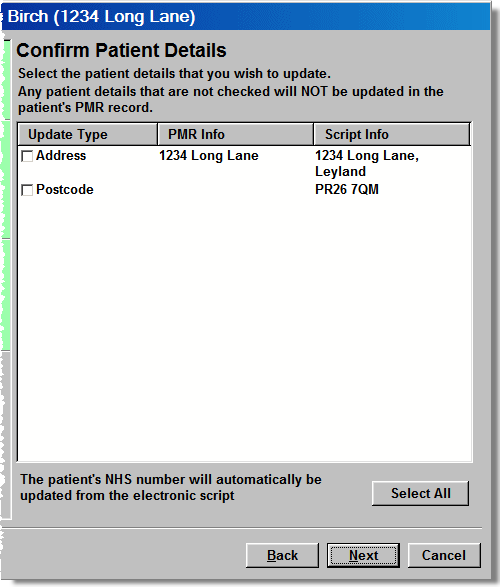
Details that are missing from the PMR record can be updated with information taken from the CRS record which is used for the prescription.
-
Check the boxes for the entries you wish to update including name, address, postcode, date of birth and sex.
![]() Options that match e.g. name in the above
illustration do not appear as they do not require updating.
Options that match e.g. name in the above
illustration do not appear as they do not require updating.
![]() The patient's NHS number will be automatically
updated from the electronic prescription.
The patient's NHS number will be automatically
updated from the electronic prescription.
-
Click Select all if you want to update all entries in one go.
-
Click Next to proceed once any updates have been selected.
-
Click Cancel to abort this prescription, which will return it unprocessed (i.e. new status) to the eMessages tab.
-
Click Back to move back to the previous screen.
![]() You are strongly advised
to keep your records in line with the patient detail from the electronic
prescription. If you click the Next
button without updating any of the discrepancies, the same prompts will
continue to recur with subsequent prescriptions.
You are strongly advised
to keep your records in line with the patient detail from the electronic
prescription. If you click the Next
button without updating any of the discrepancies, the same prompts will
continue to recur with subsequent prescriptions.
The matching exercise will typically be done only once per patient so is well worth the "effort". Further changes will only arise in the event of a name change e.g. upon getting married, or after a change of address. Additionally, matching helps you improve the quality of the information in Pharmacy Manager without lengthy typing.
Click here for instructions on the next step.
Multiple choices
In some instances, several potential patient matches may be presented.
In this example, the prescriptions is for a patient called Anne Ash.
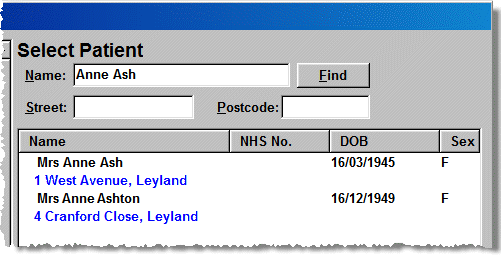
The search uses the surname so it also returns Anne Ashton as the Pharmacy Manager convention of using part names when searching still comes into effect.
There are options that will focus the search more widely, which is particularly useful when searching for manually entered records which may have mistyped surnames.
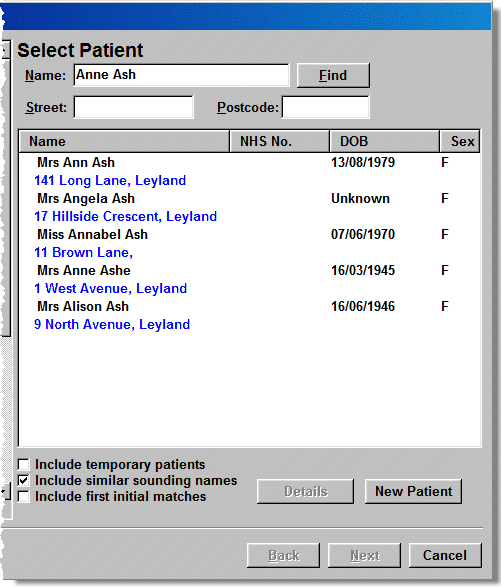
To return patients with similar
names, check ![]() the Include
similar sounding names box. In this example we do not return Anne Ashton as Ashton
is deemed to be sufficiently different sounding to Ash.
However, a patient called Anne Ashe
is deemed to be similar sounding.
the Include
similar sounding names box. In this example we do not return Anne Ashton as Ashton
is deemed to be sufficiently different sounding to Ash.
However, a patient called Anne Ashe
is deemed to be similar sounding.
The alternate filter is to choose patients with matching first initials.
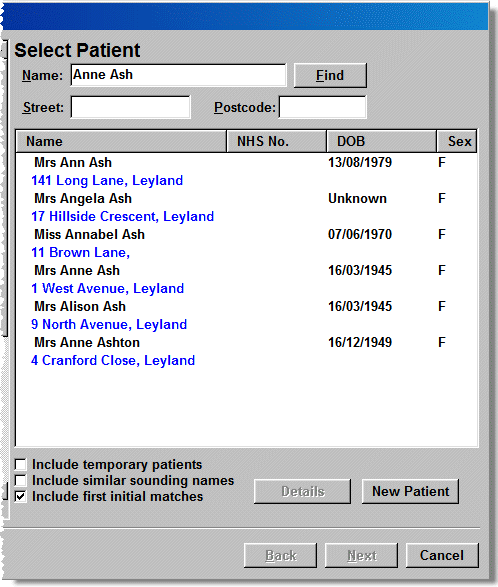
To return patients with the same
first initials, check ![]() Include
first initial matches. In the illustrated example, we now get Ashton
back because the check
Include
first initial matches. In the illustrated example, we now get Ashton
back because the check ![]() is removed from the Include
similar sounding names box.
is removed from the Include
similar sounding names box.
![]() You may want to update a patient's registered
GP if the he/she is not the same as the one in the electronic message.
Click Prescriber
selection for more details.
You may want to update a patient's registered
GP if the he/she is not the same as the one in the electronic message.
Click Prescriber
selection for more details.
Otherwise, click here for instructions on the next step.
Updated 30th June 2010