Printing dispensing tokens
![]() Care should be taken not to print
out more than one copy of any dispensing token as this will help to
prevent confusion in the dispensary.
Care should be taken not to print
out more than one copy of any dispensing token as this will help to
prevent confusion in the dispensary.
Dispensing tokens that are not required should be treated as confidential waste and disposed of according to your local procedures.
To be able to print dispensing tokens:
-
an appropriate printer needs to connected and configured
-
a supply of FP10DT prescriptions should be positioned the correct way around in the paper tray
See also Installing printers.
See also FP10DT dispensing token printer.
-
To print a dispensing token, highlight the chosen prescription on the eMessages tab
-
Click the Print dispensing token button
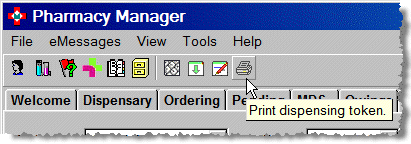
-
Alternatively, select the option from the Tools menu or press the
 key
key -
The dispensing token will now print.
![]() As dispensing tokens are simply a copy
of the prescription details, they should never be signed by the pharmacist.
As dispensing tokens are simply a copy
of the prescription details, they should never be signed by the pharmacist.
![]()
Dispensing tokens can be printed from the eMessages tab for prescriptions with most types of status i.e. at different stages of the dispensing process. When a prescription is no longer being processed through the dispensing workflow, e.g. it is identified with a status of Request failed, Return complete or Not signed, it is not possible to print an associated dispensing token.
The right hand side of the dispensing token reflects the prescription token in that it may contain additional prescriber information as well as the patient's details
A dispensing token may be required in the following situations, often when a prescription token was not issued as you are the patient's nominated pharmacy:
-
where a prescription charge exemption declaration is required, this could be captured on either a dispensing token or the prescription token (if printed by the GP practice).
-
when a patient needs to go to a different dispensing contractor to collect their medication, their nominated dispensing contractor can return the prescription to the EPS and provide the patient with a dispensing token to hand in at the other dispensing contractor
-
when clinical information needs to be communicated to the patient that would have traditionally been placed on the right hand side of the prescription (this information will form part of the electronic prescription message from prescriber to dispenser)
-
at the patient’s request.
Invariably, when dispensing tokens are printed when a patient signature is required i.e. to confirm non-age based exemption status, the additional information/right hand side is not required.
You can choose a policy for printing the right hand side.
See Configuring right hand side options.
![]() The default policy that will be in operation
if you make no change i.e. the right hand side is always printed even
when there is no additional information.
The default policy that will be in operation
if you make no change i.e. the right hand side is always printed even
when there is no additional information.
It is possible to print more than one copy of a dispensing token. From a clinical safety perspective, to avoid each copy being dispensed, an alert will appear if you attempt to print the dispensing token a second or subsequent time.
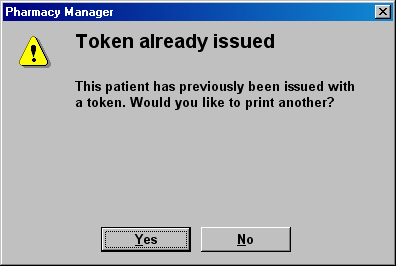
-
Click No or press
 to close the
alert without printing an additional copy.
to close the
alert without printing an additional copy. -
Click Yesto print another copy.
When an additional dispensing token has been printed, a symbol appears adjacent to the patient's name on the eMessages tab.

![]() indicates a prescription token has been
printed for the patient by the prescriber.
indicates a prescription token has been
printed for the patient by the prescriber.
![]() indicates a dispensing token has already
been printed at this pharmacy.
indicates a dispensing token has already
been printed at this pharmacy.
![]() indicates that a prescription token
has been printed and also that a dispensing token has already been printed
at this pharmacy.
indicates that a prescription token
has been printed and also that a dispensing token has already been printed
at this pharmacy.
As a further safeguard, any reprinted dispensing token is also overprinted with the reference Duplicate token.
![]() The presence of a dispensing token indicator
is not transferable between pharmacies. If a dispensing token has been
printed at another pharmacy (even one using Pharmacy Manager) it will
not be indicated when the prescription is downloaded at your pharmacy.
The presence of a dispensing token indicator
is not transferable between pharmacies. If a dispensing token has been
printed at another pharmacy (even one using Pharmacy Manager) it will
not be indicated when the prescription is downloaded at your pharmacy.
Duplicated right hand sides
You can multi-select two or more eMessages for the same patient. When you do this, the system will produce the right hand sides of the tokens in line with the system's configuration.
![]() This may mean that you produce duplicated
unnecessary copies of token right hand sides.
This may mean that you produce duplicated
unnecessary copies of token right hand sides.
The default options for a new installation are to Always print the token's right hand side
but to not print any duplicates that are encountered by unchecking ![]() Permit
printing of duplicated token right hand sides. However, if you
have upgraded to this version of Pharmacy Manager, your default settings
may reflect a different configuration choice.
Permit
printing of duplicated token right hand sides. However, if you
have upgraded to this version of Pharmacy Manager, your default settings
may reflect a different configuration choice.
In the event that the printer is not working....
There are occasions when a token is required. One of these is for non-age exempt patients to sign the exemption declaration. You should note the reasons for the exemption on a separate list and print then fill out the dispensing tokens a some later time. You could adopt the same approach if you have used all your supplies or dispensing token stationery.
![]() Levels of stationery should be monitored
and replenishment orders sent to stockists with due regard to holiday
seasons and delivery schedules.
Levels of stationery should be monitored
and replenishment orders sent to stockists with due regard to holiday
seasons and delivery schedules.
Q&A guidance from the PSNC Community Pharmacy News August 2012 ....
Q: I am dispensing an electronic prescription for a patient receiving income support. The patient needs to complete the prescription charge exemption declaration but I cannot print a token as my printer has run out of toner. How can I collect the patient exemption declaration in the interim until I can source a new toner cartridge?
A: The pharmacy has a number of options:
Pharmacy staff could hand write the dispensing token and use this to capture the exemption declaration. It is important to ensure that as a minimum, the patient’s name and the prescription ID number are written on the form. There is no need to write the product information or prescriber details.
Another option is for pharmacy staff to record the patient’s exemption details, for example get the patient to write a note in a bound book with the name, date, prescription ID and their exemption details and then once the pharmacy is in a position to print tokens again, pharmacy staff complete the reverse of the token as the patient’s agent. The pharmacist would need to be sure that the patient understands that he has authorised the pharmacist to sign as his 'agent'. However, this option is not recommended by NHS Protect and PSNC for a number of reasons.
Primarily because the pharmacist is involved in the transaction, insofar as they benefit financially from the dispensing of the prescription, and to help avoid any potential discrepancies between the patient and the pharmacist regarding exemption status. It should be noted, any liabilities incurred by acting as an “agent” are in fact liabilities of the patient and not the pharmacist acting as the agent. Therefore all liabilities for penalties will always be that of the patient. Unfortunately, PSNC has been informed of cases where pharmacists or their staff have erroneously signed prescriptions on behalf of patients, where the patient was not present in the pharmacy at the time of dispensing, and the patients have received letters from the Counter Fraud officials seeking repayment where the patient was in fact not entitled to exemption from charges. To avoid any confusion between the pharmacist and patient, the signing of the exemption claim is therefore not recommended, unless the pharmacist or his staff see the proof of entitlement to exemption.
Printer problems such as a broken printer or running out of toner can create significant operational problems within pharmacies. It is important that pharmacies consider this in business continuity planning to minimise the risk of this occurring.
Updated 25th September 2014