Urgent Medicine Supply Consultation
The Pharmacy First Urgent Medicines Supply screen displays when you start a new consultation.
Complete the following sections as required:
You must record that the patient consents to data sharing before recording any other data. To record consent:
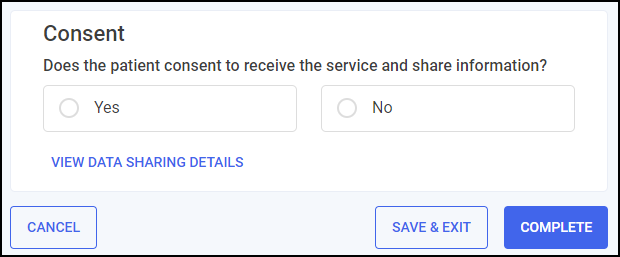
-
Select VIEW DATA SHARING DETAILS
 to display the data sharing details.
to display the data sharing details.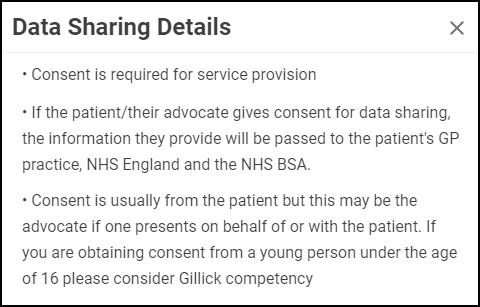
-
Select Close
 to exit the data sharing details and return to the Consent section.
to exit the data sharing details and return to the Consent section. -
In the Consent section, select either:
-
Yes - To record that the patient/advocate consents to data sharing and continue to the Consultation Details section, or
-
No - To record that the patient/advocate does not consent to data sharing and select CLOSE
 . The Urgent Medicines Supply referral saves to the Pharmacy First Referrals Completed tab. The referral closes and the Pharmacy First Referrals screen displays.See Viewing Closed Pharmacy First Referrals for details.
. The Urgent Medicines Supply referral saves to the Pharmacy First Referrals Completed tab. The referral closes and the Pharmacy First Referrals screen displays.See Viewing Closed Pharmacy First Referrals for details.
-
Complete the Consultation Details section as appropriate:
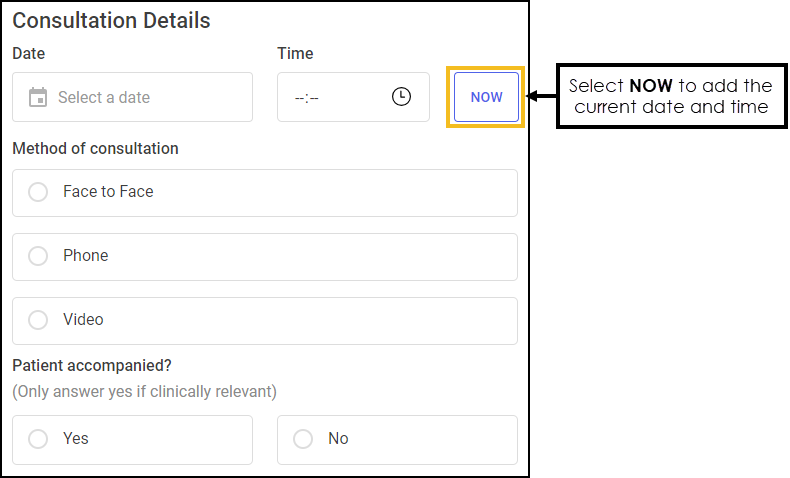
-
Date - Select Calendar
 to open a calendar and select a date, or select NOW
to open a calendar and select a date, or select NOW  to add the current date and time.
to add the current date and time. -
Time - Select Show time picker
 to enter the time of the consultation, or select NOW
to enter the time of the consultation, or select NOW  to add the current date and time.
to add the current date and time. -
Method of Consultation - Select the method of consultation from the available list:
-
Face to Face
-
Phone
-
Video
-
-
Patient Accompanied - Select if the patient was accompanied, either:
-
Yes - Only answer Yes if clinically relevant, and then select a relationship to the patient from the available list:
-
Parent
-
Guardian
-
Relative
-
Carer
-
Advocate
-
Other - Please state a relationship in the free text section.
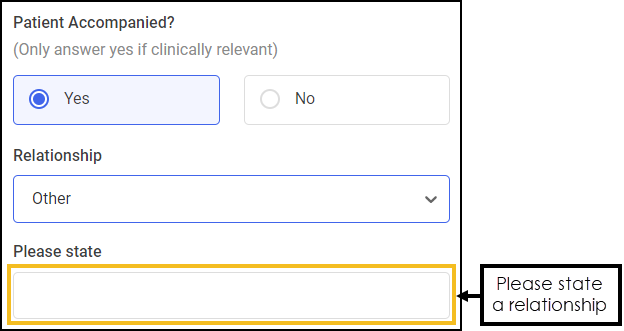
-
-
No
-
Select the appropriate response to each question and add any additional information when prompted:
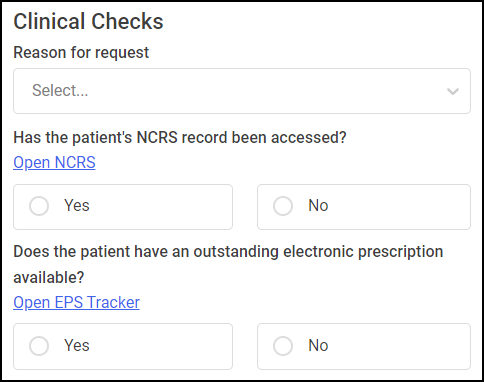
-
Reason for request - Select a reason from the available list:
- Patient had not ordered their prescription
- Patient had ordered their prescription, but it was not ready
- Patient had lost prescription form
- Patient had lost the medicine(s) or appliance(s)
- Patient was not able to collect the medicine(s) or appliance(s) from their usual pharmacy
- Patient is away from home and had forgotten to/did not bring sufficient supplies of their medicine(s) or appliance(s)
-
Other
-
Has the patient's National Care Records Service (NCRS) record been accessed? - Select either:
-
Yes - You have accessed the patient's National Care Record (NCR), or
-
No - You have not accessed the patient's NCR, select the reason from the available list:
-
NHS number is not available
-
Pharmacist has enough information
-
Access to current record of medication on PMR
-
Access to health information from another portal
-
Other - Please state a relationship in the free text section.
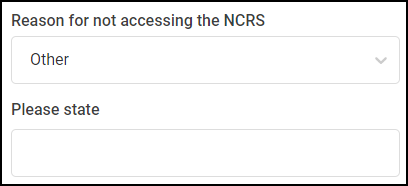 Training Tip - Free text entry section allows up to 500 characters.
Training Tip - Free text entry section allows up to 500 characters.
-
Training Tip - Select Open NCRS to access the National Care Records Service (NCRS) portal in a new browser tab. -
-
Does the patient have an outstanding electronic prescription available? - Select Open EPS Tracker to access the Electronic Prescription Service (EPS) Tracker portal and search for an electronic prescription for the patient, and then select either:
- Yes - There is an electronic prescription available for the patient, or
-
No - There is not an electronic prescription available for the patient.
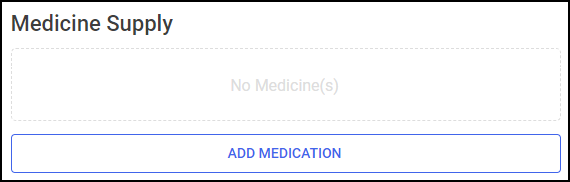
To add medicines to the Urgent Medicines Supply consultation:
-
Select ADD MEDICATION
 and the Add Urgent Supply Medication screen displays.
and the Add Urgent Supply Medication screen displays.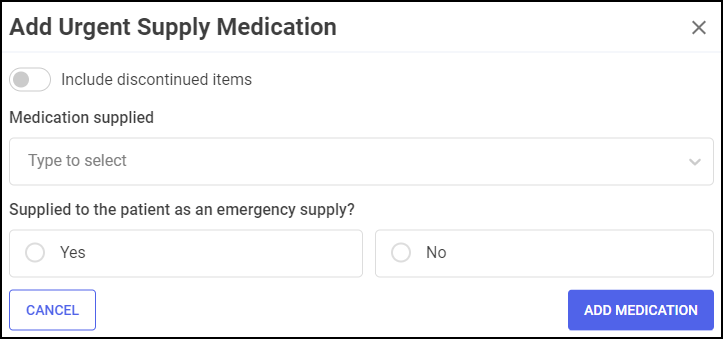 Training Tip - Select CANCEL
Training Tip - Select CANCEL to return to the Urgent Medicines Supply screen.
to return to the Urgent Medicines Supply screen. Complete the Add Medication screen as required:
-
Include discontinued items - Toggle to include/exclude discontinued items.
-
Medication supplied - Enter the details of the medication supplied, a combination of drug name, strength and form can be used to refine your search, for example:
-
'IBUP' - To display all items beginning with IBUP.
-
'IBUP 200' - To display all items beginning with IBUP with a strength of 200.
-
'IBUP 200 T' - To display all items beginning with IBUP with a strength of 200 in tablet form.
-
-
Supplied to the patient as an emergency supply? - Select either:
-
Yes - If the medication was supplied to the patient as an emergency supply and then complete the Add Medication screen as required:
-
Pack dispensed - Select from the available packs listed.
-
Quantity - Enter the number of units supplied.
-
Days supply - Enter the number of days supplied.
-
Dose directions - Enter the dose directions.
-
Additional notes (Optional) - Enter any additional notes.
Training Tip - This is a free text entry section allowing up to 150 characters.
-
-
No - If the medication was not supplied to the patient as an emergency supply and then select a reason from the available list:
-
NoSupp A: Item not able to be supplied under emergency supply regulations (e.g. Schedule 1, 2 or 3 Controlled Drug)
-
NoSupp B: EPS prescription dispensed for patient
-
NoSupp C: Pharmacist determined that supply not necessary (e.g. not clinically appropriate or concern about abuse of service)
-
NoSupp D: Item not in stock
-
NoSupp F: Patient bought the item
-
Other - Please state a reason in the free text section.
Training Tip - This is a free text entry section allowing up to 75 characters.
-
-
-
-
Select ADD MEDICATION
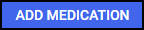 to add the medication to the Medicine Supply section.
to add the medication to the Medicine Supply section.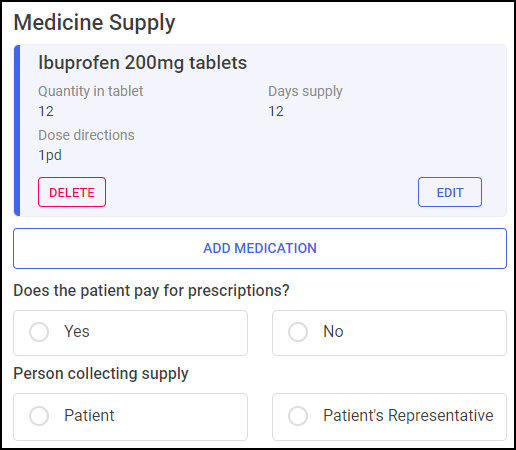 Note - Items not supplied to the patient as an emergency supply are marked ITEM NOT SUPPLIED
Note - Items not supplied to the patient as an emergency supply are marked ITEM NOT SUPPLIED .Training Tip - Select ADD MEDICATION
.Training Tip - Select ADD MEDICATION to add another medication to the list, select DELETE
to add another medication to the list, select DELETE  to remove a medication from the list or EDIT
to remove a medication from the list or EDIT  to update a medication.
to update a medication.Where items have been supplied, complete the following details:
-
Does the patient pay for prescriptions? - Select either:
-
Yes - If the patient pays for prescriptions, or
-
No - If the patient does not pay for prescriptions, select an exemption reason from the available list:
-
A. 60 years of age or over or is under 16 years of age
-
B. 16, 17 or 18 and in full time education
-
D. Maternity exemption certificate
-
E. Medical exemption certificate
-
F. Prescription prepayment Certificate (PPC)
-
G. Prescription exemption certificate issued by Ministry of Defence
-
L. HC2 (full help) certificate
-
H. Income Support (IS) or Income-related Employment and Support Allowance (ESA)
-
K. Income-based Jobseeker’s Allowance (JSA)
-
M. Tax Credit exemption certificate
-
S. Pension Credit Guarantee Credit
-
U. Universal Credit and meets the criteria
-
X. Free-of-charge contraceptives
-
HMP. Prisoner on release or released from secure accommodation
-
-
-
Person collecting supply - Record who is collecting the supply, either:
-
Patient - If the patient is collecting the prescription, or
-
Patient's Representative - If a patient's representative is collecting the supply and enter their details in Name of representative/other relevant details.
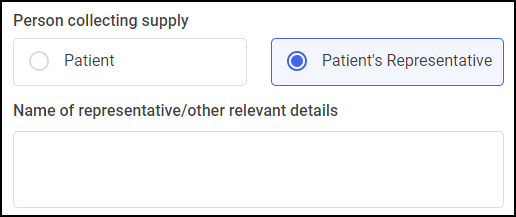
-
-
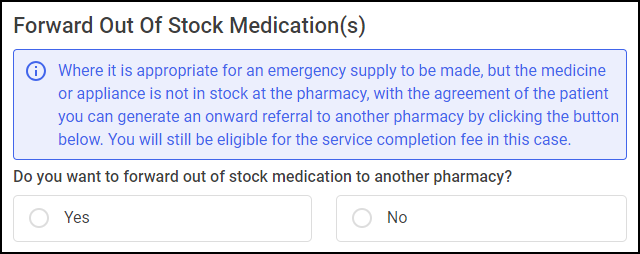
If a medication was not supplied due to it being out of stock at your pharmacy, where it is appropriate for an emergency supply to be made, you can generate an onward referral to another pharmacy. To forward out of stock medication(s):
-
From Do you want to forward out of stock medication to another pharmacy? select Yes to forward the out of stock items to another pharmacy. If you do not want to generate an onward referral to another pharmacy, select No and continue to the Advice and Support section.
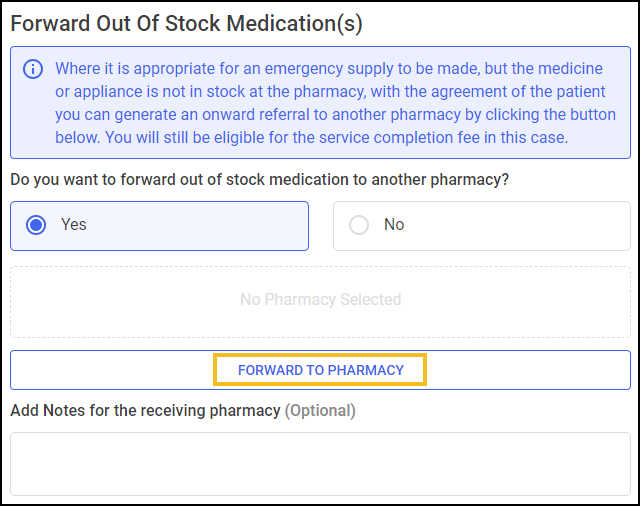
-
Select FORWARD TO PHARMACY
 . The Forward out of stock item screen displays, showing the out of stock medicines for referral at the top of the screen.
. The Forward out of stock item screen displays, showing the out of stock medicines for referral at the top of the screen.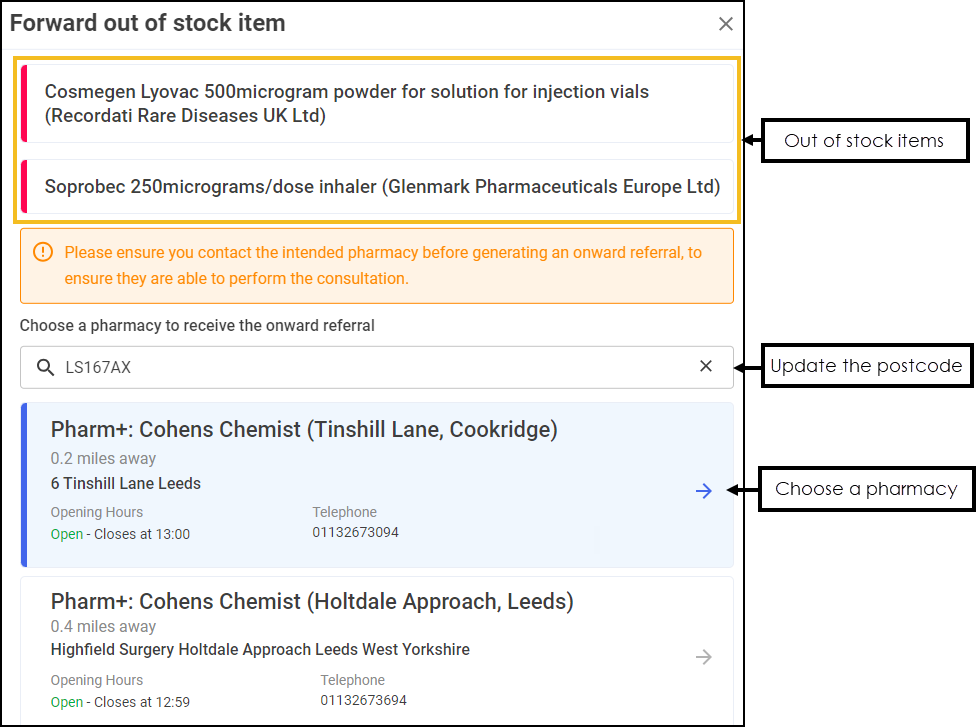
-
The patient's postcode automatically populates in the Choose a pharmacy to receive the onward referral section, and displays the top five local pharmacies to the patient. Select a pharmacy to receive the onward referral.
Training Tip - If required, you can manually update the postcode to display a different locality of pharmacies.The pharmacy is added to the Forward Out Of Stock Medication(s) section and displays the pharmacy details.
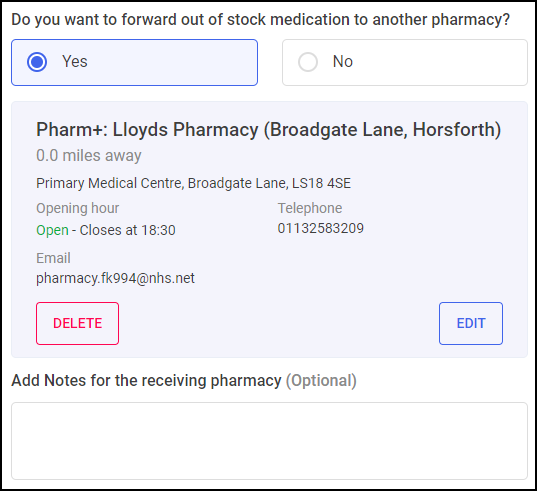 Training Tip - Select DELETE
Training Tip - Select DELETE to remove a pharmacy, or EDIT
to remove a pharmacy, or EDIT  to change the pharmacy.
to change the pharmacy. -
Contact the intended pharmacy to check that they can fulfill the Urgent Medicines Supply consultation and provide the items.
-
If required, enter any notes in the Add Notes for the receiving pharmacy section.
Training Tip - This is a free text entry section allowing up to 500 characters.
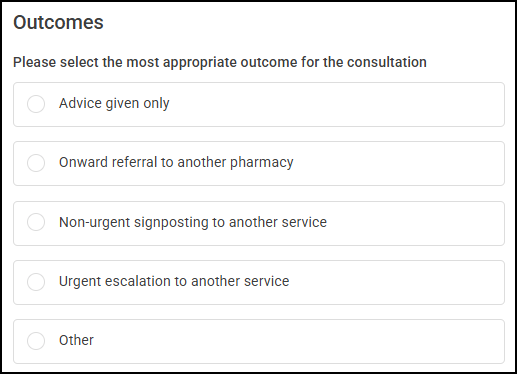
Select an outcome from the available list:
-
Advice given only
-
Onward referral to another pharmacy
-
Non-urgent signposting to another service - Complete the Referral Details section as appropriate.
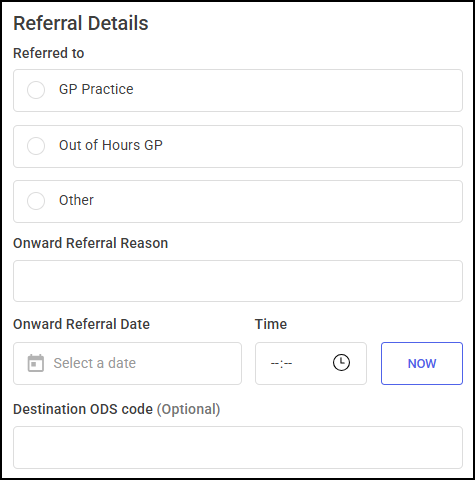
-
Referred to - Select either:
-
GP Practice
-
Out of Hours GP
-
Other - Please state in the free text section.
Training Tip - This is a free text entry section allowing up to 100 characters and cannot be left blank.
-
-
Onward Referral Reason - Enter a reason for the onward referral.
Training Tip - This is a free text entry section allowing up to 250 characters and cannot be left blank.-
Other - State an onward referral destination in the free text section.
-
-
Onward Referral Date - Select Calendar
 to open a calendar and select a date, or select NOW
to open a calendar and select a date, or select NOW  to add the current date and time.
to add the current date and time. -
Time - Select Show time picker
 to enter the time of consultation, or select NOW
to enter the time of consultation, or select NOW  to add the current date and time.
to add the current date and time. -
Destination ODS code (Optional) - Enter a destination Organisation Data Service (ODS) code.
-
-
Urgent escalation to another service - Complete the Referral Details section as appropriate.
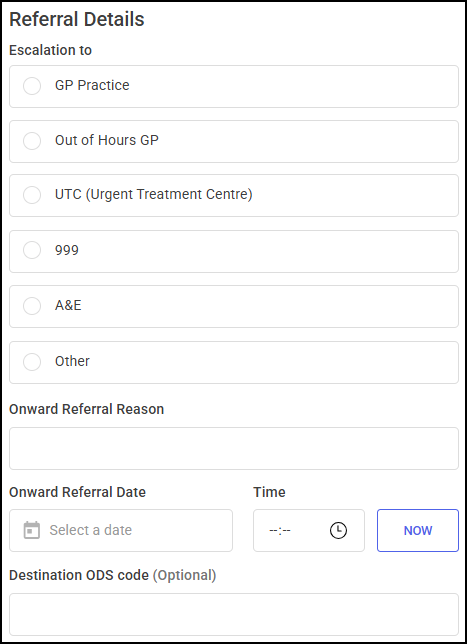
-
Escalation to - Select either:
-
GP Practice
-
Out of Hours GP
-
UTC (Urgent Treatment Centre)
-
999
-
A&E
-
Other - Please state in the free text section.
Training Tip - This is a free text entry section allowing up to 100 characters and cannot be left blank.
-
-
Onward Referral Reason - Enter a reason for the onward referral.
Training Tip - This is a free text entry section allowing up to 250 characters and cannot be left blank. -
Onward Referral Date - Select Calendar
 to open a calendar and select a date, or select NOW
to open a calendar and select a date, or select NOW  to add the current date and time.
to add the current date and time. -
Time - Select Show time picker
 to enter the time of consultation, or select NOW
to enter the time of consultation, or select NOW  to add the current date and time.
to add the current date and time. -
Destination ODS code (Optional) - Enter a destination ODS code.
-
-
Other - Please state an outcome in the free text section.
Training Tip - This is a free text entry section allowing up to 100 characters.
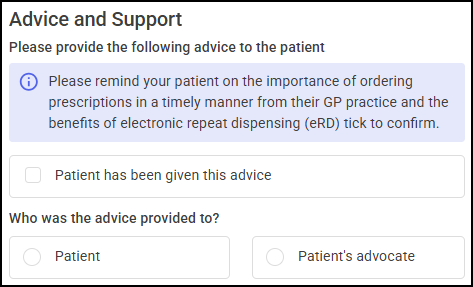
Complete the Advice and Support section as appropriate:
-
Please provide the following advice to the patient - Provide the following advice to the patient 'Please remind your patient on the importance of ordering prescriptions in a timely manner from their GP practice and the benefits of electronic repeat dispensing (eRD) tick to confirm.' and tick Patient has been given this advice to confirm.
-
Who was the advice provided to? - Select either:
-
Patient or,
-
Patient's advocate
-
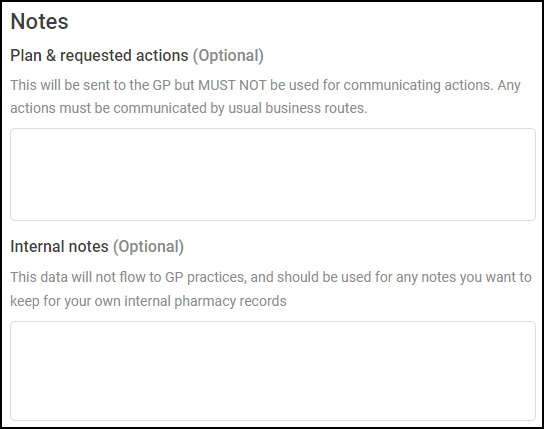
Complete the Notes section as appropriate:
-
Plan & requested actions (Optional) - Enter any plan or requested action details.
Important - This is sent to the GP but must not be used for communicating actions. Any actions must be communicated by usual business routes.Training Tip - This is a free text entry section allowing up to 1000 characters. -
Internal notes (Optional) - Enter any internal notes.
Important - This data is not sent to GP practices and should be used for your own internal pharmacy records.Training Tip - This is a free text entry section allowing up to 500 characters.
This section automatically populates with the details of the user logged in. Update the details if required.
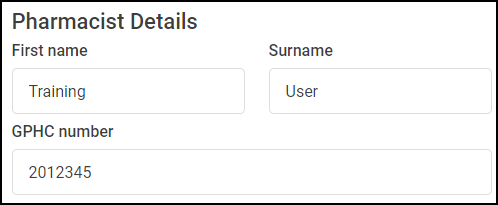
Once all sections are complete:
-
Select COMPLETE
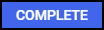 to complete and claim for the Urgent Medicines Supply referral.Note - COMPLETE
to complete and claim for the Urgent Medicines Supply referral.Note - COMPLETE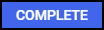 is only available to users with a Pharmacist role. A Pharmacist must review and confirm the Urgent Medicines Supply consultation details are accurate before completing the referral.Training Tip - If you are not ready to complete the referral and want to return to it later, or require a Pharmacist to complete the referral, select SAVE & EXIT
is only available to users with a Pharmacist role. A Pharmacist must review and confirm the Urgent Medicines Supply consultation details are accurate before completing the referral.Training Tip - If you are not ready to complete the referral and want to return to it later, or require a Pharmacist to complete the referral, select SAVE & EXIT .
. -
The Complete Consultation screen displays.
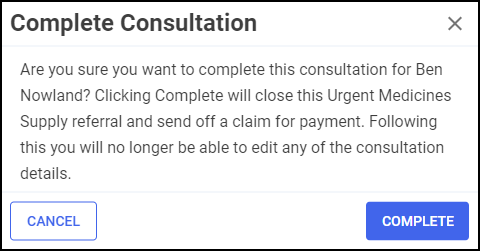
Select either:
-
CANCEL
 to return to the consultation, or
to return to the consultation, or -
COMPLETE
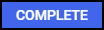 to complete the referral.
to complete the referral.
-
-
A green tick indicates a GP Notification has been sent electronically via Fast Healthcare Interoperability Resources (FHIR).
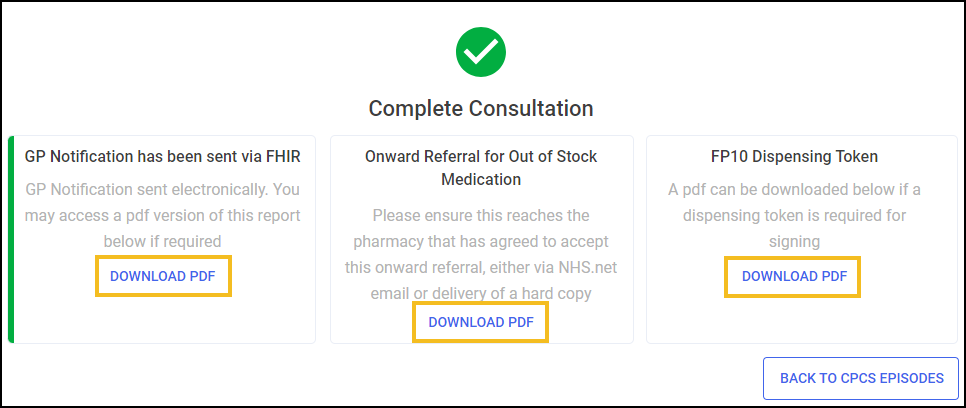 Important - A red exclamation mark
Important - A red exclamation mark displays when a GP Notification fails to send to the GP Practice. You must securely send a PDF (printable)version of the report to the patient's registered GP, for example, via NHSmail or post.
displays when a GP Notification fails to send to the GP Practice. You must securely send a PDF (printable)version of the report to the patient's registered GP, for example, via NHSmail or post. If required, select DOWNLOAD PDF
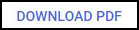 to download the following:
to download the following:-
A PDF version of the GP Notification.
-
A PDF version of the onward referral (when an item is out of stock).
-
A PDF version of the FP10 Dispensing Token (if required for signing).
-
-
To return to the Pharmacy First Referrals screen, select either:
-
BACK TO CPCS EPISODES
 , or
, or -
Pharmacy First
 from the side navigation bar.
from the side navigation bar.
-