Uploading Documents
It is quick and easy to upload a document from your local computer into DocHub:
-
From DocHub, select Upload files
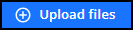 :
: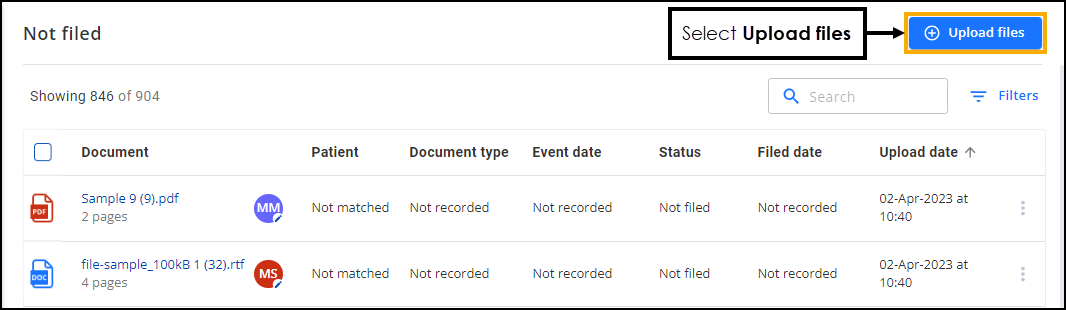
-
The Upload one or more files screen displays, either:
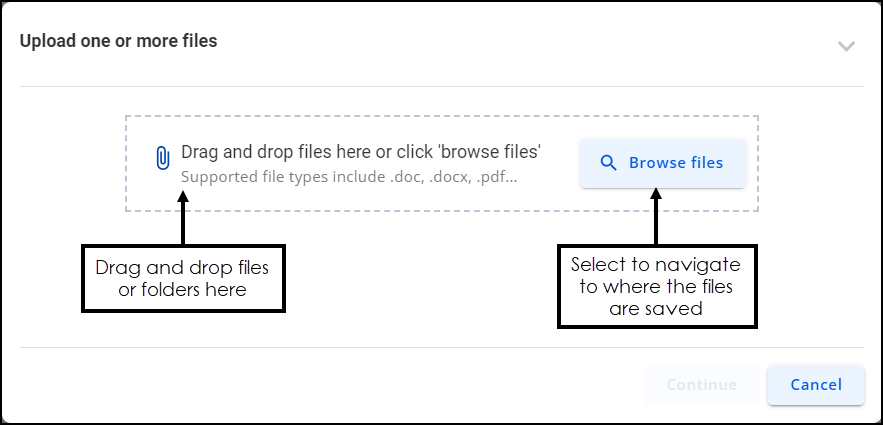
-
Select Browse files, navigate to where you saved the documents, select an entire folder, or individual files and select Open, or,
-
Open your File Explorer and drag and drop the file(s) or folder required on to the Drag and drop files here section.
-
-
The documents start uploading. If you need to cancel the upload, select Cancel
 against individual files or Cancel all
against individual files or Cancel all  if you have uploaded files in error:
if you have uploaded files in error: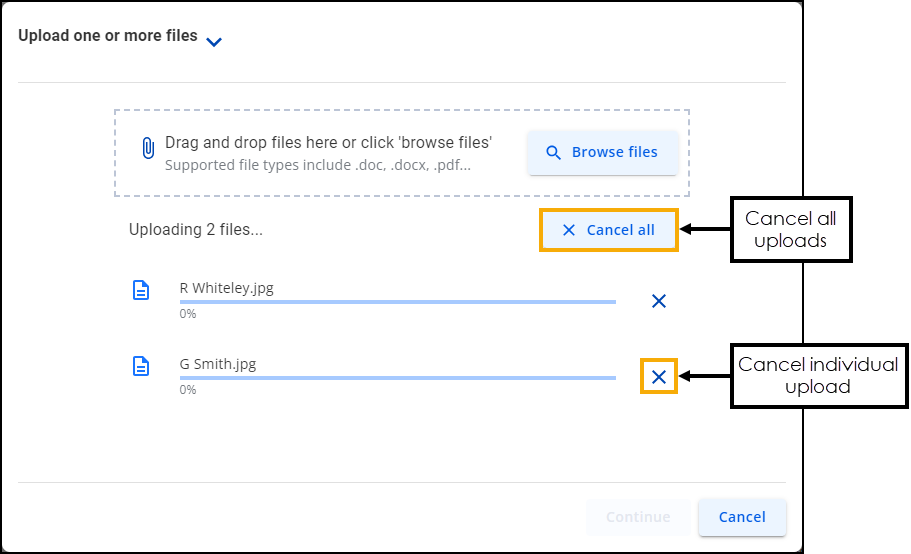
-
Once uploaded, you can delete any documents not required, select Delete
 against individual files or Delete all
against individual files or Delete all 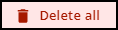 if you have uploaded files in error. Once you are happy with the documents uploaded, select Continue:
if you have uploaded files in error. Once you are happy with the documents uploaded, select Continue: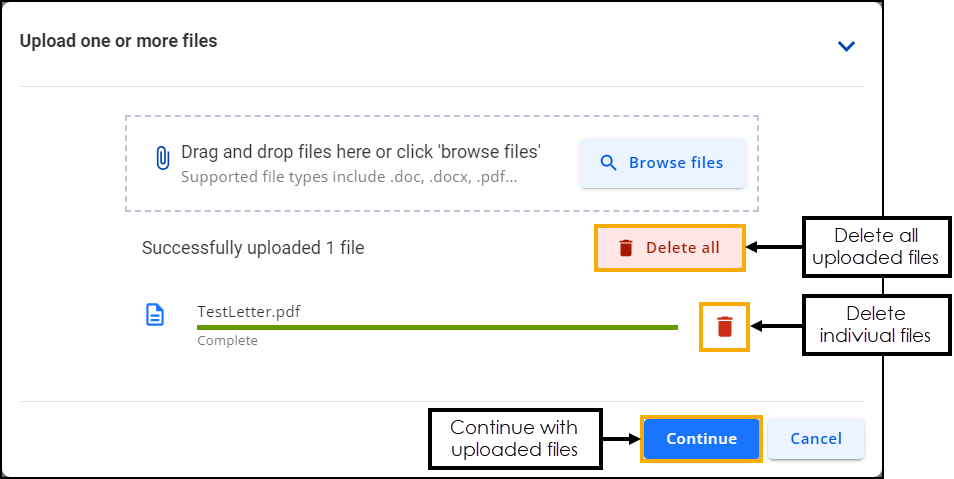
-
The uploaded documents automatically display in your All Documents - Not filed folder and are now ready for processing by any member of staff.
Failed Uploads
If DocHub failed to process a document for upload, the number of failed uploads display and the individual files are highlighted in red:
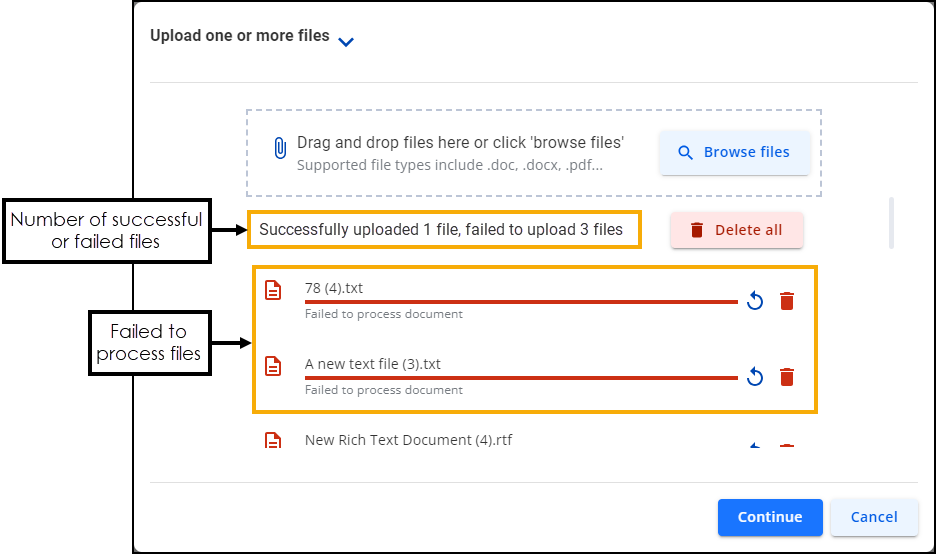
Select Continue to upload the successful files to DocHub.
Optical Character Recognition
DocHub uses Optical Character Recognition (OCR) to convert scanned documents into searchable PDF files. When the OCR process is running the OCR in progress  notification displays.
notification displays.