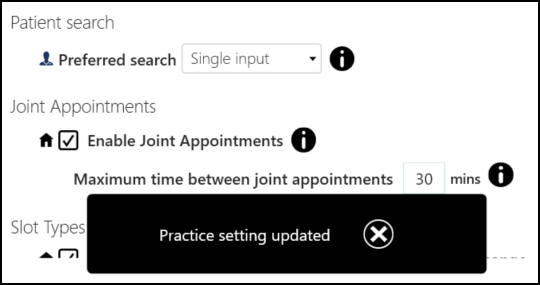Preferences
System wide and user settings are configured in Preferences.
-
From Appointments, select the arrow next to your name and select Preferences.
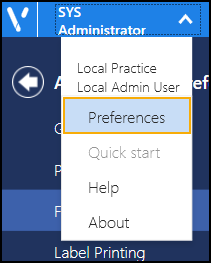
-
The Appointments Preferences list displays, select from:
-
General - See Preferences - General for details.
-
Patient data - See Preferences - Patient Data for details.
-
Filter - See Preferences - Filter for details.
-
Label Printing - See Preferences - Label Printing for details.
-
Display Options - See Preferences - Display Options for details.
-
Any changes made to your preferences are saved automatically. A message displays at the bottom of the screen when you change a setting, advising 'Practice/User setting updated'. The message disappears automatically after five seconds.