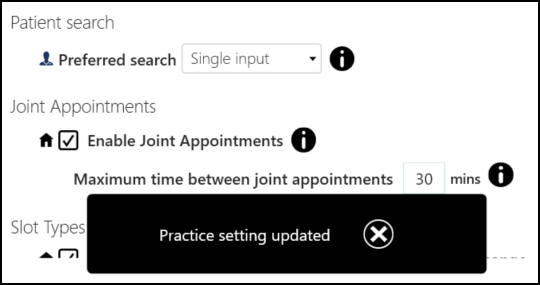Preferences - General
You can set practice/system wide and user settings from the General screen:
To set your general preferences:
- From Appointments, select the arrow next to your name and select Preferences.
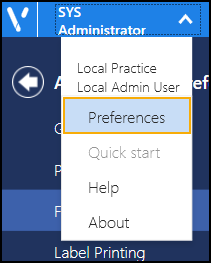
-
The Appointments Preferences list displays with the General screen open.
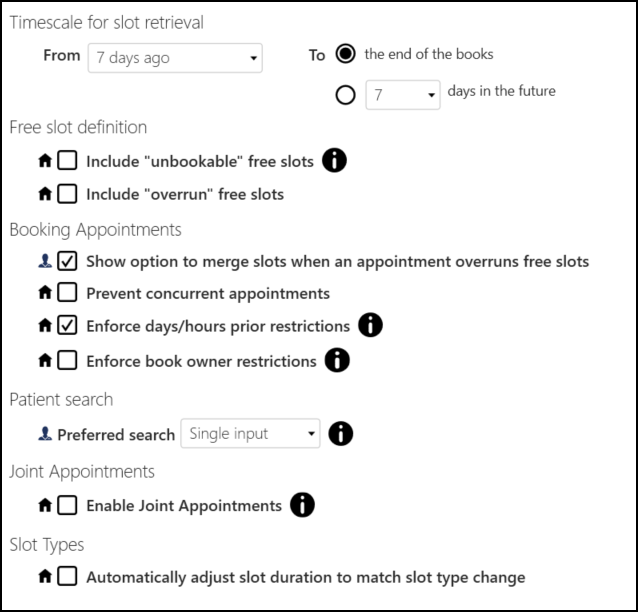
Complete as required:
-
Timescale for slot retrieval - Complete:
- From - Defaults to 7 days ago. Select how many days in the past you want to automatically retrieve slots when starting Appointments.Note - You can go further back using the calendar. Any slot over 7 days old cannot be edited.
- To - Select how far in the future you want the books to automatically display when starting Appointments:
- the end of the books or,
- nn days in the future, where nn is between 7 and 42 days.
- From - Defaults to 7 days ago. Select how many days in the past you want to automatically retrieve slots when starting Appointments.
- Free slot definition:
- Include "unbookable" free slots - Tick to include available slots with a slot type that cannot be booked on the current time.
- Include "overrun" free slots - Tick to include slots that overrun the search criteria.
Note - The free slot definition affects the count returned in the Free slot search. - Booking Appointments:
- Show option to merge slots when an appointment overruns free slots - Tick to display the option to combine slots.
- Prevent concurrent appointments - Tick to prevent appointments being booked for the same patient, at the same time with more than one clinician.See Booking Consecutive Appointments for details.
- Enforce days/hours prior restrictions - Tick to enforce any days/hours prior restrictions.
- Enforce book owner restrictions - Tick to enforce any book owner restrictions:
Ticked - Only the book owner(s) specified in the restriction can book appointments in the slot. This includes appointments being moved or copied from the clipboard.
Not Ticked - The practice setting is not enforced, when an unspecified book owner books a patient into a slot with a book owner restriction, the warning still displays, but they can select Ignore Book Owner restriction to ignore the setting.
See Book Owner Restriction for more details.
-
Patient Search - Preferred Search - Select your preferred default Patient Search screen view.
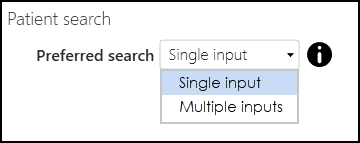
Select one of the following:
-
Single input - When you search for a patient, the Patient Search screen displays by default.
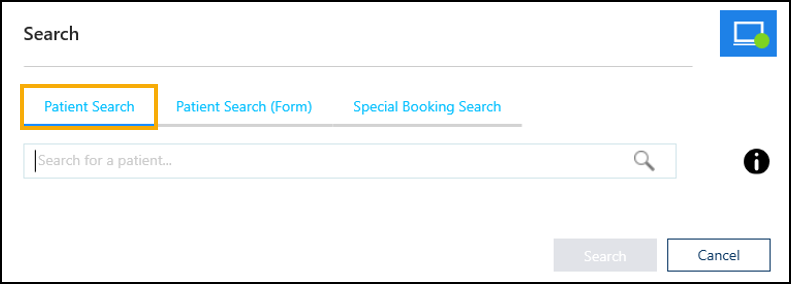
-
Multiple inputs - When you search for a patient, the legacy Patient Search (Form) screen displays by default.
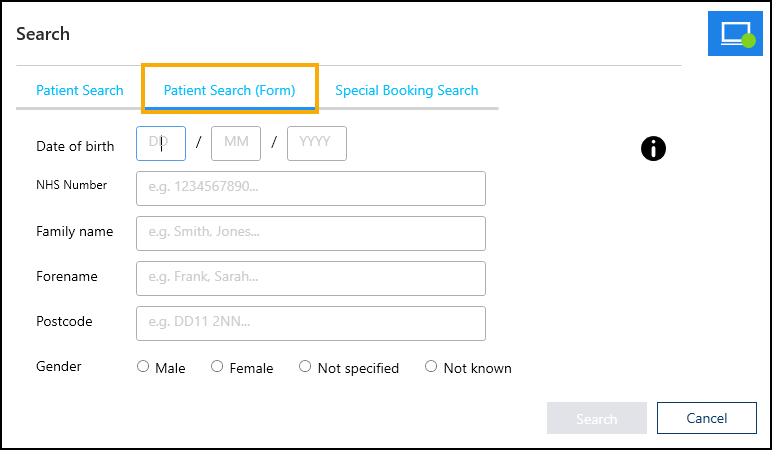
Note - Only available to users who access Appointments from the Desktop application.See Searching for a Patient for more details. -
- Joint Appointments - Enable Joint Appointments - Tick to enable booking appointments with two or more members of staff following each other:
- Maximum time between joint appointments - Select the time frame that two or more appointments for the same patient must be within to be considered as Joint appointments.
Note - The maximum time this can be set to is 30 minutes.See Booking Joint Appointments for more details. - Automatically adjust slot duration to match slot type change - Tick this option to automatically update a slot duration if a slot type is changed to one with a different duration. For example, a 10 minute slot type is changed to a 20 minute slot type, you get the following outcomes:
Enabled - The slot type updates and the slot duration extends by 10 minutes automatically.
Disabled - The slot type updates and the slot duration remains as 10 minutes.
-
Any changes made to your preferences are saved automatically. A message displays at the bottom of the screen when you change a setting, advising 'Practice/User setting updated'. The message disappears automatically after five seconds.