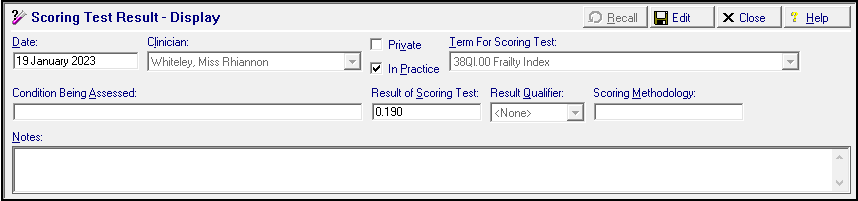Electronic Frailty Index (eFI) Calculator
The Vision+ electronic Frailty Index (eFI) Calculator checks a patient's record to assess and score their frailty level. The score can be used to predict if a patient is at greater risk of care home admission, hospitalisation or mortality. Use this tool to identify patients who would benefit from further assessment.
eFI Calculator Scoring
| Score | Risk |
|---|---|
| 0 - 0.12 | Fit |
| 0.13 - 0.24 | Mild Frailty |
| 0.25 - 0.36 | Moderate Frailty |
| > 0.36 | Severe Frailty |
Accessing the eFI Calculator
- From Consultation Manager, select Vision+ from the floating toolbar and select Calculators - Other - electronic Frailty Index:
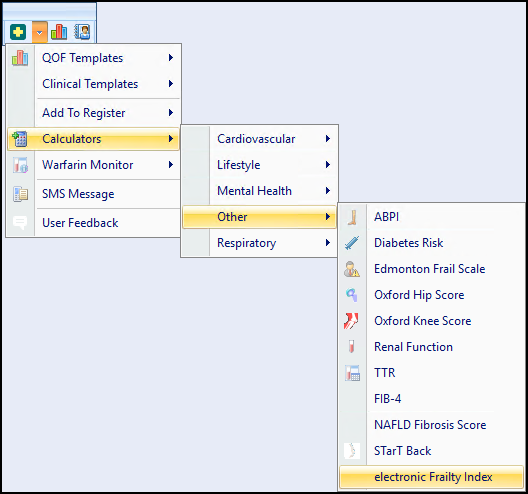
- The electronic Frailty Index (eFI) Calculator displays:
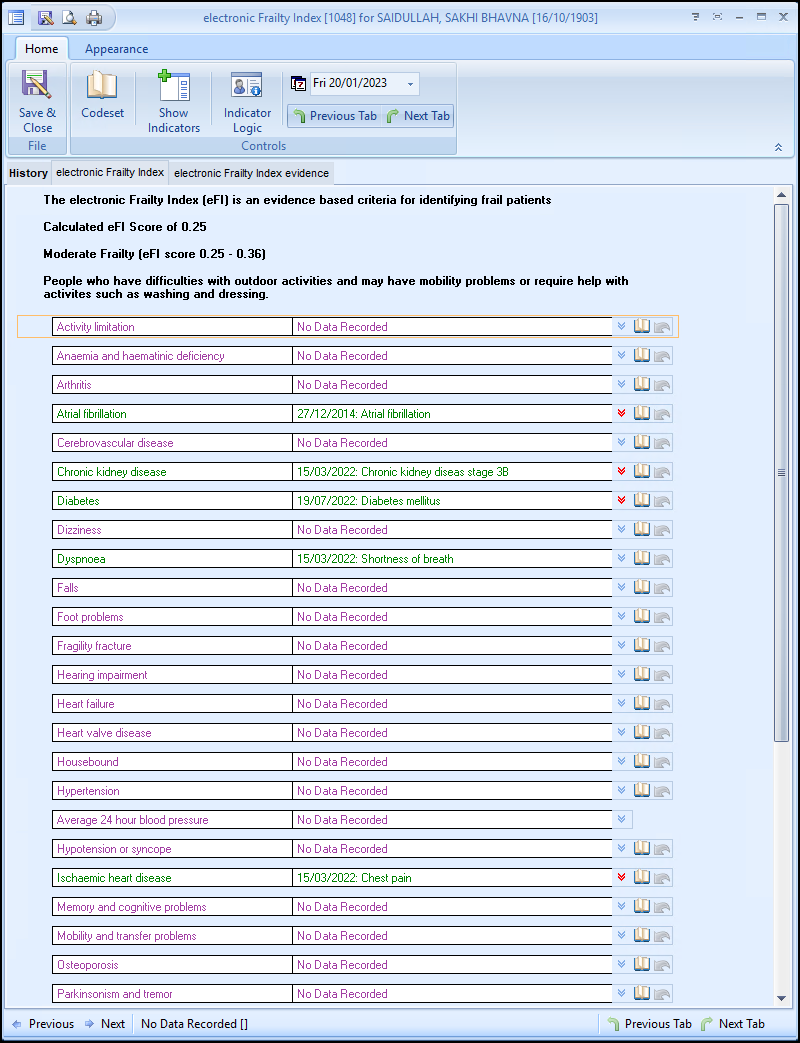
Using the eFI Calculator
Home Tab
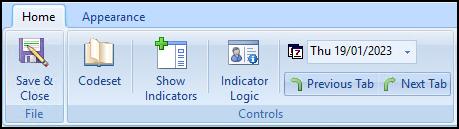
From the Home tab:
-
 Save & Close - Select to save the calculator and generated score to the patient's record.
Save & Close - Select to save the calculator and generated score to the patient's record. -
 Codeset - Enter a code for the selected line.
Codeset - Enter a code for the selected line. -
 Show Indicators - Select to display the patient's Alert Indicator without opening Consultation Manager.
Show Indicators - Select to display the patient's Alert Indicator without opening Consultation Manager. -
 Undo Last Entry - Deletes the previous entry.
Undo Last Entry - Deletes the previous entry. -
 Indicator Logic - Select to display the rules behind the calculator.
Indicator Logic - Select to display the rules behind the calculator. -
 Default Date - Defaults to today, update if required by entering a new date or selecting from the calendar.
Default Date - Defaults to today, update if required by entering a new date or selecting from the calendar. -
 Previous Tab / Next Tab - Moves between the Calculator tabs.
Previous Tab / Next Tab - Moves between the Calculator tabs.
Calculator Tabs
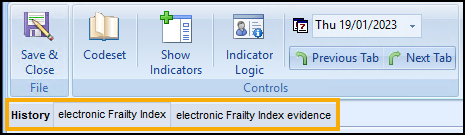
Select from:
-
History - Displays the clinical information from the patient's record.
See Viewing the History Tab for details. -
electronic Frailty Index - The main calculator tab, complete as required.
-
electronic Frailty Index evidence - Displays further information about the calculator.
Completing the Calculator
To complete the electronic Frailty Index (eFI) Calculator and score your patient:
- Any relevant data from the patient record automatically populates.
- Populate the calculator with any additional information required:
- History:
 Codeset - Codeset takes you to the Codeset Codes data entry screen, where codes can be chosen from pre-defined list.
Codeset - Codeset takes you to the Codeset Codes data entry screen, where codes can be chosen from pre-defined list. Undo Last Entry - Select to delete the clinical term previously entered on that line during the current session.
Undo Last Entry - Select to delete the clinical term previously entered on that line during the current session.
- Select Save & Close
 to save the calculator and generated score to the patient's record:
to save the calculator and generated score to the patient's record: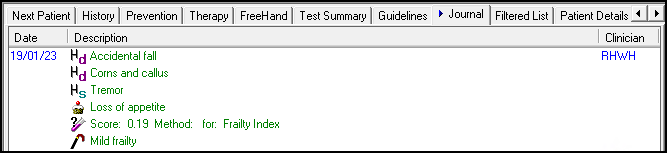
- The appropriate clinical term saves to the patient's record: