Downloading Web Files
Vision+ has access to several Clinical Templates, Pathways and Calculators that can be used to improve patient care.
In most instances, you can download the pathways you want to use, however, some are configured to download or delete automatically.
Updated Pathway Notification
When there are updated pathways to download, a message displays on the Vision+ Alert Indicator:
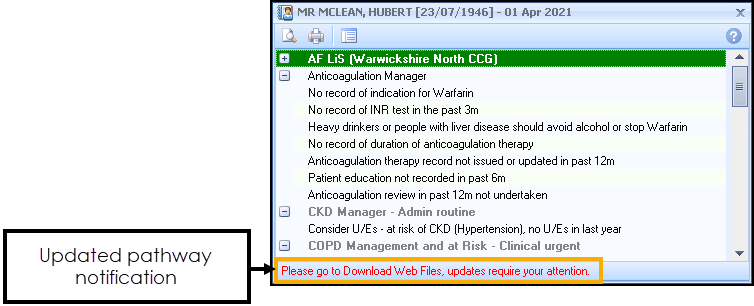
Downloading Web Files
To access files to download:
- Log into Vision 3 in the usual way.
-
From the Windows Notification Area, right click Vision+
 and select Download Web Files:
and select Download Web Files: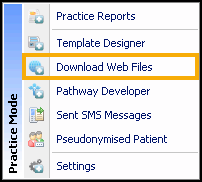 Note - To access Download Web Files, you must not have a patient selected in Consultation Manager otherwise the patient-specific menu displays.
Note - To access Download Web Files, you must not have a patient selected in Consultation Manager otherwise the patient-specific menu displays. - A list of templates and calculators available for download and those already downloaded display:
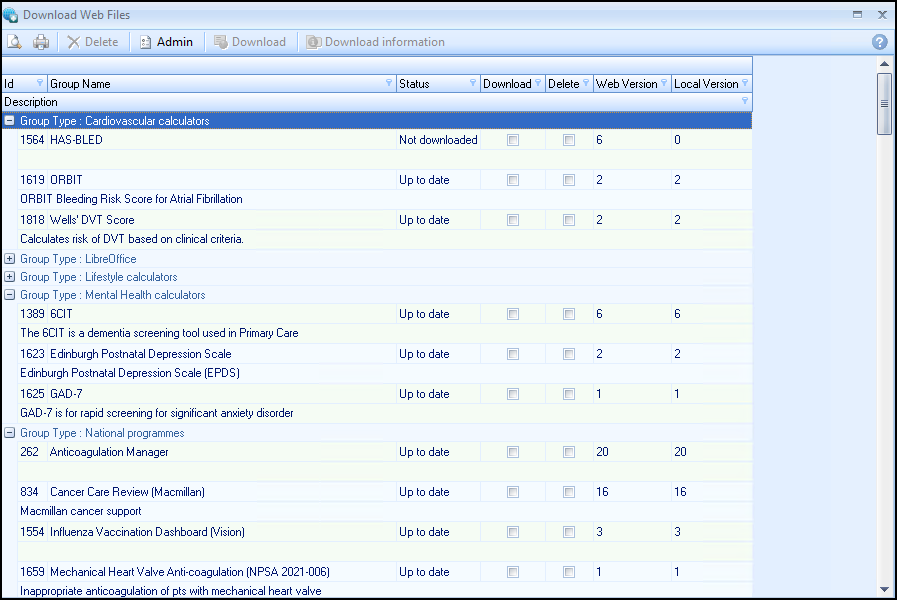
- Group Types - Downloads are split into group types for example, Lifestyle calculators, National programmes and Practice Templates.
- ID - The pathway ID number.
- Group Name - The pathway name.
- Status - Status of the download, this quickly shows which templates have been downloaded and which templates have a new version available.
- Download - Tick to import the template or calculator.
- Delete - Tick to delete a template or calculator.
- Web Version - The version of the download available.
- Local Version - The version of the download currently installed.
- In the download column, tick the template(s) or calculator(s) you wish to download.
- Select Download information
 to display the full description:
to display the full description: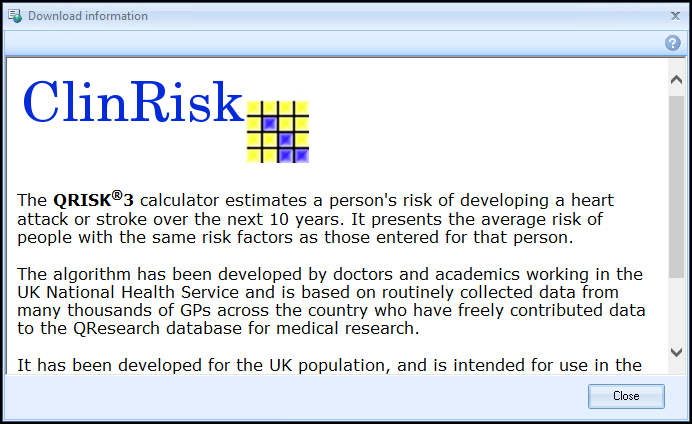
Select Close
 to exit.
to exit. -
Select Download
 , if a full description is available the Download information screen displays:
, if a full description is available the Download information screen displays: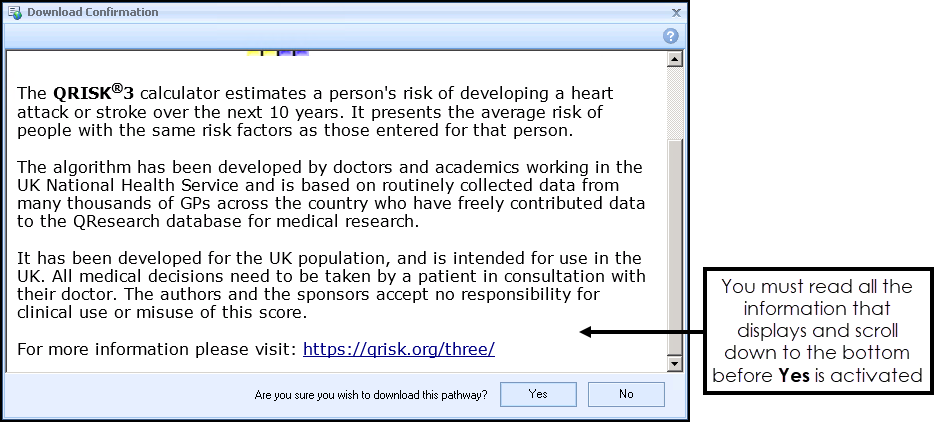 Note - You must read all the information provided and scroll down to the bottom of the Download Information screen before Yes is activated.
Note - You must read all the information provided and scroll down to the bottom of the Download Information screen before Yes is activated.Select Yes to download the pathway or No to cancel the download and return to the Download Web Files screen.
Note - Vision 3 can still be used while it is downloading. - To remove a template or calculator, tick Delete alongside the file(s) you wish to remove and then select Delete.
- A progress screen displays during the download.Note - Templates downloaded by the practice are available to all users providing that Disable User Defined Indicators is not checked in Vision+ Settings.
- On completion, select Close
 to close Download Web Files.
to close Download Web Files.