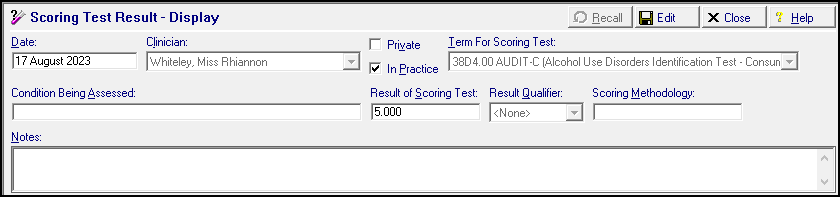AUDIT-C Calculator
The Vision+ AUDIT-C Calculator contains three questions that can screen your patients and identify those who are hazardous drinkers or have active alcohol use disorders.
The AUDIT-C Calculator is a modified, shortened version of the 10 question AUDIT Calculator. Its briefer design makes it more practical for incorporation into routine patient interviews or health history questionnaires in a primary care setting.
The scoring ranges from 0 to 12 with a score of five or more indicating a positive screen:
| Score | Risk |
|---|---|
| 0 - 4 | Low Risk |
| 5 - 7 | Increasing Risk |
| 8 - 10 | Higher Risk |
| 11 - 12 | Possible Dependence |
Accessing the AUDIT-C Calculator
To access the AUDIT-C Calculator:
- From Consultation Manager, select Vision+ from the floating toolbar and select Calculators - Lifestyle - AUDIT-C:
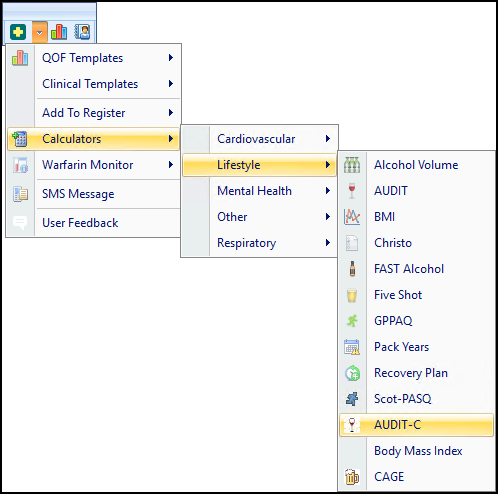
- The AUDIT-C Calculator displays:
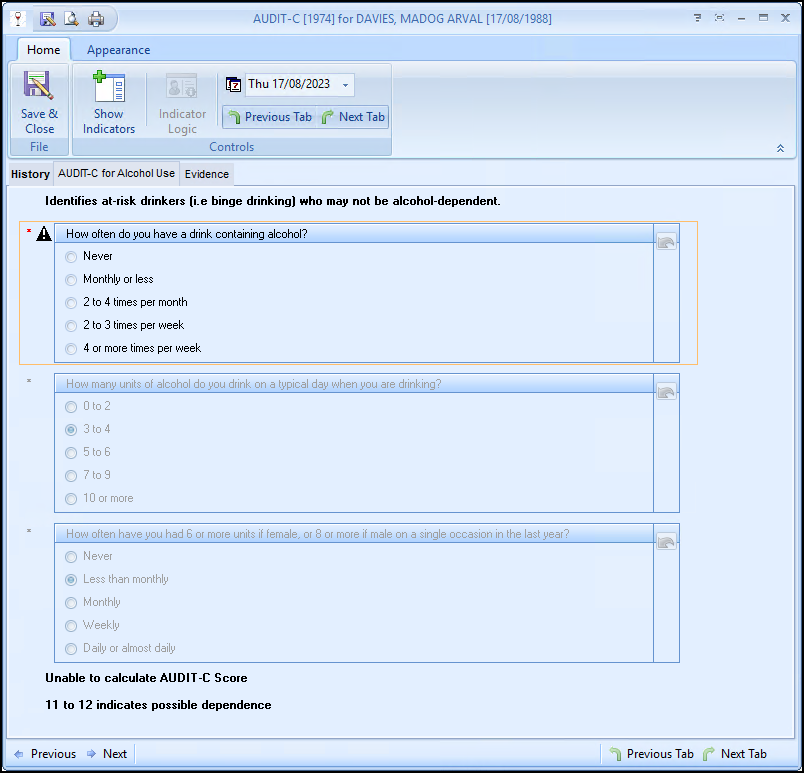
Using the AUDIT-C Calculator
Home Tab
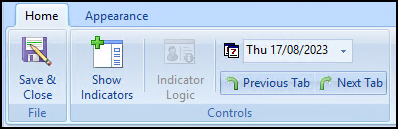
From the Home tab:
-
 Save & Close - Select to save the calculator and generated score to the patient's record.
Save & Close - Select to save the calculator and generated score to the patient's record. -
 Show Indicators - Select to display the patient's Alert Indicator without opening Consultation Manager.
Show Indicators - Select to display the patient's Alert Indicator without opening Consultation Manager. -
 Undo Last Entry - Deletes the previous entry.
Undo Last Entry - Deletes the previous entry. -
 Default Date - Defaults to today, update if required by entering a new date or selecting from the calendar.
Default Date - Defaults to today, update if required by entering a new date or selecting from the calendar. -
 Previous Tab / Next Tab - Moves between the Calculator tabs.
Previous Tab / Next Tab - Moves between the Calculator tabs.
Calculator Tabs
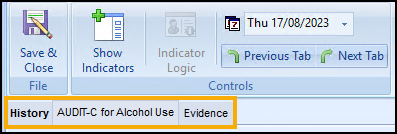
Select from:
-
History - Displays the clinical information from the patient's record.
See Viewing the History Tab for details. -
AUDIT-C for Alcohol Use - The main calculator tab, complete as required.
-
Evidence - Displays further information about the calculator and a useful alcohol unit reference chart.
Completing the Calculator
To complete the AUDIT-C Calculator and score the selected patient:
-
Complete the questionnaire by selecting an option next to each question, the generated score displays at the bottom of the calculator:
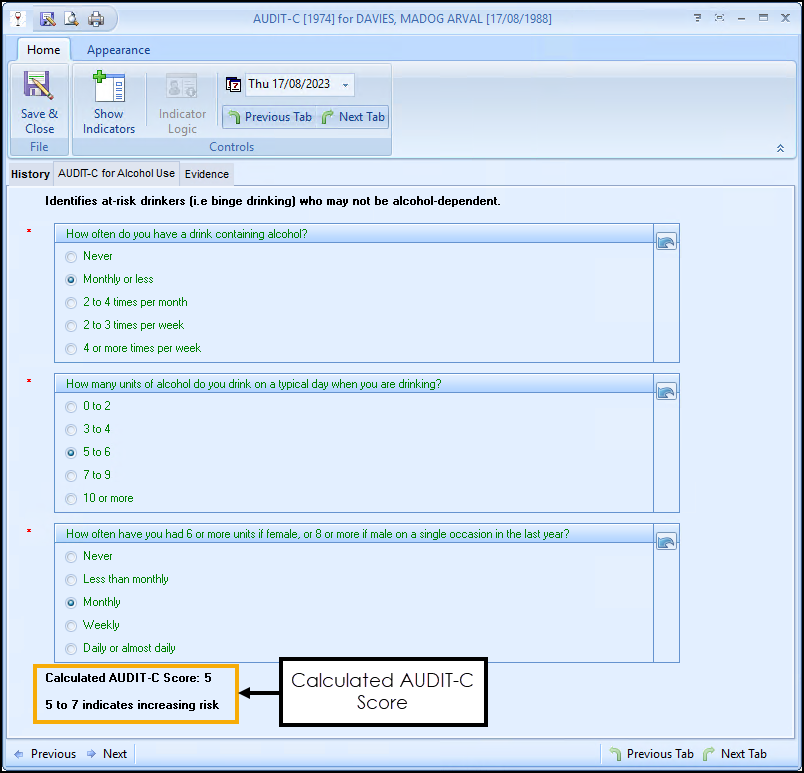
If required, select Undo Last Entry
 to clear the option selected on that line during the current session.
to clear the option selected on that line during the current session. - Select Save & Close
 to save the calculator and generated score to the patient's record:
to save the calculator and generated score to the patient's record: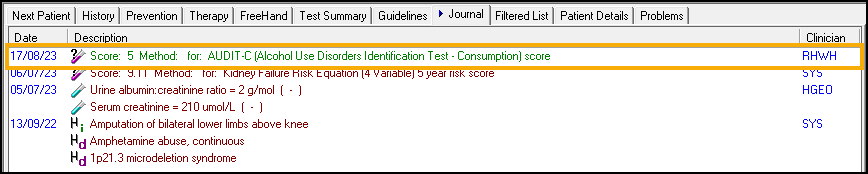
- The appropriate clinical term saves to the patient's record: