Send a Referral Letter/Message Later
Once you have either created an Appointment Request, or you have submitted a booking via e-Referral, you are returned to the Referral - Add screen in Vision 3. Select OK and you are asked if you wish to send a referral message on deselecting the patient.
Answer No if you wish to send the referral letter/message later in order to review the data, add data, remove data, include a referral letter etc. Then finish and close the consultation as normal.
The referral message problem [MSG] Referral Read Term Problem is not yet created. You can then edit the booking later.
Any other data you then enter during the consultation is then automatically added to the referral message problem, which remains open, until you close the consultation.
You can edit the referral (and eBooking to add or change the hospital appointment time). When you have completed your tasks, right click on the referral and select Edit, this time select Send Now, creating the referral message problem and sending it when the patient is deselected and the consultation is closed.
To create and send the message subsequently
- From Consultation Manager, open the patient record.
- Locate and right click on the referral required.
- Select Edit to re-open the referral entry.
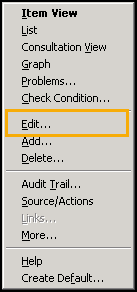
- You may now create a letter in Vision 3 in the usual way, select Letter
 , choose template, complete the letter). A red tick displays on the Letter button
, choose template, complete the letter). A red tick displays on the Letter button  once the letter is completed.
once the letter is completed. - You can add attachments.
- You can amend the referral letter (see Update Your Referral Letter).
- A receptionist can complete the booking on the GP's behalf - see Send an electronic referral letter on behalf of your GP by admin staff.
- When you select OK, you are prompted 'Do you wish to send a referral message when this patient is deselected?'.
- This time, select Yes and follow the procedure described above to deal with the resulting message problem.
- If you want to add any data to the referral message problem, right click on that data line (eg, from the Journal), select Problems... then tick the box of the Referral Message Problem.
- If you want to remove any item from the referral message problem, select the Problems tab, select the item to highlight it, then right click and select Remove from Problem.
- When you deselect the patient (depending on your configuration the patient may be deselected when you close the patient’s consultation), this referral message is automatically sent electronically via the e-Referral service to the provider where the patient either has been, or will be booked in to.