Attachments
Referral Letters
A conventional referral letter can be added from Referral Edit by selecting ![]() . The letter can then be moved into the Accompanying Documents section of RMD.
. The letter can then be moved into the Accompanying Documents section of RMD.
Correspondence
All letters added to Vision 3 as correspondence are stored with extension .cli regardless.
Note there are certain rules for correspondence:
- Word documents (.docx) are allowed as attachments so you can either send a referral letter, generated in the usual way on the Referral - Add screen, or send a Word document as an attachment. You can also write free text notes on Referral - Add to make your request or draw attention to something. Remember that the patient's clinical history is already on the spine so there is no need to repeat it.
- You can send files formatted as .gif, .tif, .doc, xml, jpg:
Permitted formats for attachments for the NHS e-Referral Service |
Attachments formats not permitted for the NHS e-Referral Service |
||
|---|---|---|---|
|
txt |
mp3 |
xstt |
dot |
|
rtf |
|
csv |
tiff |
|
htm |
xml |
dat |
au |
|
gif |
html |
giff |
snd |
|
doc |
mpe |
xsl |
wmy |
|
jpg |
mpeg |
bmp |
wma |
|
tif |
mpg |
png |
|
|
jpeg |
docx |
|
|
- You can send up to five attachments per referral booking.
- Each attachment must be less than 1 mB.
- The total attachments cannot exceed 5 mB.
Guidelines sent as attachments
Many people attach guidelines with referral letters.
There is an icon  in Guidelines on the toolbar which when pressed lets you save the currently displayed guideline as a .gif attachment in Attachments - Add.
in Guidelines on the toolbar which when pressed lets you save the currently displayed guideline as a .gif attachment in Attachments - Add.
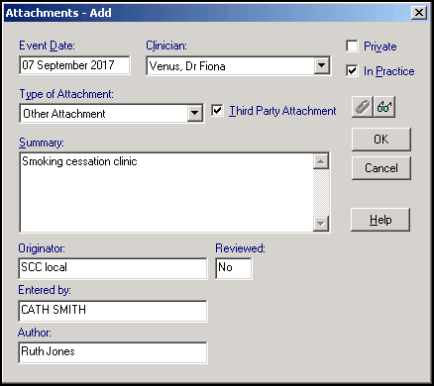
This is especially useful for practices making e-Referral Service referrals to which attachments are added.