Running the Initial SCR Upload
Please note the following before running the Summary Care Record (SCR) Initial Upload:
- Your Smartcard is required to run the Initial Upload, you can log out of Vision 3 and remove your Smartcard if you wish, but the automatic 10 hour shutdown process still applies. The upload process can be stopped and resumed as required.
- You must be a System Administrator with the RBAC role B0062 - Schedule, manually start, manually stop and manually restart bulk uploads, including the initial upload.
To run your Initial Upload:
- From the Vision 3 front screen, select the SCR tab.
- Select GP Summary Bulk Uploads
 and the GP Summary Bulk Transmission screen displays:
and the GP Summary Bulk Transmission screen displays: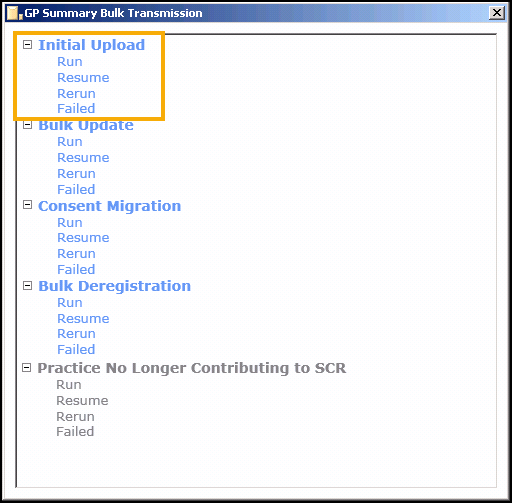
- From Initial Upload select either:
- Run - To send a GP Summary Initial Upload for all eligible patients. This should only be run at a time and date agreed.
- Resume - To continue with an initial upload that has been paused.
- Rerun - To resend messages for all eligible patients. Use if you have already sent some Initial Uploads.
- Failed - To reprocess all failed initial uploads.
- Select the option required:
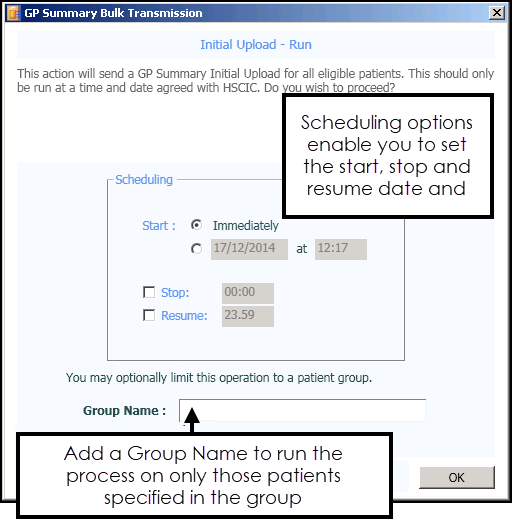
-
Select from:
- OK to start the process immediately, or
- Set an alternate start, stop or resume time and then select OK, see Summary Care Record (SCR) Scheduling Options for details.
Note - For both manual and scheduled uploads, your Smartcard should be left in the reader until your upload has completed, however, it should be noted that your Smartcard automatically expires after 10 hours and in line with Information Governance, you must not leave your Smartcard unattended in the reader.Training Tip - If you need to run the process on certain patients only you can use Group Name, see Summary Care Record (SCR) Patient Group Option for further details.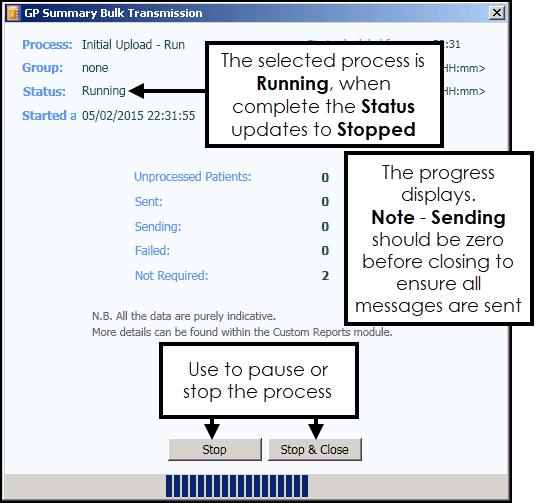
- When the process completes the Status changes to Stopped and the 'Process completed.' message displays, select OK:
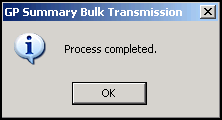 SeeSCR Upload Completed for details.
SeeSCR Upload Completed for details.
Once the processes is running, if you need to pause or stop it, select from:
-
Stop to pause the process, or
-
Stop and Close to exit to the GP Summary Bulk Transmission screen and either select another process, or select Close
 to exit, the 'Are you sure you want to exit the application?' message displays, select Yes to continue:
to exit, the 'Are you sure you want to exit the application?' message displays, select Yes to continue: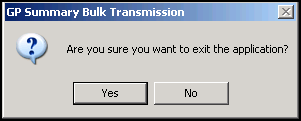 See Running the Initial SCR Upload for details.
See Running the Initial SCR Upload for details.