Dispensing Drug Labels
If you are a dispensing practice and you want to print dispensing drug labels at the same time as creating prescriptions in Consultation Manager, you should first check and amend the label design.
The default design has the Child Warning on the first line, Practice Details on the 2nd and 3rd, Drug Details on the 4th and following lines, with a maximum of ten lines:
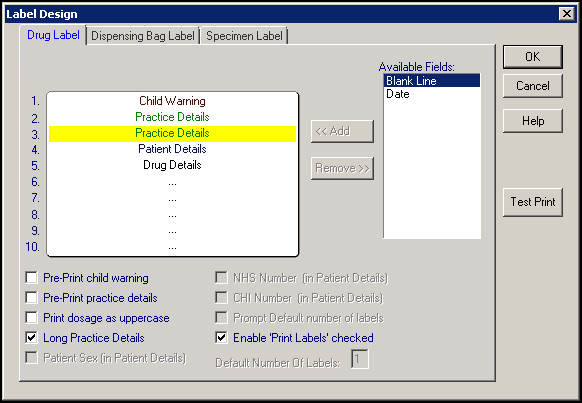
The dispensing label design is set up in a standard way as a default, for example:
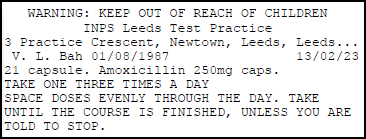
You may want or need to alter the design, for example, if you use labels with pre-printed warnings or practice details.
The drug, bag and specimen labels use a fixed number of characters per label, 45 by 10. This is designed to print on a 3.8 x 1.45 inch label using the default font size. If the font size is adjusted, then it is technically possible to print on a different label size.
To change the design of a dispensing drug label:
- From the Vision 3 Front Screen, select Modules - Label Design and then the Drug Label tab.
- Drag and drop items to and from Available Fields on the left hand side of the screen. You do not need to keep to the default order of lines, but can move items around on the design window. The options are:
- Pre-Print child warning - Tick if you have labels pre-printed with this warning message. Ensure the text displays in the correct place on the label you are designing or it may be overwritten.
- Pre-Print practice details - Tick if you have labels pre-printed with the practice details. Ensure the text displays in the correct place on the label you are designing or it may be overwritten.
- Print dosage as uppercase - Ticked to print dosages in uppercase.
- Long Practice Details either:
- Tick to display the practice name only on the second line and have a blank third line, or
- Leave Long Practice Details unticked to print the second and third lines with the practice name and address.
- Patient Details prints surname, forename, date of birth and the date prescribed for this drug. Note - The Patient Sex, NHS Number and CHI Number options are unavailable.
- Drug Details - The next three lines, lines 5-7, are for the drug details. The drug name, form, strength and quantity is given on the first line. The next line is the dosage abbreviation and the following line the dosage description.
- Caution Codes - The remaining lines, 8-10, are reserved for Caution Codes which are allocated to this drug. When printing a dispensing label , you may check and add to these messages, or prevent their being printed.Note - Caution Codes, with warning messages, can be allocated to therapy items and printed on dispensing labels. See Caution Codes in the Consultation Manager Help Centre for details.
- Prompt Default number of labels and Default Number of Labels are not available from here.
- Enable 'Print Labels' checked - Ticked by default. If you are a dispensing practice and print your drug labels from your Pharmacy Management System (PMS), remove the tick to stop Vision 3 printing duplicates.
- Select Test Print to check you are happy with your design and change any aspects required.
- Select OK to save.