Adding a Patient Warning
Viewing Warnings and Alerts in the Patient's Record (0.42)
A Patient Warning allows you to add a message to a patient record which displays when the record is selected. You can set a Patient Warning to display discreetly if the information is sensitive.
Training Tip - This can be used to record information such as what the patient is known as or sensitive information such as if a chaperone is required.
From Control Panel - Security, you can determine who can add/edit patient warnings.
Note - You must have security rights to add and edit Patient Warnings, see Available Vision Functions and Default Access in the Management Tools Help Centre for details.
To add a Patient Warning:
- From Consultation Manager, select the patient required. A consultation does not need to be opened.
- Select Patient Warning
 and the Patient Warning screen displays:
and the Patient Warning screen displays: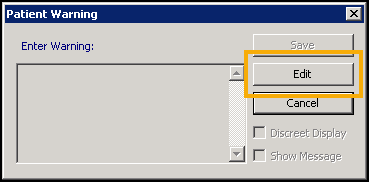
- Select Edit.
- Complete as required:
- Enter Warning - Enter the warning required, a maximum of 255 characters.
- Discreet Display - Tick to hide the message when a patient is selected, advised on sensitive messages.
- Show Message - Tick to display the message when the patient is selected.
- Select Save to save and close:
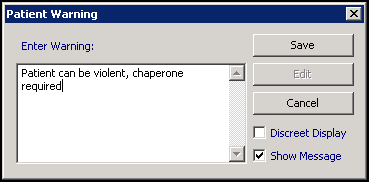
See Editing a Patient Warning and Viewing a Patient Warning for further details.
Note - To print this topic select Print  in the top right corner and follow the on-screen prompts.
in the top right corner and follow the on-screen prompts.