3 Quick Steps to Resetting a Password
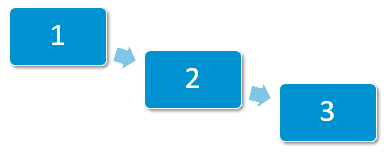
The following details the 3 steps to resetting a password within Organisational Services:
Step 1 - Find the User Required
Enter user's name, select Search  and then select the appropriate user from the list returned:
and then select the appropriate user from the list returned:

See Searching for Users, Services and Sharing Agreements for details.
Step 2 - Reset the Password
In Password, type a new password and then repeat it in Re-enter Password to confirm:
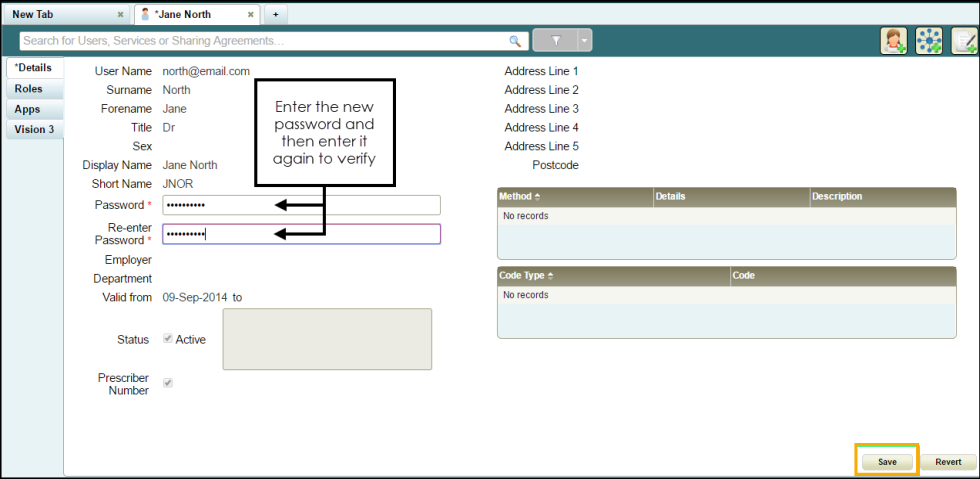
Step 3 - Select Save
Finally, select Save  .
.
See Resetting a Password for a Shared Care User for further details.
Note - To print this topic select Print  in the top right corner and follow the on-screen prompts.
in the top right corner and follow the on-screen prompts.