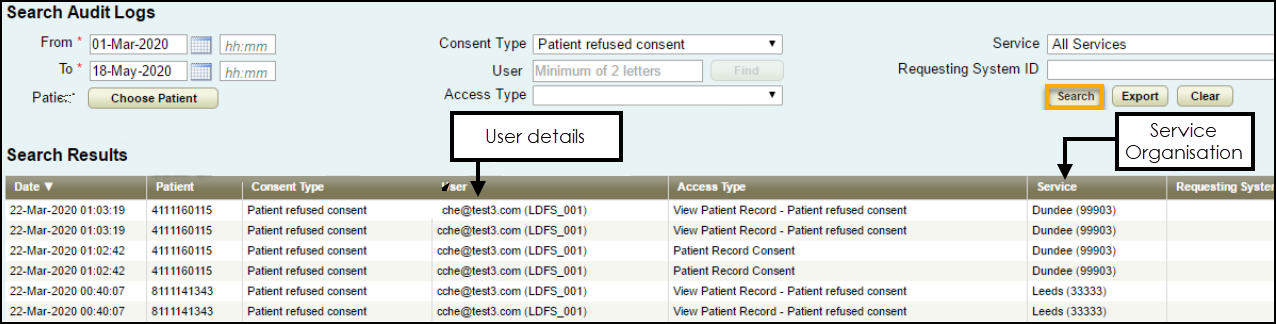Using Audit Viewer
Using Audit Viewer (1.58)
To query data recorded using Audit Viewer:
- Open your browser and access Vision360 using the URL provided by the In Practice Systems Limited implementation team.
- Log in to Vision360 by entering your user name and password and select Sign In.

- From Please select a Role at a Service, select Systems Support Access Role:
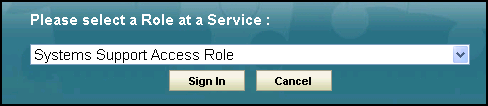
-
The Vision360 home screen displays, select Audit Viewer
 :
: -
The Search Audit Logs screen displays:

- Enter your search details:
- From and To - Mandatory, use the calendars to select dates.
- Choose Patient - Defaults to all patients, select to specify a particular patient.
- Consent Type - Defaults to all Consent Types, update if required, for example, patient refused consent.
- User - Defaults to all users, update if required.
- Access Type - Defaults to all access types, update if required, for example, logging on or print prescription.See Access Types for details.
- Service - Shared Care Organisation.
- Requesting System Id - Defaults to all, specify an originating address if required.
- Select Search and the results display under the search criteria:
- Select Clear to reset search, or Export to export results to CSV.