Report Output Overview
Once you have specified your search and the report contents defined, the next stage is to choose the report output:
From the Report Output, select from the available list:
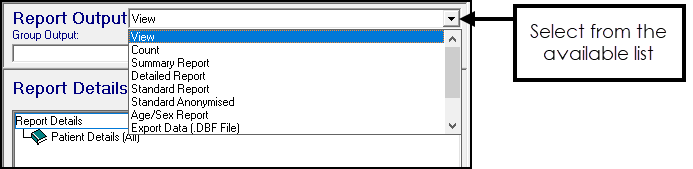
You have the following options:
- View - Selected by default. An on-screen summary of the search results. Initially only registration details display, double click the patient name to view more details. Select a column header to sort by the column. You cannot print directly from this screen.See Report Output - View for details.
- Count - Displays the total numbers of patients found in the search and the number of records for each entity. If a combination search is made, for example, BP and Weight, the patients found in each category display. You cannot print directly from this screen.See Report Output - Count for details.
- Summary Report
Initially displays on-screen and gives one line of registration information per patient found in the search.
No clinical information or addresses display.See Summary Report for details. - Summary Anonymised Report - Scotland Only
Designed for use when sharing reports with a third party. Initially displays on-screen and replaces all patient details with Patient Id numbers.Important - The Standard Anonymised report contains any free text comments attached to an entry, this can include patient identifying information.See Standard Anonymised - Scotland Only for details - Detailed Report
Initially displays on-screen and contains all registration and report details.
This report type should only be selected if very detailed information is required.See Detailed Report for details. - Standard Report
This report is generally the most appropriate one when additional clinical information or patient addresses are required.
Initially displays on-screen and shows one line of basic registration information plus all the selections details.See Standard Report for details. - Age/Sex Report
Initially displays on-screen, this provides a count by age / sex.
The age ranges can be changed by selecting Age Bands from the Maintenance menu.See Report Output - Age/Sex Report for details. - Export Data
Data can be exported as either .DBF or .CSV.See Exporting Data to Excel, Importing a TXT File into Excel and Creating a Pivot Table in Excel for details.
The report format can be further altered using the Options button (except View and Count). The reports are normally sorted alphabetically by surname.
Additional Options
Save the Output as a Group
To save the search results as a group, double click in Group Output, enter a group name and description. The group of patients can be used later, to view the clinical record or generate recalls, for example.
Report on Last Search
If you want to change the output of a report you have just run, update the output option, select File from the menu, followed by Report on last search.
This presents the report in a different format, without the need to regenerate.