You can make changes to individual items to ensure the MDS items are well managed.
-
Click the item name to highlight your choice.

-
Whilst highlighted, click on the Details button. Alternatively, press
 &
&
 .
. -
On the resulting screen you can make amendments to individual items.
-
Alternatively, when creating a new supply for an MDS patient on the Dispensary tab (or amending an existing supply), press the
 key.
key. -
The Monitored dosage tab appears.
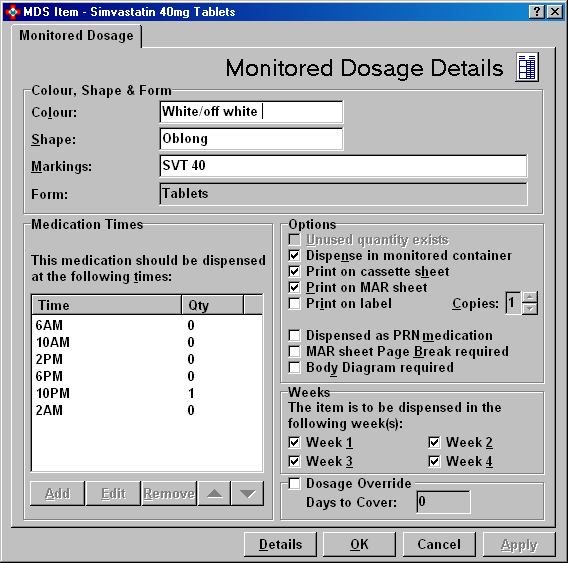
From the Monitored Dosage tab, you make various selections.
Colour, shape & form
Make amendments to the Colour,Shape and Markings for tablets and capsules being dispensed in Nomad cassettes.
Medication times
Amend any dosage times for this medication in the same way as amending the defaults. You will then see the clock icon against this script.
Times can be added, altered, or deleted. You can also set
them into a different sequence using ![]() to
move the highlighted selection up or down the list.
to
move the highlighted selection up or down the list.
Options
If the item is not being dispensed this month because the home still has some remaining from the previous script, but the item needs to be printed on the MAR sheet:
-
Select
 Unused
quantity exists. You must uncheck
Unused
quantity exists. You must uncheck  this next
time you dispense the item.
this next
time you dispense the item.
You can override the defaults settings for the selected product
Dispense in monitored container
-
Routinely this would already be checked
 for
a tablet or capsule formulation.
for
a tablet or capsule formulation.
Print on cassette sheet
-
Routinely this would already be checked
 for
a tablet or capsule formulationas
these items would appear on the cassette
sheet when your are producing output for a Nomad system.
for
a tablet or capsule formulationas
these items would appear on the cassette
sheet when your are producing output for a Nomad system.
Print on MAR sheet
-
Routinely this would already be checked
 for a tablet or capsule
formulation as these items would appear on theMAR sheet.
for a tablet or capsule
formulation as these items would appear on theMAR sheet.
Print on label
-
Routinely this would already be checked for a tablet or capsule formulationwhen your are producing output for a Manrex system.
Select the number of Manrex labels to print if applicable, using Copies.
![]() If you adjust the number of copies, ensure
you have already completed the directions prior to pressing
If you adjust the number of copies, ensure
you have already completed the directions prior to pressing ![]() otherwise the number of label copies will revert to the value for the
MDS cycle.
otherwise the number of label copies will revert to the value for the
MDS cycle.
Dispense as PRN
-
Check
 this box to identify the item
aswhen required/as neededmedication. This will
then be separated from the regular items by a page
break if configured.
this box to identify the item
aswhen required/as neededmedication. This will
then be separated from the regular items by a page
break if configured.
![]()
Using PRN in the dosage and directions on the label is not sufficient to identify the item aswhen requiredmedication.
MAR sheet page break required
-
You can manually impose a page break on the MAR sheet, otherwise page breaks will be controlled configuration settings.
Body diagram required
-
Body diagramswould normally be associated with creams and ointments. However, you can generate a diagram for any item by checking
 this
box.
this
box.
See also MTS dispensing
Weeks
Override the weeks of the cycle when this item is going to be dispensed. Depending on the MDS system in operation, the number of weeks available will typically be either one week or four weeks.
Dosage override
You can change the period to a manually specified period for this item.
See Dosage override.
-
Click the Details button to access the Prescription items details - further tabs related to the selected item.

See Prescription item details.
Updated 8th October 2012