Workflow Properties
The Workflow Properties are used to configure the high-level settings of the Workflow.
- From the Workflow Designer dashboard, select the relevant Workflow from the list.Note - The Workflow must be in draft mode, the status displays in the lower left corner.
 See - Searching for a Workflow.
See - Searching for a Workflow. - Right click the Workflow background and choose Properties from the menu, or select Properties
 from the toolbar.
from the toolbar.
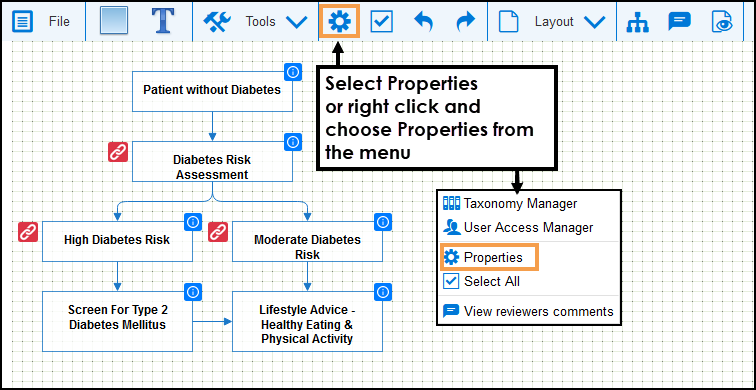
The Workflow Properties displays.
- Update the Workflow Properties as required:
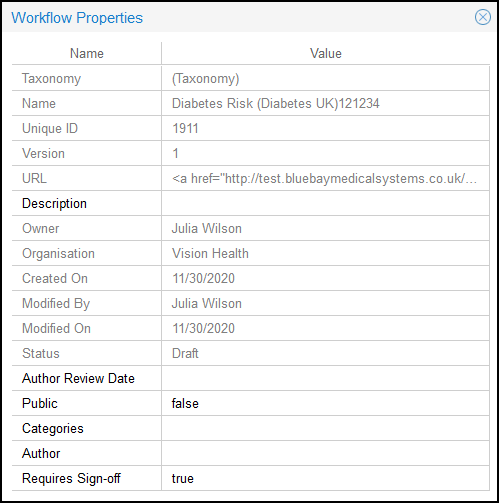
- Taxonomy
Add keywords to assist users searching for Workflows. - Description
The public title of the Workflow. - Author Review Date
Select a date to generate an alert on the Dashboard to review the Workflow in the future with the Author.
See - Author Review Date. - Public (default false)
Set to True to make the Workflow publicly available.
See - Making a Workflow Public. - Categories
If Workflows are available via a website, Categories enable users to quickly find a Workflow.
Select the Category Value box to display the options.
Select More to view the Category list.
to view the Category list.
Choose the relevant Category.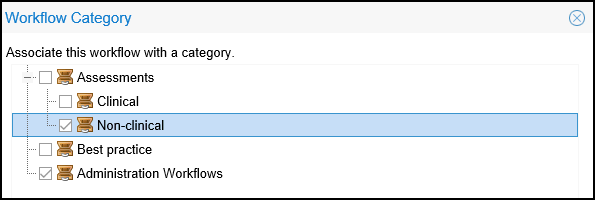
Or select Delete to clear the allocated Categories.Note - Categories are set in the Administration section.
to clear the allocated Categories.Note - Categories are set in the Administration section. - Author
Enter the name of the person who commissioned the design of the Workflow. - Requires Sign-off (default true)
Set to False to remove sign off requirements.
See - Workflow Taxonomy and Making a Workflow Public.
- Taxonomy
See - Steps to Creating a Workflow.