Run Once Extract
A Run Once extract generates an extract for a specific date using the Report Date.
Once scheduled, the extract runs until all practices have uploaded data.
Multiple Run Once schedules can be set to gather data from specific periods.
Setting up Run Once schedules
- Select Service Management from the main Dashboard.
- Select your Pathway from the list.
Note - the Pathway must be configured for centralised reporting.
- From the toolbar select Scheduling.
- Optionally, enter a Custom extract label, or leave black to display Extract Date.
See - Custom Extract Label . - Select + to Schedule an extract.
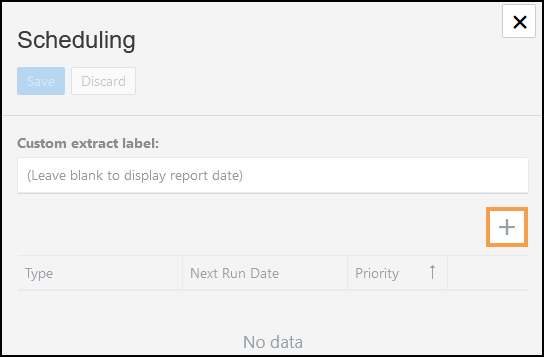
- Select the Run Once.
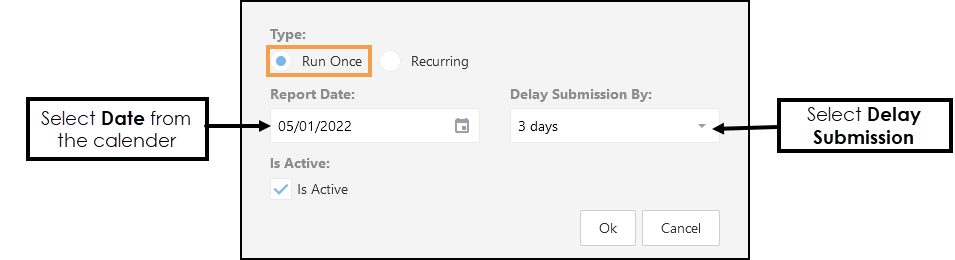
- Enter the Report Date.
This date is used in any Pathway rules that are date specific, for example, Asthma Diagnosis recorded before Report Date. - Optionally, enter Delay Submission By details.
This is the number of days after the Report Day the extract runs. This is needed when extracting data from EMIS Web, as it is an overnight process and at least 24 hours behind.
For example, if the Report Date was the 1st of the month, setting the Delay Submission By later than the 1st of the month allows the data to catch up. The maximum delay is 15 days. - Is Active automatically selects.
To pause the extract deselect. - Select OK to add the extract.
- Optionally, select + to add further Schedules.
- Select Save to update and X to close the pop-up.
![]()
The Scheduling view displays.
See - Managing Extracts and Scheduling a Recurring Extract.