Creating Data Sharing Agreements
Managing Data Sharing Agreements (3.30)
The Data Protection Officer is responsible for creating and managingData Sharing Agreements, which can be set at two levels:
- Organisation Agreement
This applies to all the pathways owned by the organisation, for example, Health Boards. - Extract Agreement
This applies to the pathway only, for example, CKD Pathway, if there is an existing Organisation Agreement, the Extract Agreement overrides this.
Create Organisation Agreement
An Organisation Agreement automatically applies to all pathways owned by the organisation, for example, Health Board.
- From the main Dashboard select Administration.
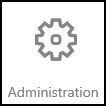
The Administration app displays.
- From the menu on the left, expand the Service Management section.
- Choose Data Sharing Agreements.
All existing agreements display.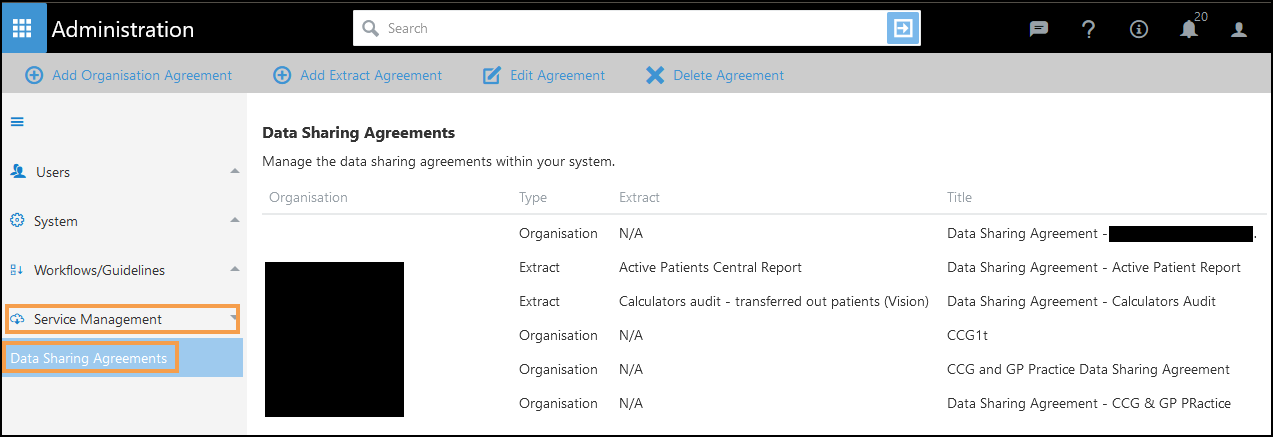
- Select Add Organisation Agreement from the top left.
The New Organisation Level Agreement pop-up displays. - The Organisation drop-down automatically populates with your organisation details.
However, if you work with multiple organisations, this remains blank, select the appropriate organisation from the drop-down list.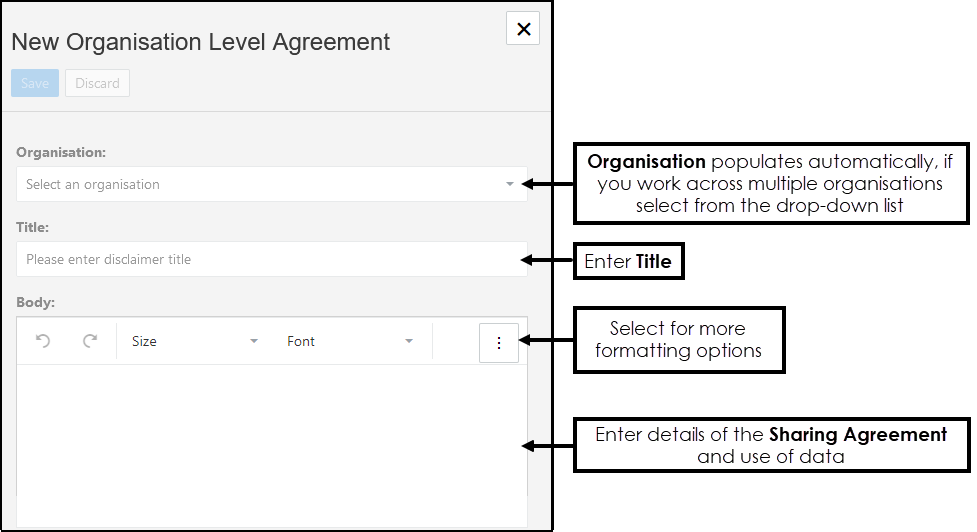
- Enter a Title, for example, XXXXXXX Health Board Data Sharing Agreement.
- In the Body section, enter details of the Sharing Agreement, this displays to the practice when opting in to share their data.
- For further formatting choices select Options
 .
.
See - Formatting for more information. - Select Save to finish.
The view refreshes to include the new agreement. -
Select X to close the pop-up.
Create Extract Agreement
An Extract Agreement relates to a specific pathway and overrides any Organisation Disclaimers.
- From the main Dashboard select Administration.
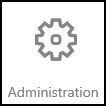
The Administration app displays.
- From the menu on the left, expand the Service Management section.
- Choose Data Sharing Agreements.
All existing agreements display.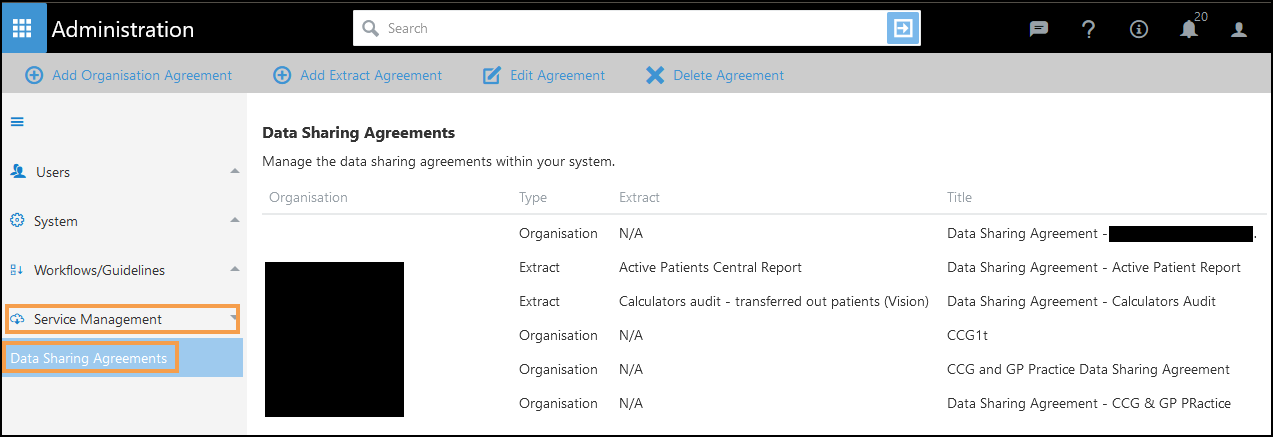
- Select Add Extract Agreement from the toolbar.
The New Extract Level Agreement pop-up displays. - From the drop-down list choose the appropriate Extract.
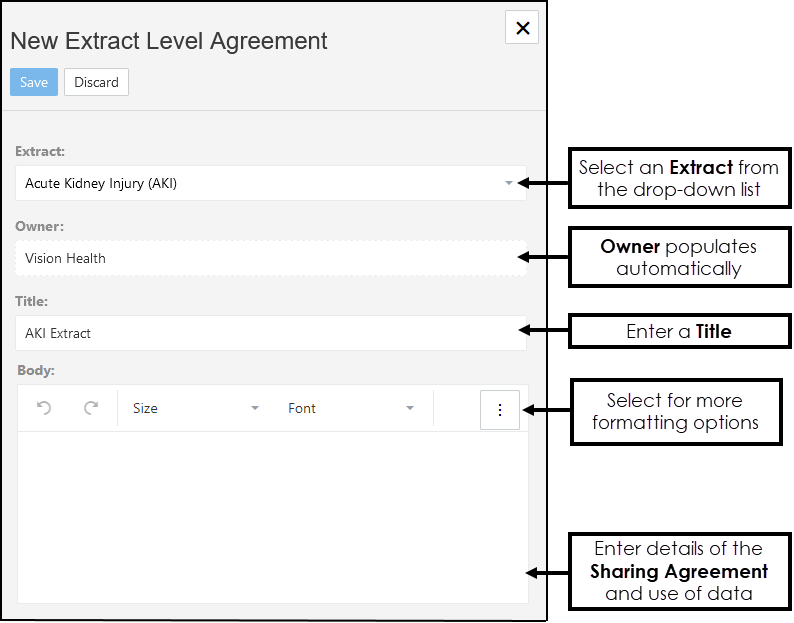
- The Owner drop-down automatically populates with your organisation details when you select the Extract.
If the selected organisation has an existing Organisation Agreement, this automatically populates, an alert "This data sharing agreement has been copied from the owning organisation." displays below the Owner section.

- Enter a title, for example, AKI Data Extract.
- In the Body section enter details of the sharing agreement, this displays to the practice when opting in to share the data.
- Select Options
 to format the Sharing Agreement.
to format the Sharing Agreement.
See - Formatting for more information. - Select Save to finish and X to close the pop-up.
The view refreshes to include the new agreement.