Creating an Encounter
To add data to a patient record within Vision Anywhere you must create an Encounter.
To create an Encounter:
- From the Patient Summary screen, see Selecting a Patient in Vision Anywhere for details if required, select New Encounter
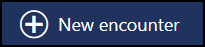 and the Current Encounter screen displays:
and the Current Encounter screen displays: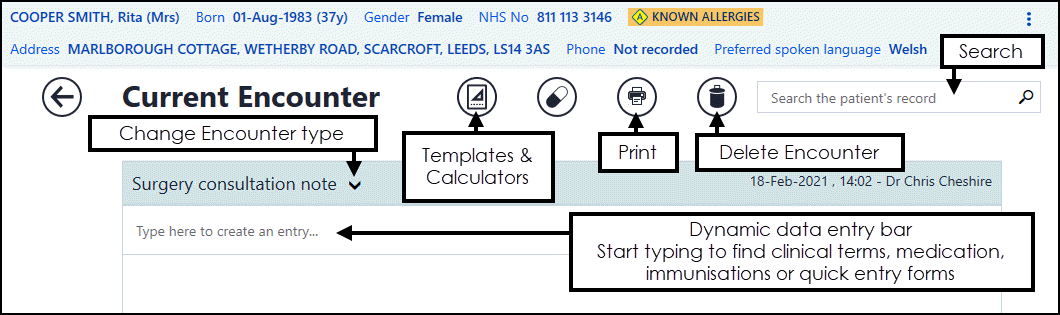
- Select an encounter type from the list available, the default is Surgery consultation note:
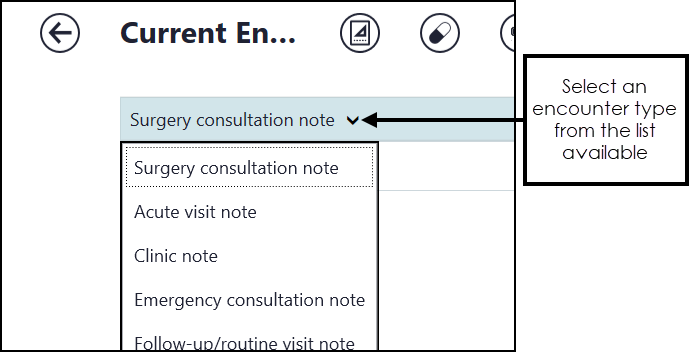 Training Tip - In an Out of Hours setting, you many want to standardise and select Emergency consultation note.
Training Tip - In an Out of Hours setting, you many want to standardise and select Emergency consultation note. - You can now record your consultation, see Adding Clinical Data for details.
- To 'finish on complete' when you have finished recording data for this patient, select Close this Encounter
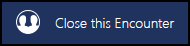 to finish.
to finish.
Why Should I Close Encounters?
Closing consultations ensures that clinical data from Vision Anywhere successfully writes back to the patient record, ensuring patient record can be printed and forwarded to the patient's registered practice.
You may need to leave an encounter open, for example, if you need to come back to the patient record to add further data. However, when encounters are left open, they save to the device/workstation for 90 days only and can only be accessed by logging into Vision Anywhere on the same device as the same user.
If you have forgotten to close encounters, you can easily check back and close them. To close an encounter that was left open:
- Login to Vision Anywhere.
- Open encounters display on the Vision Anywhere Home screen:
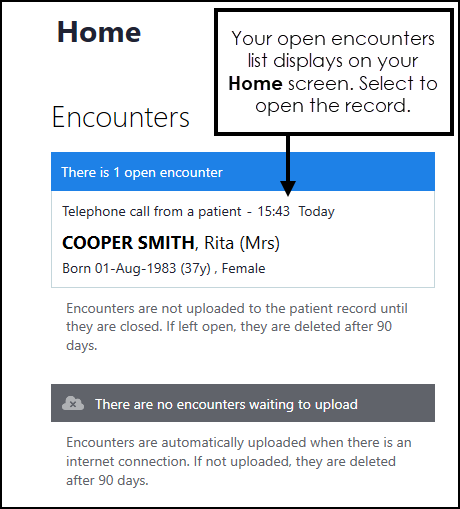
- Select an open encounter to open the patient record.
- The Patient Summary screen displays, select the encounter in progress:
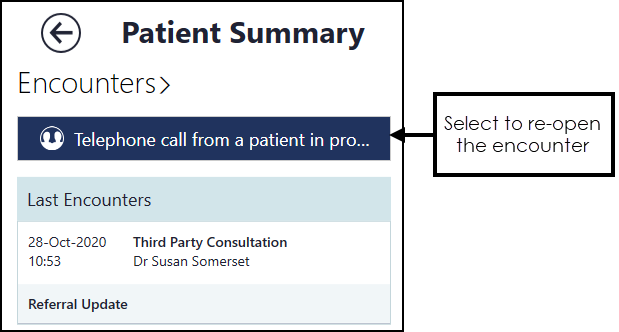
- The details of the Encounter display, select Close this Encounter
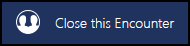 to finish or complete the Encounter.
to finish or complete the Encounter.
Recording a Consultation (2.03)