Adding Clinical Data
To add any type of clinical data to a patient record in Vision Anywhere:
- From Vision Anywhere, select the patient required, see Selecting a Patient in Vision Anywhere for details if required and create an Encounter, see Creating an Encounter for details if required:
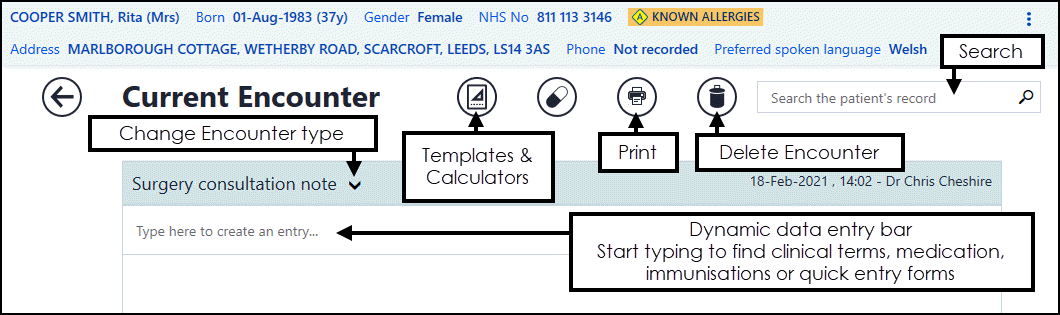
- Enter a keyword in the dynamic search bar:

The keyword can be to:
- Record a medication, immunisation or clinical term.
- Trigger a template or calculator.
A single letter triggers a common observation quick entry, three letters or more returns a pick list of clinical terms
There are some short cuts, for example, to quickly record a blood pressure, enter a reading for example 120/80 and select Blood pressure reading.
- Select the term required from the list and the relevant data entry form displays, or select SNOMED CT Browser to search further, see Using the SNOMED CT Browser if required.Note - SNOMED CT Preferred Terms are indicated with a PT indicator
 .
. - Complete the form as appropriate, for example:
- Description - Defaults to the term selected. You can change by searching an alternative term if required.
- Priority - Defaults to 3, but you can select from 0-9.
- Episode type - Defaults to None, select from the available list if appropriate.
- Notes - Enter any free text as required.
- Select Save
 .
.

Recording a Consultation (2.03)