Adding a Hospital or NHS Trust
You should add any NHS Trusts, hospitals and other local medical services or clinics to which you might make a referral to Vision 3. You should also include their departments, for example, Cardiology and if you want to refer to specific persons, Consultants.
See Adding Departments to a Hospital, and Adding a Consultant to a Hospital/Department for details.
- Any hospitals with Provider ticked is available from the list on the Consultation Manager - Referrals - Add screen.
- From Registration you can record a patient's hospital number if the hospital is As an Organisation.
To add a hospital:
- From Control Panel - File Maintenance - Organisation
 , or the Organisation tab.
, or the Organisation tab. - Either:
- Right click on Hospital and select Add Organisation, or
- Highlight Hospital and select Add
 , or
, or - Select the arrow to the right of Add
 , select Add Organisation - Hospital:
, select Add Organisation - Hospital:
- The Organisation Details screen displays:
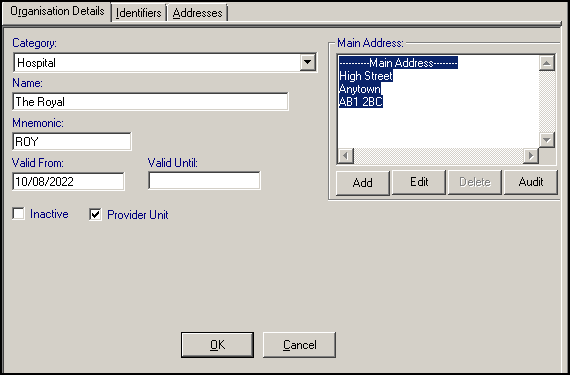
- Complete as appropriate:
- Name - Enter the name of the hospital.
- Mnemonic - Enter a short name for Vision 3 to use for reference.
- Valid From/To - Optional, complete with the date your relationship commenced/finished if required.
- Inactive - Tick to inactivate this provider.
- Provider Unit - Tick to be able to refer to this provider.
- Complete as appropriate:
-
Under Main Address, select Add, complete the details as appropriate and select OK to save, see Adding Addresses and Contact Numbers for details.
-
Select the Identifiers tab.
- Select Add and complete as follows:
- Reference Number - Select from the available list.
- Organisation - Disabled if you select NHS Trust Code in Identifier Type, but enabled for other options, select as appropriate.
- Identifier Value - Enter a Reference number of the organisation code. For NHS Trusts, the 5 character code begins with R followed by A-9, then A-9, for example, RC1. The final two digits are either blanks or zeros. This then links up with a patient's hospital number and can be entered on referral letters:
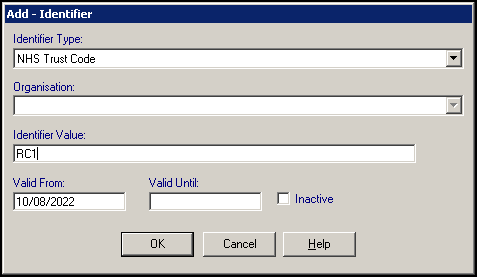
- Select OK to save.
Note – To print this topic select Print  in the top right corner and follow the on-screen prompts.
in the top right corner and follow the on-screen prompts.