Adding Departments to a Hospital
Departments can be added within each provider and these departments can then have staff (Person) such as consultants attached to them. This is particularly relevant if hospitals have been entered in order to record referrals.
To add a Department
- From Control Panel - File Maintenance - Organisation
 , or the Organisation tab.
, or the Organisation tab. - Under NHS Trust, or Hospital, highlight the provider to which you want to add departments and then either:
- Select the arrow to the right of Add
 and select Add Department, or
and select Add Department, or - Right click on NHS Trust or Hospital and select Add Department.
- Select the arrow to the right of Add
- The Department Details screen displays:
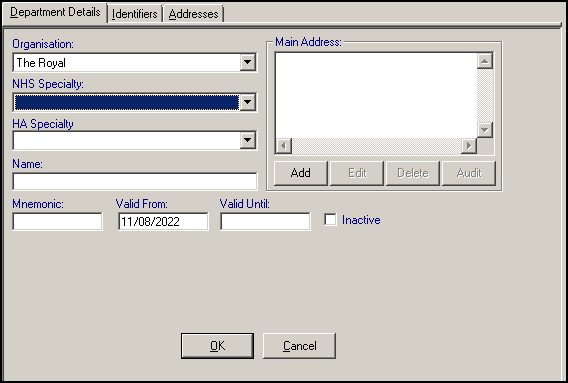
Complete as required:
Organisation - Completes automatically.
NHS Speciality - Select the department specialty from the available list.
HA Speciality - The official list of 17 specialties is shorter than the NHS Speciality list and used for Referral Report purposes, select as appropriate for the department.
Note - A referral to a department where the HA Speciality is Non-Referral Report does not appear in referral statistics on the Referrals Report.Name - Enter the name of the department, for example, Cardiology Dept.
Training Tip - Be consistent when setting up department Names, they display in alphabetical order for selection, so either put the department name first for example, Radiology Dept, Orthopaedic Dept, or start them all with 'Dept of' or 'Dept. of' with a full stop, but do not mix the two.Mnemonic - This must be unique. Try and make is useful, reflecting the name of the department, for example, HAEM for Haematology. Up to 5 characters are available here.
Valid From / Valid Until - Optional - This is the start date of the association of the department with the practice. Entering an end date makes the department invalid.
Inactive - Tick if the department is no longer to appear in Department lists in Consultation Manager - Referral - Add.
-
Under Main Address, select Add, complete the details as appropriate and select OK to save, see Adding Addresses and Contact Numbers for details.
-
Select OK to save.