Exporting and Importing Formularies
Within FMT, practices can send formularies to one another using Export and Import, a formulary can also be exported for review purposes.
Once you have created a formulary, you can export it to a file and send it, for example, by email, to another practice for them to import or review.
Exporting a Formulary
To export a formulary:
-
From the Formulary Management screen, select Options
 on the formulary you want to export.
on the formulary you want to export. -
Select either:
-
Export - provides a formulary extract that can be shared and later imported into FMT to recreate the original formulary.
-
Export Human Readable - provides a readable version of the formulary intended for review or checking purposes outside of FMT.
Important - The Export Human Readable file cannot be imported back into FMT.
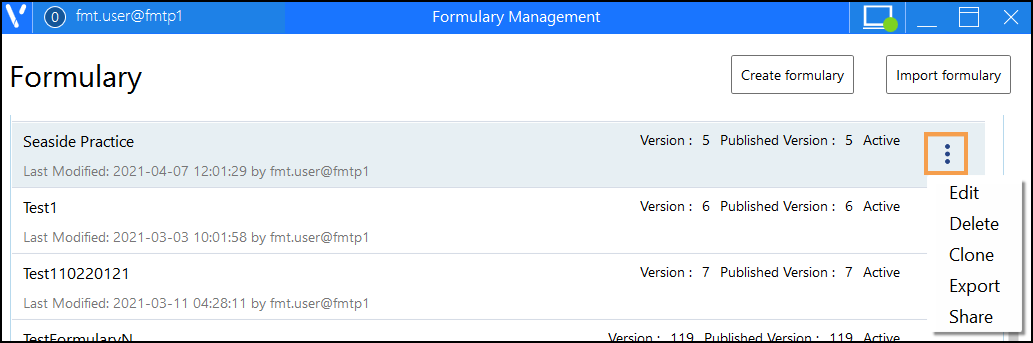
The Export Formulary or Export Human Readable Formulary screen displays.
-
- Select Browse
 to set the Export location.
to set the Export location.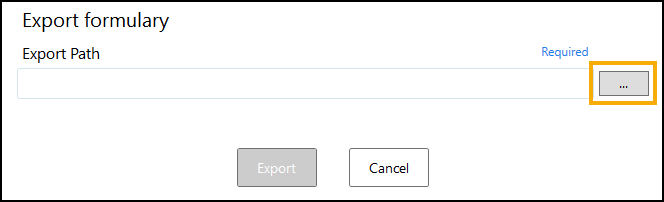
- From the Save As screen, navigate to where you want to save the XML file and enter a name for the file.
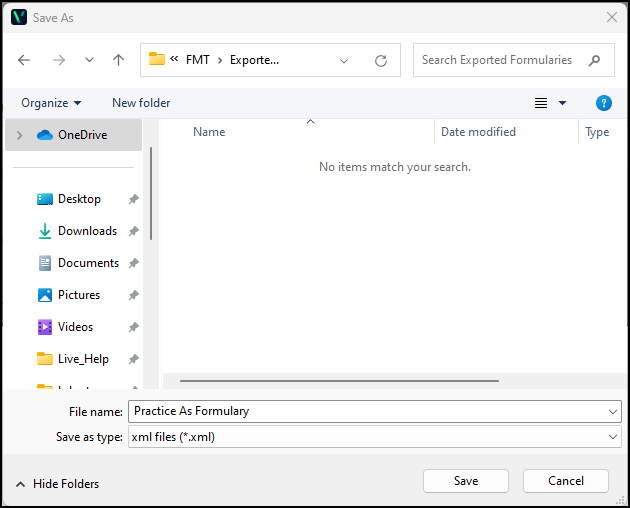
- Select Save and the Export Path populates on the Export formulary screen, select Export.
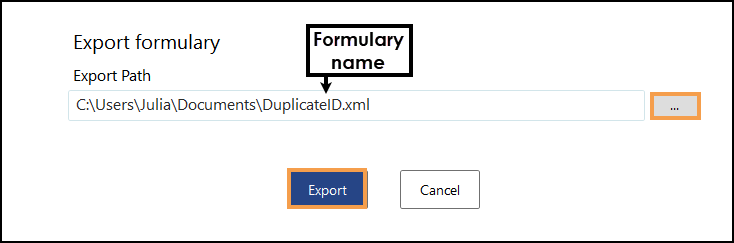 .
.You are returned to your Formulary Management screen.
You can now attach the file created to an email and send it to another practice.
See Viewing a Formulary Export for details on viewing the XML file output in Microsoft Excel. This provides an easy to view list of the formulary items in the output.
Importing a Formulary
If you have received an exported formulary and want to add it to your formulary list:
-
Save the file received to your system and make a note of where you saved it.
-
From the Formulary Management screen, select Import formulary.

-
From the Import formulary screen enter:
-
Formulary Name - Enter a name for the new formulary
-
Import File Path - Use Browse
 and navigate to where you saved the file
and navigate to where you saved the file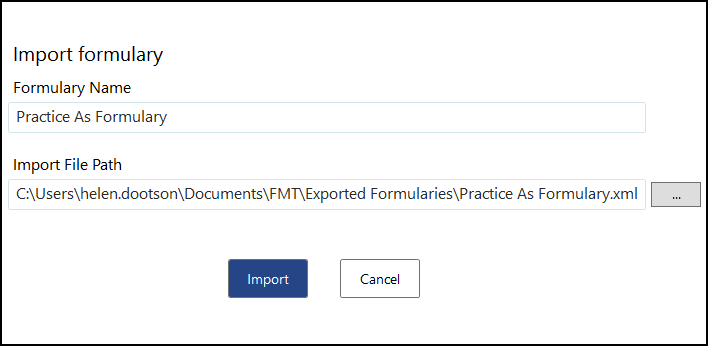
-
-
Select Import
 .
. -
The imported formulary list displays, select Review changes
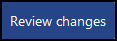 .
. -
Review the imported formulary and when you are happy with it, select Publish
 .
.