Viewing a Formulary Export
To view an XML export file in Microsoft Excel:
-
Open a blank workbook in Microsoft Excel.
-
Using your mouse, place the cursor in cell A1 of the worksheet or press Ctrl + Home on your keyboard.
-
Select the Developer tab at the top of the screen.
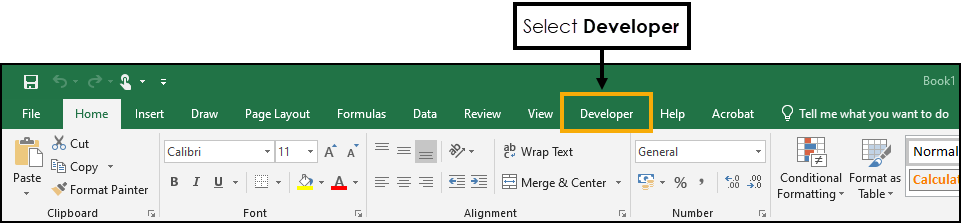
If the Developer tab does not display, right-click on a blank section of the toolbar and then select Customize the Ribbon from the menu.
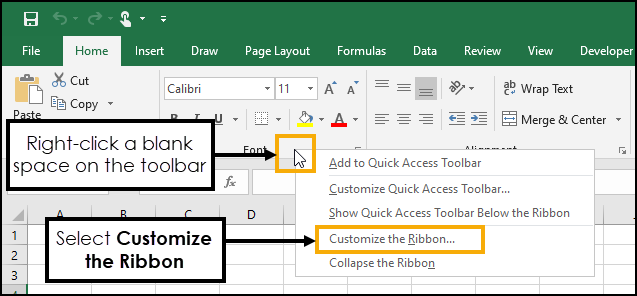
The Excel Options screen displays, from the Main Tabs section, place a tick next to Developer.
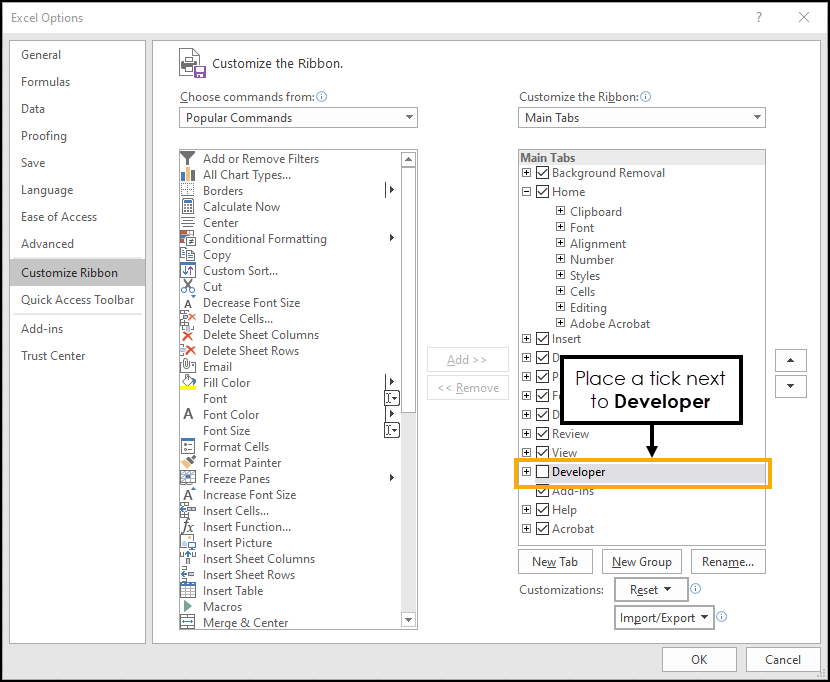
Select OK. The Developer tab now displays.
-
From the toolbar, select Import.
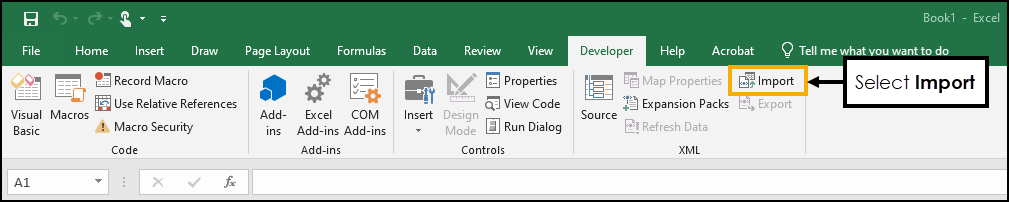
-
The Import XML screen displays, locate and highlight the XML export file, and then select Import.
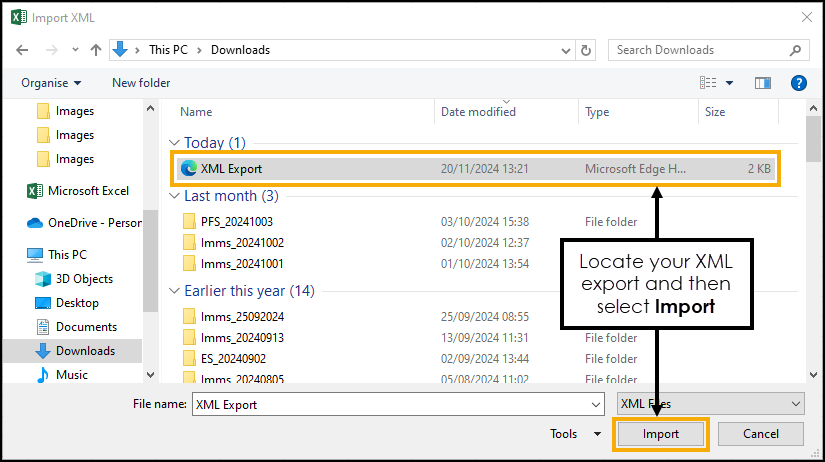
-
A message displays advising 'The specified XML source does not refer to a schema. Excel will create a schema based on the XML source data', select OK.
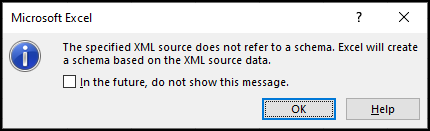
-
The Import Data screen displays, select OK to create the table in the existing worksheet.
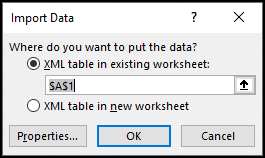
-
The data displays as a table in the worksheet.
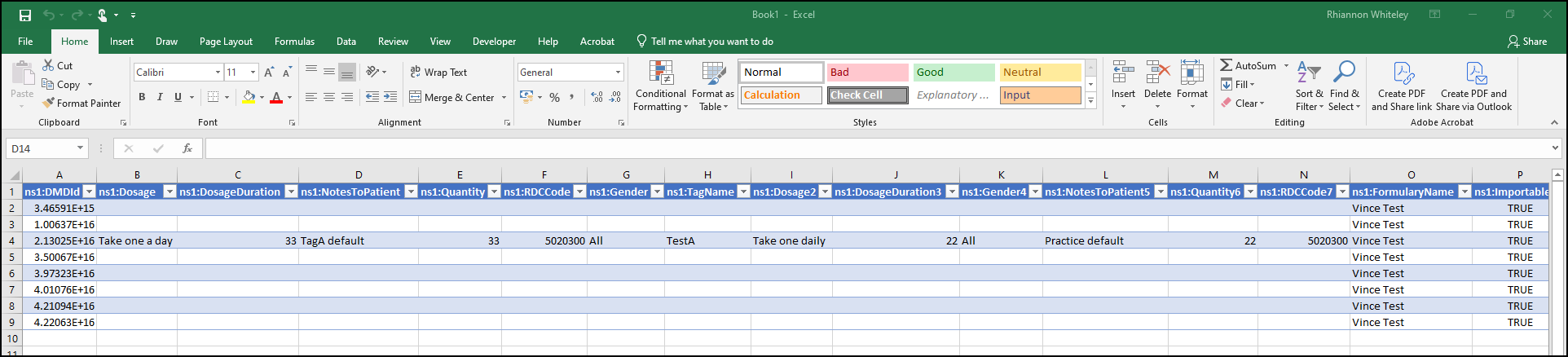 Note - Large numbers may display in scientific notation. To reformat the cells, highlight them, right-click, and select Format Cells from the menu. From the Format Cells screen, set to Number with zero decimal places.
Note - Large numbers may display in scientific notation. To reformat the cells, highlight them, right-click, and select Format Cells from the menu. From the Format Cells screen, set to Number with zero decimal places.