Scanning Your Documents
The way you scan your documents depends on whether you are using either:
-
A scanner installed locally, see Scanning Locally for details, or
-
A scanner installed on your terminal service, see Scanning from a Terminal Service for details.
Scanning Locally
If your scanning device is set up on a local desktop the scanning process follows the following workflow:

In this solution, you have two versions of ZeDOC, a locally installed one for scanning documents and a terminal service one for processing documents.
Scanning from a Terminal Service
If your scanning device is set up on your Terminal Service the scanning process follows the following workflow:

In this solution you have one version of ZeDOC, this is installed on your terminal service and everything from scanning to processing can be completed from this instance.
Scanning Documents
To scan your physical documents:
-
From your computer desk top, select ZeDOCScan
 .
. -
Prepare and load your documents into the scanner, ensure multi-page documents are scanned together and in order.
-
Either:
-
If you are scanning locally, select the shared folder that the terminal service instance of ZeDOC has access to.
-
If you are scanning from a terminal service, select the Basket you want to scan into:
See Setting Up ZeDOC for details of setting up Baskets.
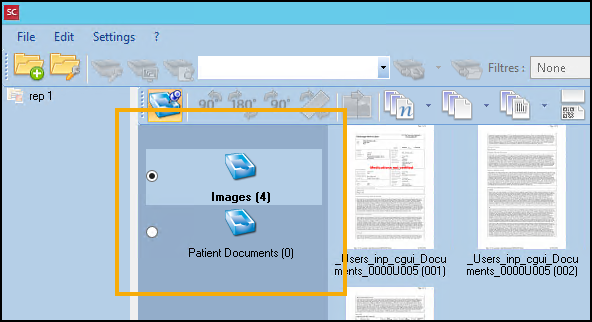
-
-
Select your scanner from the available list and select Scan
 :
: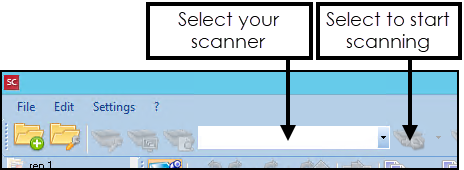
-
The RemoteScan Enterprise screen displays, complete as required:
-
RemoteScan Server - Select your scanner.
-
Scan Settings:
-
Resolution - Defaults to 250, update if required.
-
Paper Size - Defaults to A4 Letter, update if required.
-
Color/BW - Defaults to Black and White, update if required.
-
Scan Source - Defaults to Use Main Scanner, update if required and another scanner is available.
-
-
-
Select Scan
 .
.
The number next to the Basket name reflects the number of pages scanned, select the Basket to display the items scanned. The scanned documents display in the Basket Content panel, select a document to display the image in the far right panel.