Adding a New Problem Semi-Automatically
Semi-automatic problem generation triggers a prompt to decide whether you want to create a Problem for an entry when there is a data entry which normally triggers a Guideline.
See Consultation Manager Setup - Management for details on switching on semi-automatic problem generation.
If semi-automatic problem generation is switched on:
- When you enter a clinical term which triggers a Guideline, the Create Problem screen displays:
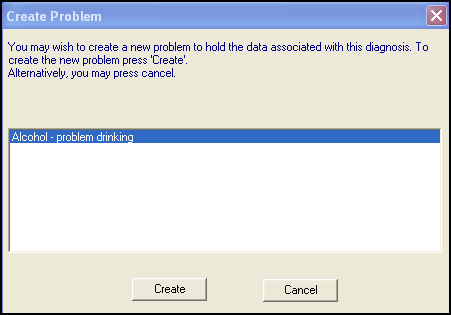 Note - If the clinical term you enter triggers more than one Guideline, select the most appropriate Problem to create:
Note - If the clinical term you enter triggers more than one Guideline, select the most appropriate Problem to create: - Select either:
- Create - To create the new problem, see Creating a Problem for details of completing the header details, or
- Cancel - To continue without creating a Problem.
- If you select to add a Problem, what appears next depends on whether you have active or passive triggering of guidelines set:
- If you have passive triggering of guidelines switched on - The guideline appears minimised as a green line at the bottom of the left-hand navigation pane. Select this minimised line to open the Guideline. Once the problem has been created, the Guideline displays minimised at the bottom of the at every subsequent consultation.
- If you have active triggering of guidelines switched on - You are prompted to view the triggered Guideline, select:
- View to display the Guideline.
- Exit to close this screen:
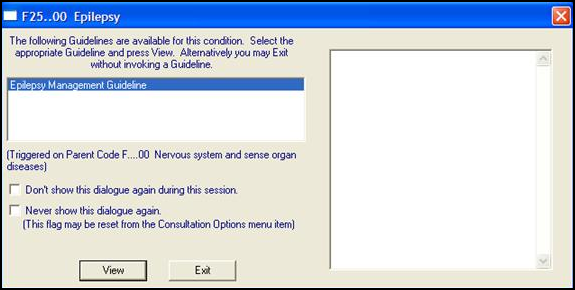
Note - To print this topic select Print  in the top right corner and follow the on-screen prompts.
in the top right corner and follow the on-screen prompts.