Creating a Problem
To create a Problem:
- From Consultation Manager, select the appropriate patient and open a Consultation.
- Select the Problem tab.
- Select New Problem
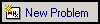 and the Problem - Add screen displays:
and the Problem - Add screen displays: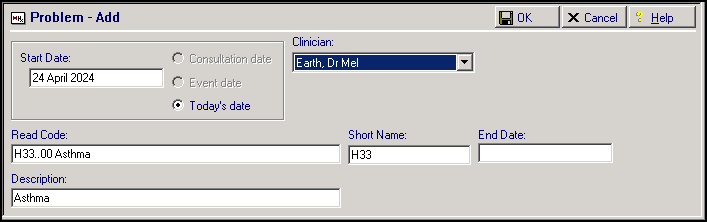
- Complete as required:
- Start Date - Defaults to the consultation date, you can also select from:
- Consultation date - The consultation date of the diagnosis.
- Event date - The date attributed to the item, see Consultation Manager Setup - Data Entry for details.
- Today’s date - The system date.
- Clinician - Defaults to member of staff logged on, update as required.
- Read Code - Select a clinical term to associate with the problem. You can have multiple problems associated with the same clincial code, for example, H33 Asthma with a mnemonic of ASTHMA, and a second problem with H33 Asthma and NCASTHMA.
- Short Name - A unique mnemonic for this problem, maximum of 10 characters. Problems are listed in the order of their short names. One recommendation is to use the first three characters of the clinical code for the short name for example, C10 for diabetes, in this way problems list in clinical code chapter order. If you select OK without adding a short name, a random short name generates.
- End Date - You can enter a problem end date when it is finished/resolved.
- Description - Enter a name to display on the Problem List, this completes from the clinical term you select but can be updated as required.
- Start Date - Defaults to the consultation date, you can also select from:
-
Select OK to save.
Editing a Problem Header
To edit a Problem Header:
- Right click on the problem line and select Problem Header.
- Update as required
- Select OK to save.
Note - To print this topic select Print  in the top right corner and follow the on-screen prompts.
in the top right corner and follow the on-screen prompts.