Read Dictionary Selection Screen
You may prefer to use a more detailed method of selection, than that described in Finding a Read Code , particularly if you want to browse through the Read dictionary. The following options are available:
To display the Read Dictionary Selection screen you can:
-
Just start typing a keyword or code in Read Term Add and then press <F3>.
- Select Add - Select Read Term.
- Select Add - Medical History and then press <F3>.
If you have not typed in an entry, Keyword is blank, either enter a keyword and select Find, or select Display by Hierarchy and either enter a Read code or navigate through the hierarchy to the term required.
Once the Read Dictionary entry screen displays, enter a keyword in Keyword, for example, 'bronchitis' and, if required a Search Text and select Find to display a list of matching clinical terms.
Use the up/down arrow keys to scroll through the descriptions. To accept a description, either double click on it, or highlight the term and select OK.
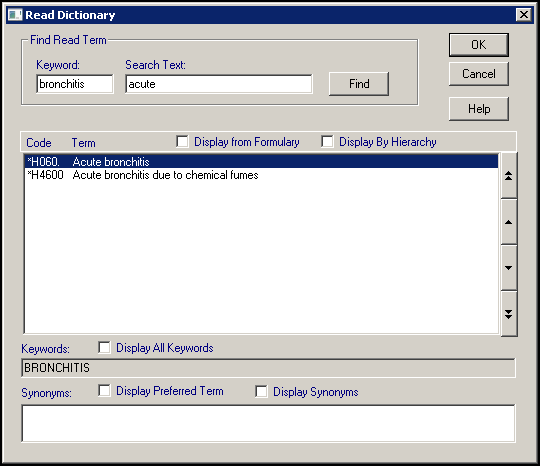
If the keyword you have entered is not matched to existing Keywords, a 'No match was found for the keyword and search text':
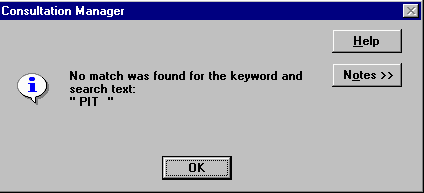
Select OK and enter another keyword.
Keywords can be added and updated for clinical terms, see Adding Keywords to Clinical Terms for details.