|
|
Mail Merge
To perform a Mail/SMS Merge, highlight a line on the Alert popup screen and either right click and choose Merge or select Mail Merge ![]() ifrom the toolbar.
ifrom the toolbar.
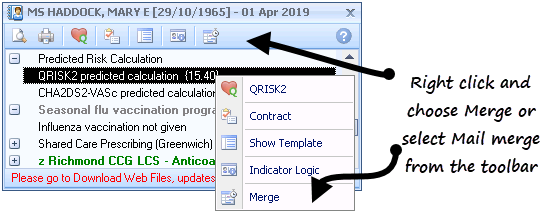
Alert Popup - Mail Merge
The Mailings screen displays with the patient details ticked.
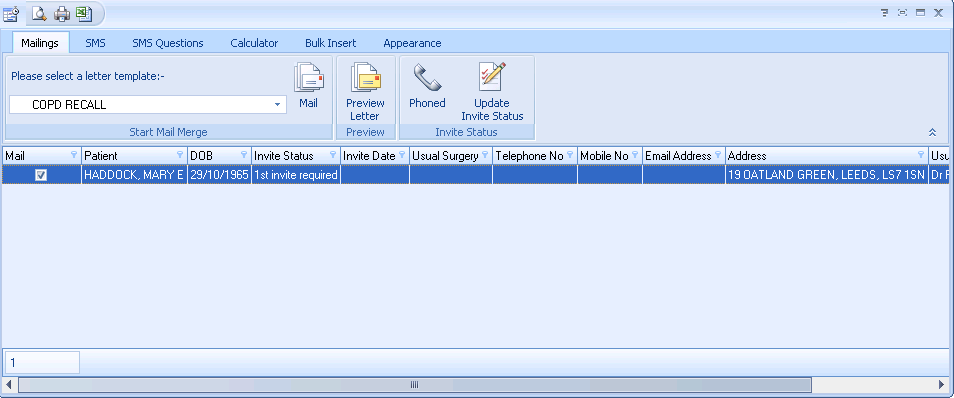
Mail Merge screen
- From the mail merge screen you can choose one of the following options from the toolbar:
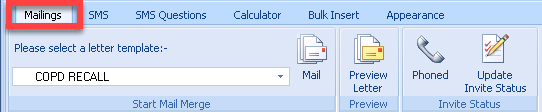
Mail Merge options
 Note - The following options are also available when performing a mail merge on a group of patients in Practice Reports and some of the options are more suitable when working on a group of patients.
Note - The following options are also available when performing a mail merge on a group of patients in Practice Reports and some of the options are more suitable when working on a group of patients.- Select a letter template - Choose a template letter to print for the patient. For information on how to create templates refer to the Vision+ help.
- Mail - Choosing Mail opens Microsoft Word and the letter template displays with the patient demographic information automatically populated. To review and print the letter - see Generating a Merged Letter for a Patient.
- Preview Letter - The preview option allows you to view the merged template letter on screen before printing.
- Phoned - You may prefer to invite the patient to attend for an appointment by speaking with the patient directly. You can do this by clicking on the Phoned icon. An appropriate term is also recorded in the patient's record.
- Update Invite Status - This option allows you to update the invite status manually, which is useful if starting a recall programme part way through a QOF year. Enter the invite date and click OK.
You can also select one of the following tabs along the top of the Mail Merge screen:
- SMS/My Health - See SMS\My Health Text Tab.
- SMS Questionnaire - See SMS Questions.
- Calculator - See Calculator Tab.
- Bulk Insert - See Bulk Insert Tab.