|
|
Management Screen Functions
The following Apps share the same screen functionality:
- Asthma Management
- Child Health Management Screen
- CV/BP Management Screen
- Diabetes Management Screen
This functionality includes:
Collapsible panels
- Click on panel headings to expand/collapse the panel:
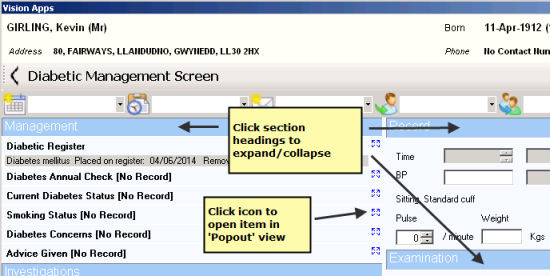
Management Screen Panels
Open Item in 'Popout' Screen
Groups of data can be opened in a separate resizeable 'popout' screen which lists historical data. From this screen you can choose to add, view or edit data.
- Select the App screen.
- Click the popout
 icon which displays alongside the relevant group.
icon which displays alongside the relevant group. - The popout screen displays:
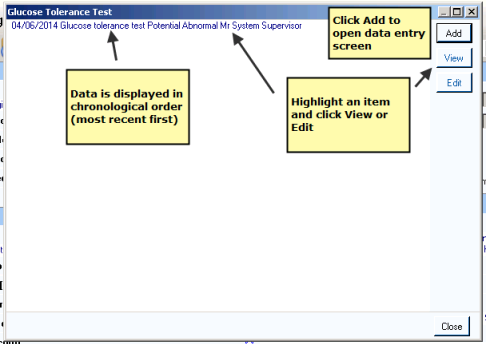
Data Popout Screen
- Alternatively, right click on any line within the Apps screen and choose Open,Add, View, Edit or Delete.
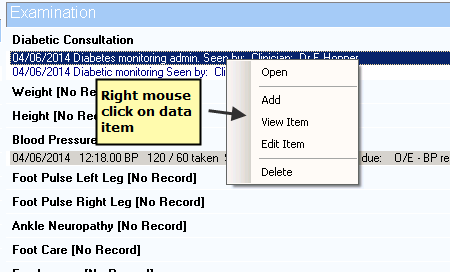
Right Mouse Menu
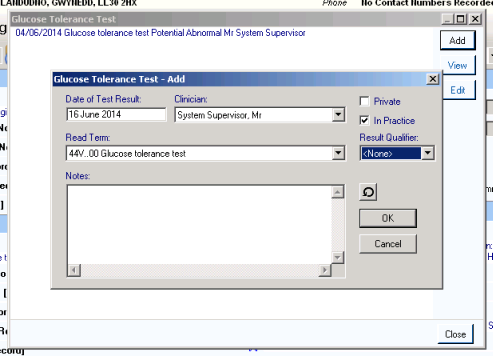
Data Add Popout Screen
Summary of Commands
Below is a summary of the options available:
- Open - Right click on the Apps screen to invoke the Popout View.
- Add - This allows you to add a new record
- View Item - The Apps screen shows single lines with no word wrapping. Choosing View Item displays the full record of the selected item in a wrapped, scrollable window. This is particularly useful when items have a lot of text.
- Edit Item - This option allows you to update the selected item
- Delete - This command can be used to deleted the selected item
 Note - The delete option is only available on the right mouse menu option, this is to avoid entries being deleted accidentally.
Note - The delete option is only available on the right mouse menu option, this is to avoid entries being deleted accidentally.