What’s New in EPS?
DLM 520 February 2017
The following changes are being made to the Electronic Prescription Services (EPS) as part of the Vision DLM 520 update:
- Electronic Prescription Services (EPS) - Various changes have been made to the handling of Controlled drugs within EPS:
- Schedule 2 and 3 via EPS - Once authorised by NHS Digital, Schedule 2 and 3 Controlled Drugs for EPS is automatically enabled by Vision.
- Schedule 2 and 3 controlled drugs Quantity - The quantity entered for schedule 2 and 3 controlled drugs automatically prints in both numbers and words preceded by 'CD'.
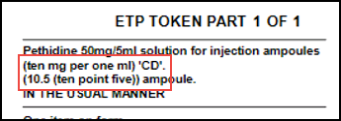
- Schedule 4 and 5 Repeat Dispensing- It is now possible to issue schedule 4 and 5 controlled drugs via Repeat Dispensing, simply tick Batch when adding the therapy.
- Schedule 2, 3, 4 and 5 controlled drugs on one prescription - Schedule 2, 3, 4 and 5 controlled drugs now all print on the same prescription, they are no longer split.
Printing
Now you can print all Tokens, you might find it useful to review your printer setup:
- Once you have selected either Print
 or <F9>, select Setup
or <F9>, select Setup  .
. - The Prescription Options screen displays.
- Select Print Profile and simply select from the Printer Profile list.
- Search for Prescription by Unique Identifier - There is a new option to search for the Prescription ID on the All Prescriptions view, see Searching for a Prescription by Unique Identifier for details.
- Date of Printing and Nomination Details on RHS - The date of printing and dispensing contractor nomination details are now included on the right hand side of the EPS prescription, see Prescription Tokens.
- Bulk Signing Window- A fix has been made to the Bulk Signing window to ensure that when an item is cancelled from an EPS prescription, the details are viewable on the rejection tab. Also, Consultation Manager no longer crashes when selecting Print as FP10 from the bulk signing window, see Bulk Signing Electronic Prescriptions.
- Bug Fix - Electronic prescriptions with Nominated Appliance Contractors no longer disappear from the Prescription Manager screen, see Nomination.
- Bug Fix - Individual items from a post dated EPS prescription can no longer be cancelled. See Post Dating Prescriptions.
- Bug Fix - Reprocessing ETP messages in transmission error no longer results in the message being duplicated and rejected.
3rd Party Nomination Changes
From DLM 410, the following changes have been made to the Preferred and Nominated Pharmacy functionality for EPS2 enabled sites:
- If a patient has a Nominated Pharmacy set up, when EPS2 is enabled the Preferred Pharmacy details are no longer used. The Nominated Pharmacy is used by default for all prescriptions issued to the patient.
- If the patient does not have a Nominated Pharmacy the Preferred Pharmacy details are used by default for all prescriptions issued to this patient. (EPS2 eligibility still applies, in that a patient will not be eligible for EPS2 prescriptions without a nomination prior to EPS2 phase 4.)
- If the Preferred Pharmacy differs from the Nominated Pharmacy an alert displays to enable you to notify the patient of the change to their dispensing pharmacy. Once informed the alert can be removed and the Preferred Pharmacy will be subsequently changed to the same details as the Nominated Pharmacy to reflect this.
See Nomination.
The introduction of the new Gemscript dm+d Drug dictionary means that the Name Replace Utility does not need to be run prior to upgrading to EPS Release 2 as this should already have been done as part of the DLM 400/401 upgrade when Gemscript was received. Please see DLM 400/401 user guide for further instructions.
Clear Notes on Finalise - You can now clear EPS prescription notes when the prescription is signed in Consultation manager. See Other Options.
England - EPS Release 2 – Phase 3
The following changes have been made to full EPS 2 functionality:
- Controlled Drug Changes - All users can now see in the Options-Setup screen from the front screen of Vision, if schedule 2 & 3 and private prescribing are enabled for EPS 2.
- Cancellation changes
- You can now view rejected and cancel failed prescriptions in the bulk signing view - rejections tab.
- You can now access the cancellation reason, dispenser and dispenser telephone number from Prescription Manager.
- Bulk Signing changes
- F9 to Sign - You can now press F9 to sign selected prescription(s) in the workflow list.
- Urgent Prescriptions - Prescriptions marked as urgent are now displayed at the top of the selected patient’s drug list in the bulk signing screen with the following urgent icon:
 .
. - Prescriptions displayed oldest first - The order of prescriptions in the patient drugs to sign in the bulk signing screen is now ordered oldest prescription first rather than alphabetical order.
- Edit Additional Instructions – You can now select Edit Additional Instructions from the bulk signing screen after a prescription has been sent to change information for the dispenser.
DLM 320 brings Electronic Prescription Service Release 2 (EPS R2). The roll out of EPS R2 is divided into 3 separate phases which are:
- EPS 2 - Phase 3 (Deployed Disabled) – is the default initial setting which behaves as per EPS Release 1 with changes to Prescription Manager and the introduction of Dispensing Contractor Nomination. This is automatically enabled in DLM 320 for practices using EPS Release 1. See "EPS Release 2 - Phase 3 (Deployed Disabled) - Previously EPS 1"
- Phase 3 – By default, prescription is electronic with token. The message is legal entity. Your PCT will work closely with your practice to assist you with the transition to EPS R2 Phase 3. You cannot be enabled for this functionality until you have been instructed by your PCT, who need ministerial approval, to go ahead. See "EPS Release 2 – Phase 3".
- Phase 4 – Phase 4 – By default, prescription is electronic only. The message is legal entity and you will be able to send prescriptions irrespective of nomination. Activation details for Phase 4 to be confirmed by NHS Digital.
Changes for Current EPS R1 Practices (now known as EPS 2 - Phase 3 (Deployed Disabled)):
For practices currently using EPS Release 1, from 320 onwards EPS R1 status is referred to as EPS 2 -Phase3 (Deployed Disabled). EPS R2 functionality is present in 320 but is switched off by default. However, you will notice the following changes in Consultation Manager:
- Nomination is a new process used for EPS R2 that gives patients the option to choose, or nominate, a dispensing contractor to which their acute, repeat and repeat dispensing prescriptions can be sent automatically. You can start recording nomination preferences from DLM 320.
- See "Nomination".
- Prescription Manager
- There are new Prescriber to Sign and Assign To options which replace the Authorised Signatory box.
- You can refresh the item list by pressing

-
 If the patient has no nominated pharmacy, then this will be disabled and unchecked. If the patient has a nominated pharmacy, then this will be checked.
If the patient has no nominated pharmacy, then this will be disabled and unchecked. If the patient has a nominated pharmacy, then this will be checked. - There is an option to Add a free text Prescription Note:
 . This displays as a reminder on the patient record. When using EPS phase 3, the notes option is useful for bulk signing.See Prescription Manager and EPS for details.
. This displays as a reminder on the patient record. When using EPS phase 3, the notes option is useful for bulk signing.See Prescription Manager and EPS for details.
- Therapy List - You will see a new symbol
 in the drug select list. This is not in use until you receive the EPS 2 DM &D drug dictionary.
in the drug select list. This is not in use until you receive the EPS 2 DM &D drug dictionary.When you have received the EPS 2 DM &D drug dictionary,
 displays when adrug is eligible for EPS messaging and
displays when adrug is eligible for EPS messaging and  displays when a drug is not eligible.
displays when a drug is not eligible.
(This is the Drop-down text)
(This is the Drop-down text)
(This is the Drop-down text)
(This is the Drop-down text)
(This is the Drop-down text)