Editing Guideline Read Term Triggers
You can add clinical term triggers to Guidelines, so that when the triggering term is add to a patient record the Guideline is offered, see Guideline Triggers for details.
To add or remove clinical triggers for local Guidelines:
- From Consultation Manager, select Guidelines - Select Guideline, the Select Guideline by Mnemonic screen displays.
- In Mnemonic enter the mnemonic of the Guideline required, or press Enter to view a full list, highlight the Guideline required.
- Select Triggers, the Edit Guideline READ Trigger(s) screen displays. Any current Read term triggers display:
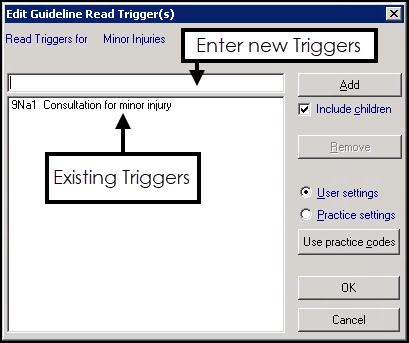
- Complete as follows:
- User Settings - Select to restrict this trigger to you.Important - If you select User Setting, you cannot update to Practice setting at a future date, you have to add any triggers again.
- Practice settings - Select to apply this trigger to your whole practice.
- Enter the clinical term required and select Add. To enter the clinical term you can either:
- Double click in the top window to display the Read Dictionary screen, for a READ Dictionary selection screen. Select the Read term in the usual way.
- Enter a code directly and press Enter on your keyboard, for example, #G573, or enter a keyword, search and select in the usual way.
- Include children - This relates to the Read hierarchy, for example, G573 Atrial fibrillation and flutter is the parent Read code for G573000 Atrial fibrillation, G573200 Paroxysmal atrial fibrillation, and G573z00 Atrial fibrillation and flutter NOS. Tick to include all terms below this term in the hierarchy.
- User practice codes - Select to revert to the original default triggers.
- User Settings - Select to restrict this trigger to you.
- Select OK to save and close.
To remove a Trigger:
- To remove a trigger, from the Edit Guideline READ Trigger(s) screen, highlight the trigger no longer required and select Remove.
Training Tip - Add triggers to Patient Information Leaflets.
See Creating your own Patient Information Leaflets (PILs) for further details.
Note - To print this topic select Print  in the top right corner and follow the on-screen prompts.
in the top right corner and follow the on-screen prompts.