Therapy Inactivation Reasons
If your therapy settings are configured to select an inactivation/reactivation reason, see Consultation Manager Setup - Therapy for details, you must select between one and five reasons from the Inactivation Reason screen.
To inactive a therapy item:
- From Consultation Manager
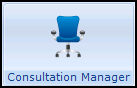 , select the patient required.
, select the patient required. - Select the Therapy tab.
- Highlight the item(s) you require and select Inactivate
 .
. - The Inactivation Reason screen displays:
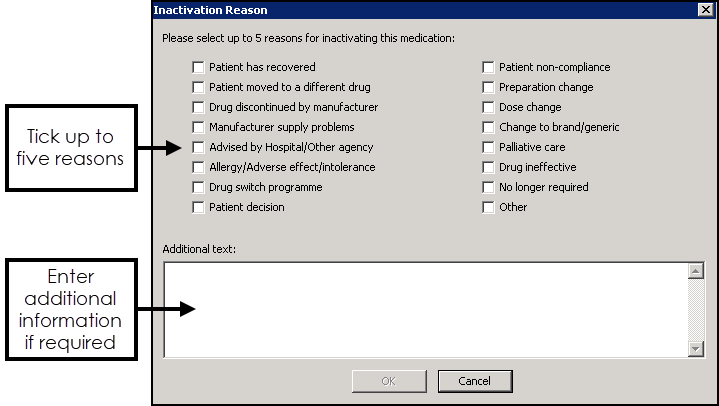
Tick up to five reasons for inactivation, in the correct order, most appropriate first.
Note - It is important you select the inactivation reasons in the order of relevance, they are listed in the patient's record in selected order and the initial selection is coded for GP2GP transmission purposes. Any subsequent reasons selected transmit as text for GP2GP. If you select them in the wrong order, simply deselect them and then select in the correct order. - In Additional text enter any extra details required, up to 192 additional characters.Note - If you select more than one item, the Inactivation Reason(s) selected are allocated to all the selected items.
- Select OK.
Scotland only
For electronic Chronic Medication Services (CMS) items:
- Not printed - When you inactive a CMS items marked as Not printed, you are offered the option to assign from one to five inactivation reasons with additional text if required.
- Items sent to the Community Pharmacy - When you inactive a CMS item that has been sent to the community pharmacy, you have a reduced list to select from as per CMS regulations:
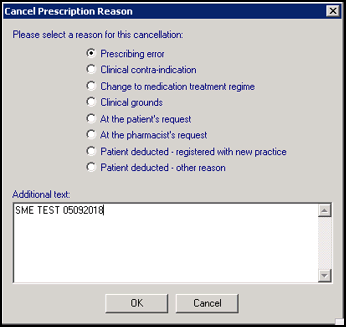
Note - Items that have been reauthorised or have expired are automatically inactivated and are assigned the repeat inactivation reason Reauthorisation.
See Viewing Inactivation/Reauthorisation Reasons for details.
Note - To print this topic select Print  in the top right corner and follow the on-screen prompts.
in the top right corner and follow the on-screen prompts.